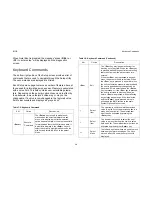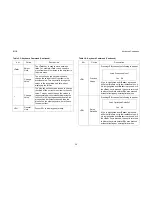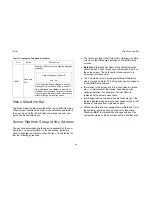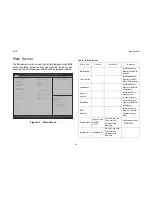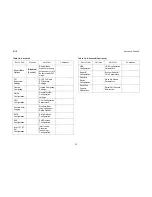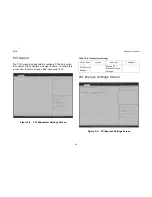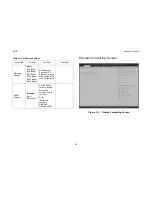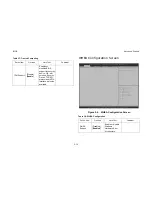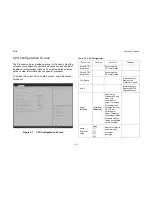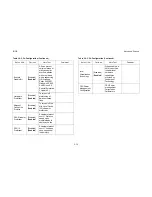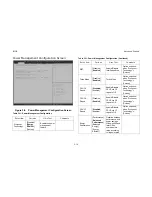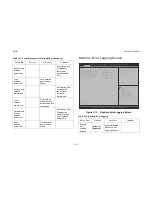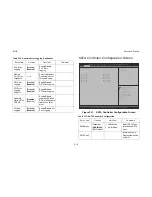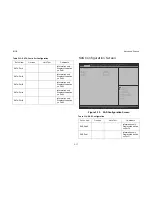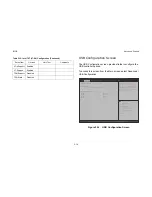BIOS
M
ENU
S
ELECTION
B
AR
3-4
Menu Selection Bar
The Menu Selection Bar is located at the top of the BIOS Setup
Utility screen. It displays the major menu selections available to
the user. By using the left and right arrow keys, the user can
select the menus listed here.
Server Platform Setup Utility Screens
The sections below describe the screens available for the con-
figuration of a server platform. In these sections, tables are
used to describe the contents of each screen. These tables fol-
low the following guidelines:
The text and values in the Setup Item, Options, and Help
columns in the tables are displayed on the BIOS Setup
screens.
Bold text
in the Options column of the tables indicates
default values. These values are not displayed in bold on
the setup screen. The bold text in this document is to
serve as a reference point.
The Comments column provides additional information
where it may be helpful. This information does not appear
in the BIOS Setup screens.
Information in the screen shots that is enclosed in brack-
ets (< >) indicates text that varies, depending on the
option(s) installed. For example <Current Date> is
replaced by the actual current date.
Information that is enclosed in square brackets ([]) in the
tables indicates areas where the user needs to type in text
instead of selecting from a provided option.
Whenever information is changed (except Date and Time)
the systems requires a save and reboot to take place.
Pressing <
ESC
> will discard the changes and boot the
system according to the boot order set from the last boot.
<
F10
>
Save and
Exit
Pressing <
F10
> causes the following message
to appear:
\
If Yes is highlighted and <
Enter
> is pressed,
all changes are saved and Setup is exited. If
No is highlighted and <
Enter
> is pressed, or
the <
Esc
> key is pressed, the user is returned
to where they were before <
F10
> was pressed
without affecting any existing values.
Table 3-2: Keyboard Command (Continued)
K
EY
O
PTION
D
ESCRIPTION
Save configuration and exit?
Yes No
Summary of Contents for STRATOS S210 Series S210-X12MS
Page 21: ...About the Server Chapter 1 About the Server Chapter 1 ...
Page 37: ...Installing Hardware Chapter 2 Installing Hardware Chapter 2 ...
Page 78: ...BIOS Chapter 3 BIOS ...
Page 135: ...BMC Chapter 4 BMC Chapter 4 ...
Page 194: ...Jumpers and Connectors Chapter 5 Jumpers and Connectors Chapter 5 ...
Page 197: ...Rail Kit Assembly Chapter 6 Rail Kit Assembly Chapter 6 ...
Page 201: ...Troubleshooting Chapter 7 Troubleshooting Chapter 7 ...
Page 210: ...Safety Information Chapter 9 Safety Information Chapter 9 ...