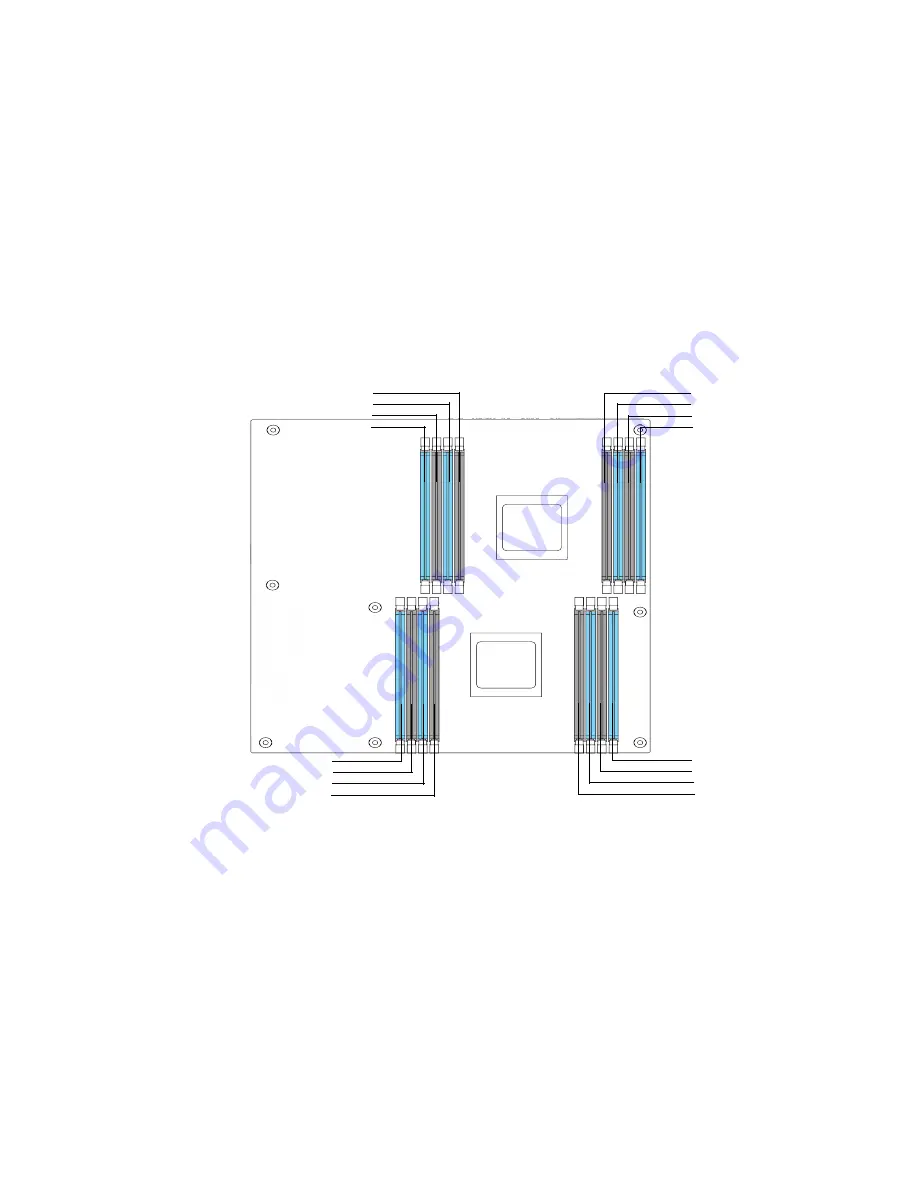
I
NSTALLING
H
ARDWARE
M
EMORY
P
OPULATION
R
ULES
2-15
Memory Population Rules
Figure 2-20. Memory Population Rules
CPU 0
CPU 1
CPU 1 C-F DIMM F2
CPU 1 C-F DIMM F1
CPU 1 C-E DIMM E2
CPU 1 C-E DIMM E1
CPU 1 C-H DIMM H2
CPU 1 C-H DIMM H1
CPU 1 C-G DIMM G2
CPU 1 C-G DIMM G1
CPU 0 C-C DIMM C1
CPU 0 C-C DIMM C2
CPU 0 C-D DIMM D1
CPU 0 C-D DIMM D2
CPU 0 C-A DIMM A1
CPU 0 C-A DIMM A2
CPU 0 C-A DIMM B1
CPU 0 C-A DIMM B2
Summary of Contents for STRATOS S210 Series S210-X12MS
Page 21: ...About the Server Chapter 1 About the Server Chapter 1 ...
Page 37: ...Installing Hardware Chapter 2 Installing Hardware Chapter 2 ...
Page 78: ...BIOS Chapter 3 BIOS ...
Page 135: ...BMC Chapter 4 BMC Chapter 4 ...
Page 194: ...Jumpers and Connectors Chapter 5 Jumpers and Connectors Chapter 5 ...
Page 197: ...Rail Kit Assembly Chapter 6 Rail Kit Assembly Chapter 6 ...
Page 201: ...Troubleshooting Chapter 7 Troubleshooting Chapter 7 ...
Page 210: ...Safety Information Chapter 9 Safety Information Chapter 9 ...
















































