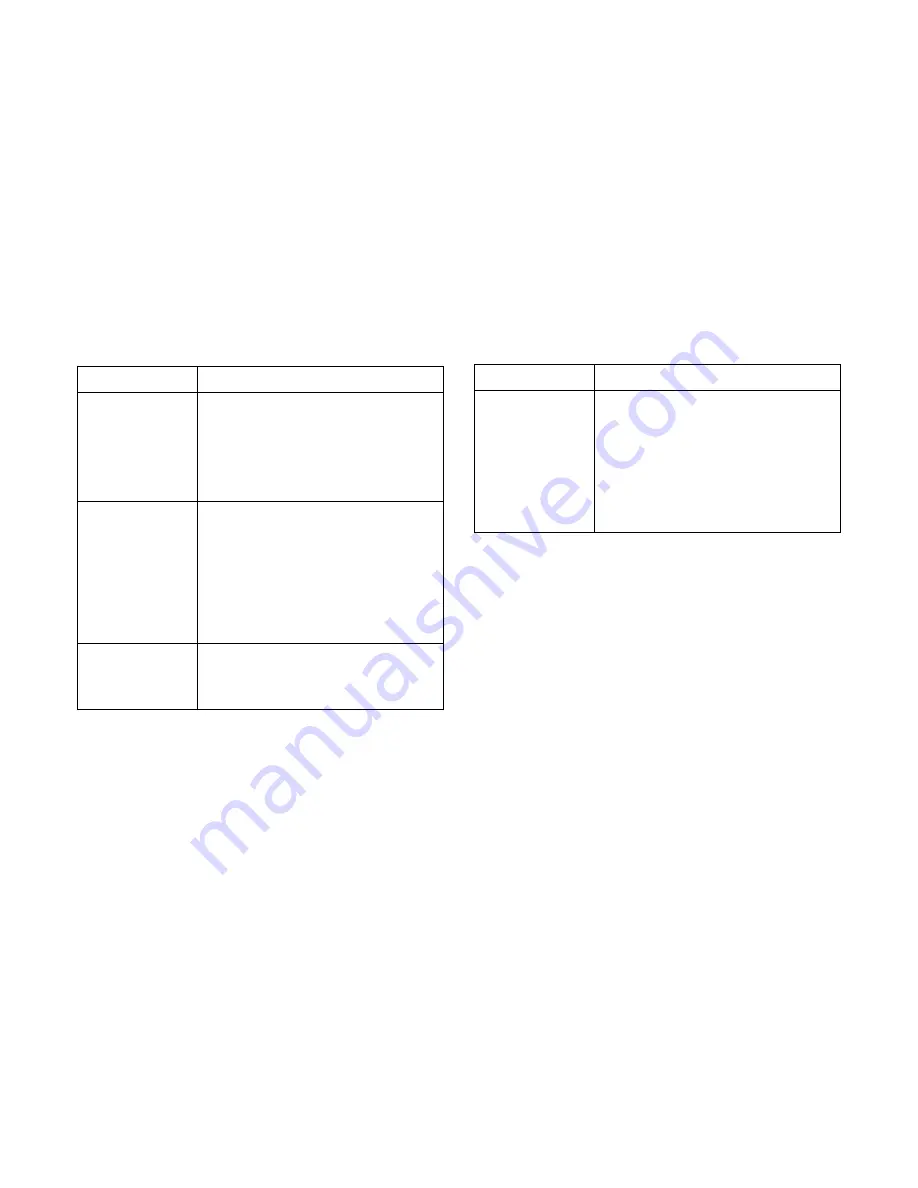
I
NSTALLING
H
ARDWARE
C
ONFIGURATION
G
ROUP
4-
4
3
Procedure:
1. Click the Upload SSL Tab,
Browse
the
New Certificate
and
New Privacy
key.
2. Click
Upload
to upload the new certificate and privacy
key.
3. In
Generate SSL
tab, enter the following details in the
respective fields
The
Common Name
for which the certificate is to be
generated.
The
Name of the Organization
for which the certificate
is to be generated.
The
Overall Organization Section Unit
name for
which certificate to be generated.
The
City or Locality
of the organization
The
State or Province
of the organization
Table 4-41: SSL Certificate Configuration – View SSL
I
TEM
D
ESCRIPTION
Basic Information
This section displays the basic information about
the uploaded SSL certificate. It displays the
following fields.
Version
Serial Number
Signature Algorithm
Public Key
Issued From
This section describes the following Certificate
Issuer information
Common Name (CN)
Organization (O)
Organization Unit(OU)
City or Locality (L)
State or Province (ST)
Country (C)
Email Address
Validity Information
This section displays the validity period of the
uploaded certificate.
Valid From
Valid To
Issued To
This section display the information about the
certificate issuer.
Common Name (CN
Organization (O
Organization Unit (OU
City or Locality (L
State or Province (ST
Country (C
Email Address
Table 4-41: SSL Certificate Configuration – View SSL (Continued)
I
TEM
D
ESCRIPTION
Summary of Contents for STRATOS S210 Series S210-X12MS
Page 21: ...About the Server Chapter 1 About the Server Chapter 1 ...
Page 37: ...Installing Hardware Chapter 2 Installing Hardware Chapter 2 ...
Page 78: ...BIOS Chapter 3 BIOS ...
Page 135: ...BMC Chapter 4 BMC Chapter 4 ...
Page 194: ...Jumpers and Connectors Chapter 5 Jumpers and Connectors Chapter 5 ...
Page 197: ...Rail Kit Assembly Chapter 6 Rail Kit Assembly Chapter 6 ...
Page 201: ...Troubleshooting Chapter 7 Troubleshooting Chapter 7 ...
Page 210: ...Safety Information Chapter 9 Safety Information Chapter 9 ...






























