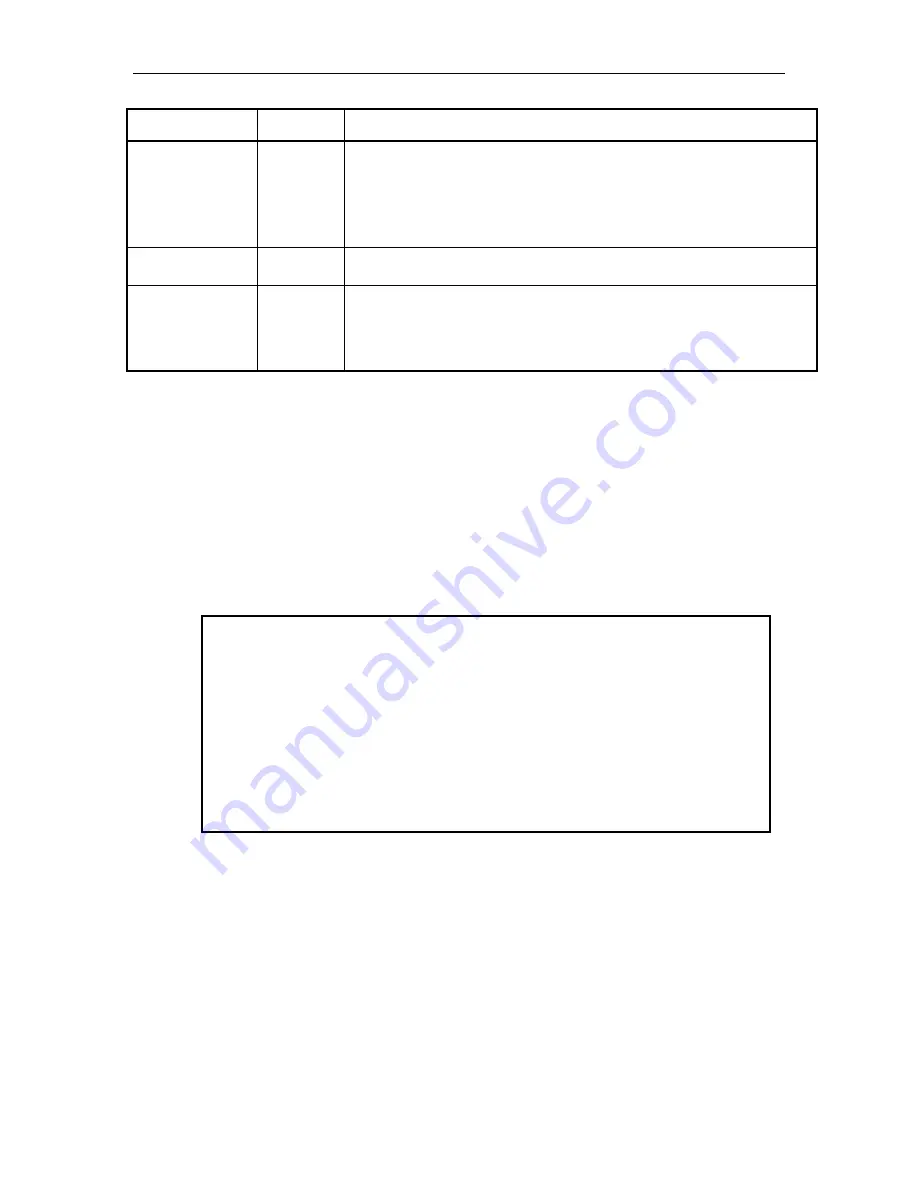
Configuration Page
511000 Rev. F
Field Option
Description
Manual
If a cartridge is in the tape drive at power-on, the library stops and waits for
the operator to either manually eject the cartridge or call upon the host
system to eject it. After the cartridge is ejected it must be moved back to the
location it came from.
If a cartridge is in the tape drive after a library has stopped because of an
inventory violation, the library attempts to continue from where it left off.
PowerOn
This mode behaves like INVENTORY, but it only starts the library at power-
on.
Encryption Key
Digest
No
Encryption
or alpha-
numeric
key digest
This option allows tape drives in a partition to encrypt the data written on
tape cartridges when an encryption key has been entered. No Encryption
means that no encryption key has been entered and an alpha-numeric code
represents the digest of the current encryption key.
Table 9-5 Configuration/Partition 1-5 Screen for an RLS-8560
9.2.1
Encryption Key Digest
The RLS supports library managed encryption, which allows tape drives assigned to a
particular partition to encrypt the data written on tape cartridges in that partition.
Note that when the library is shipped from the factory, the default settings are for a
single partition containing all tape drives and tape cartridges with no encryption set.
CAUTION
Once a tape cartridge has been written by a tape drive with a particular
encryption key it may only be read by a tape drive that has been given the same
encryption key. Trying to read an encrypted tape cartridge with a different
encryption key or no key will result in a data protect error in which case the tape
will not read or advance.
The library does not have the ability to read back an encryption key once it has
been entered and there is no way to retrieve it afterwards. It is very important
that encryption keys and their associated digests be kept somewhere in a safe
location for when they are needed at a later time.
The following steps are an example of entering an encryption key for the tape drives
in a partition.
1.
Begin by pressing the Edit button on the desired partition screen.
9-12
















































