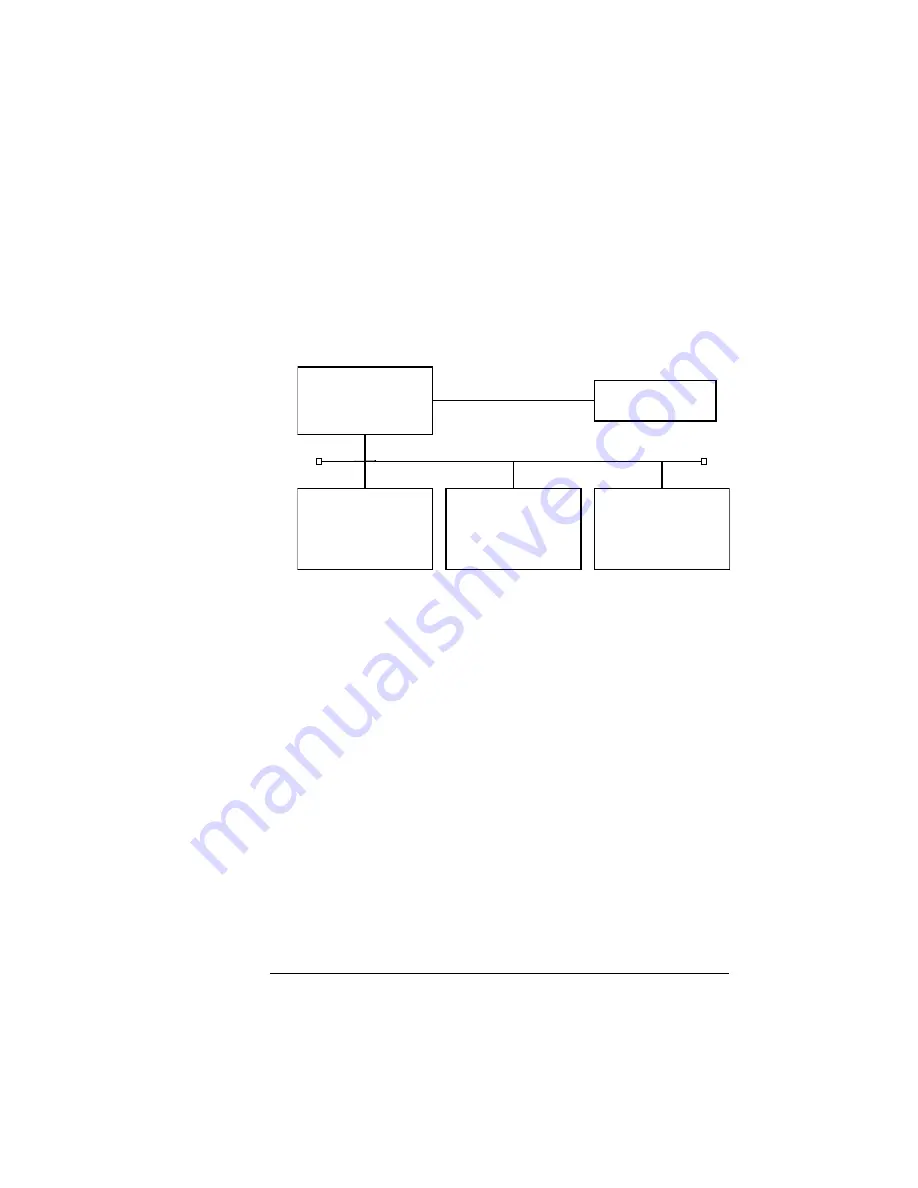
Printing on a
Network
2-43
Printing
»
Note:
When connected to a Windows NT 4.0 server, the QMS
magicolor WX printer driver is automatically downloaded to any
requesting client PC that is running Windows 95 or Windows NT
4.0 as illustrated below.
8
When asked if you would like to print a test page, choose
either Yes or No, and then choose Finish.
Sharing Someone Else's Printer
Use the following instructions to print to a printer that someone else
has already set up as a shared printer:
1
Browse through the Network Neighborhood until you find the
printer icon.
2
Use the right mouse button to select the printer icon.
3
From the shortcut menu that displays choose Install to add
the printer driver to your PC.
4
Follow the instructions on the screen.
*Server PC
Windows NT 4.0
QMS magicolor WX
Printer
*WX printer driver must be installed on server.
**Client PCs supported are Windows 95 and Windows NT 4.0 configured.
WX printer driver is
automatically downloaded
to all requesting clients.
**Client PC
**Client PC
**Client PC
Summary of Contents for Magicolor WX
Page 1: ...QMS magicolor WX User s Guide 1800444 001B ...
Page 4: ......
Page 40: ......
Page 57: ...Configuring the Windows NT 4 0 Printer Driver 2 17 Printing ...
Page 61: ...Configuring the Windows NT 4 0 Printer Driver 2 21 Printing ...
Page 73: ...Configuring the Windows NT 4 0 Printer Driver 2 33 Printing ...
Page 126: ......
Page 168: ......
Page 169: ...6 Repacking the Printer In This Chapter n Repacking the printer for relocating or shipping ...
Page 213: ...Clearing Media Jams 7 29 Troubleshooting 3 Open the paper exit unit Rear View ...
Page 221: ...A QMS Customer Support In This Chapter n Sources of customer support n QMS world wide offices ...
Page 228: ......
Page 238: ......






























