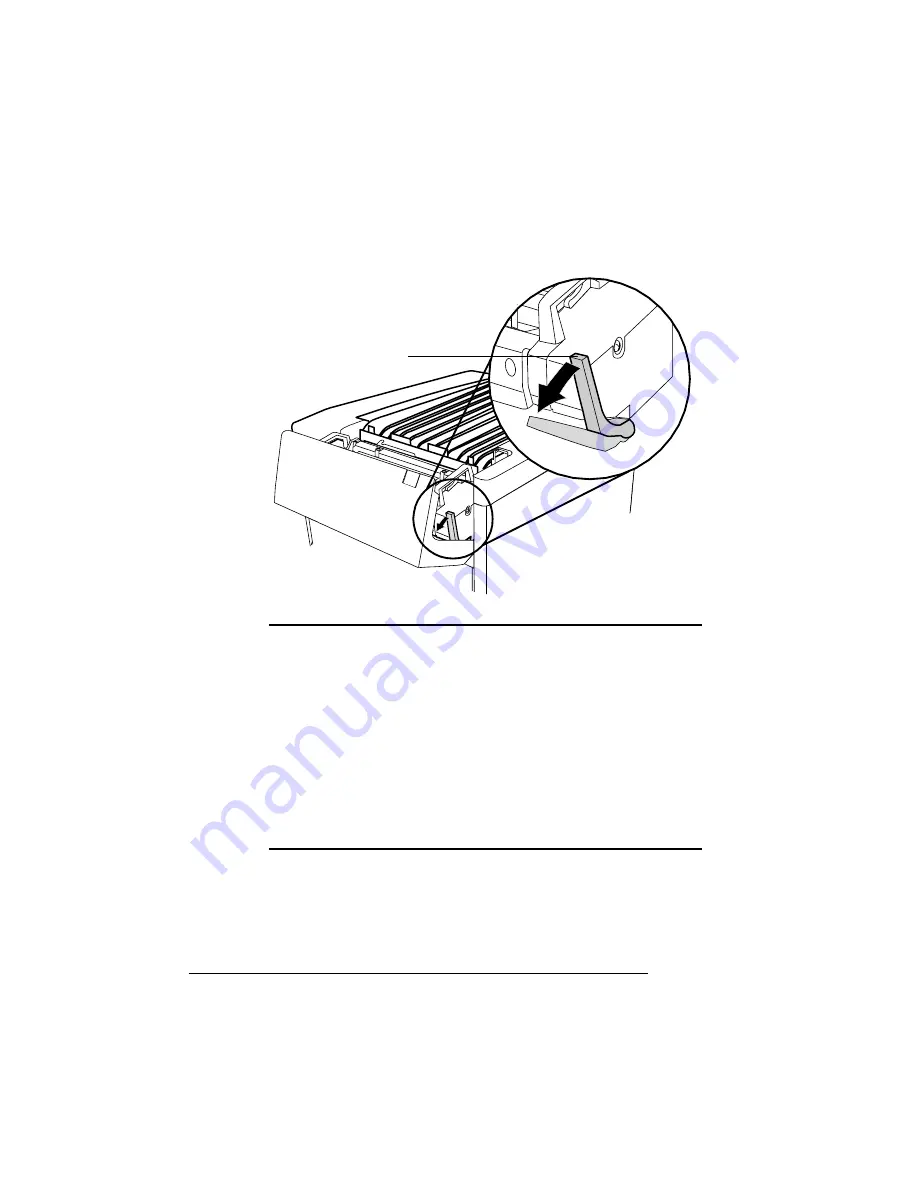
Clearing Media
Jams
QMS magicolor WX User's Guide
7-30
4
Open the pressure-release lever on the fuser unit.
▲
Caution:
If you can see the outer jam in the transfer unit, always
remove it by pulling the media out through the transfer unit, not up
and out the paper exit unit. This prevents the unfused toner from
coming off on the exit rollers and getting down into the printer.
Since toner images on the media aren't set, avoid getting loose
toner on your hands and clothes while removing the jammed
media. If you accidentally get toner on your hands or clothes,
lightly dust off as much as possible. If some toner remains, use
cool, not hot water, to rinse it off your hands or washable clothing.
To avoid damage to the rollers, always remove jammed media
gently.
Pressure-Release
Lever
Summary of Contents for Magicolor WX
Page 1: ...QMS magicolor WX User s Guide 1800444 001B ...
Page 4: ......
Page 40: ......
Page 57: ...Configuring the Windows NT 4 0 Printer Driver 2 17 Printing ...
Page 61: ...Configuring the Windows NT 4 0 Printer Driver 2 21 Printing ...
Page 73: ...Configuring the Windows NT 4 0 Printer Driver 2 33 Printing ...
Page 126: ......
Page 168: ......
Page 169: ...6 Repacking the Printer In This Chapter n Repacking the printer for relocating or shipping ...
Page 213: ...Clearing Media Jams 7 29 Troubleshooting 3 Open the paper exit unit Rear View ...
Page 221: ...A QMS Customer Support In This Chapter n Sources of customer support n QMS world wide offices ...
Page 228: ......
Page 238: ......






























