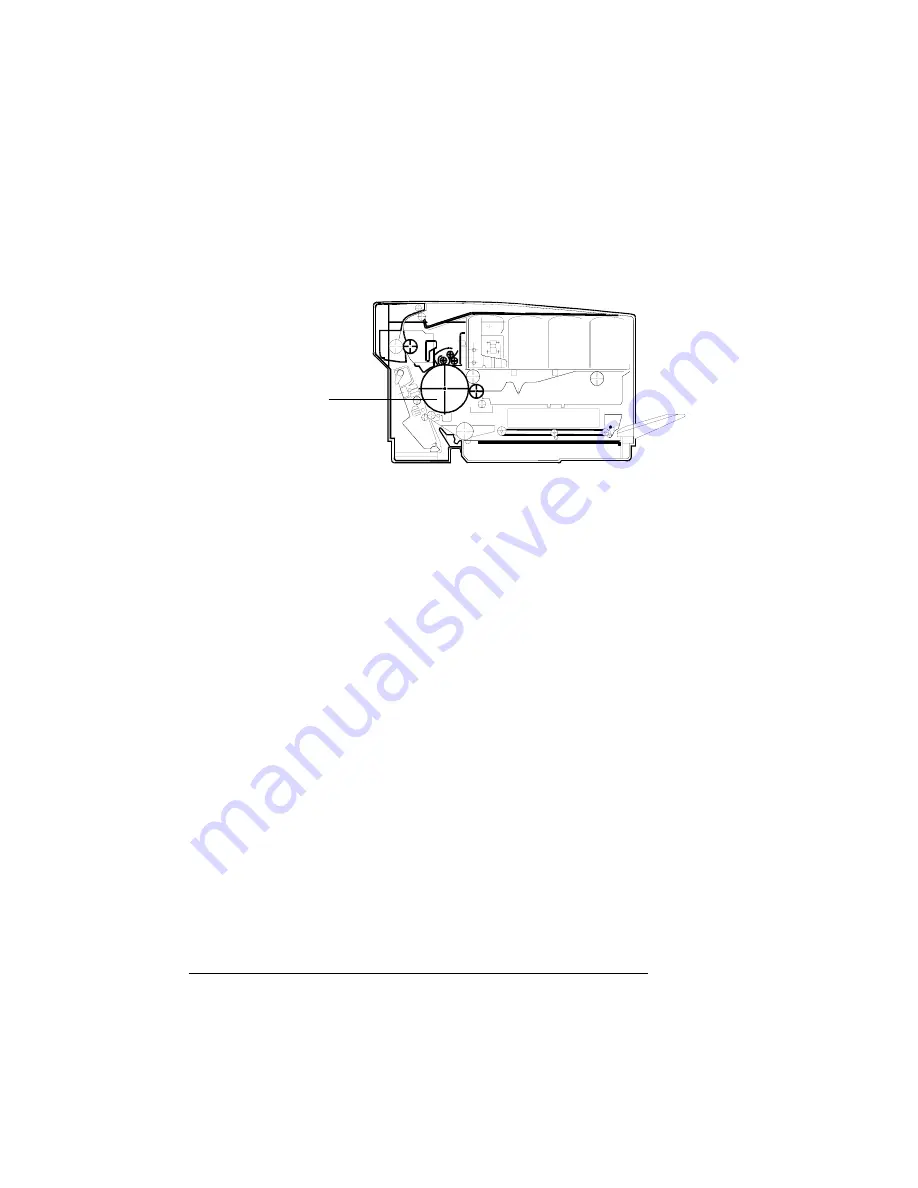
Installing the
Printer Driver
Manually
QMS magicolor WX User's Guide
7-34
3
Place a finger on each side of the brown drum, and push
down evenly on both sides to seat the drum firmly.
4
Close the transfer unit and then the back cover.
5
Turn the printer off and then on again.
If the
ENGINE ERROR E9
message still displays in the control panel
message window, you must call for service. See appendix A, “QMS
Customer Support,” for information on how to contact QMS.
Installing the Printer Driver
Manually
»
Note:
Windows NT 4.0 doesn’t support Plug and Play technology;
therefore, the original installation of the Windows NT 4.0 printer driver
was performed manually. See “Install the Windows NT 4.0 Printer
Driver” on page 1-27. The following procedure explains the manual
installation of the Windows 95 printer driver.
The QMS
magicolor
WX supports Plug and Play technology, which
lets your PC and its attached devices work together automatically.
Complete information is included in chapters 1, “Setup,” and 4,
“Printer Options.” However, if you want to install (or reinstall) the
printer driver manually, use the instructions in this section.
1
From the Windows 95 Start menu choose Settings.
Front
Drum
Summary of Contents for Magicolor WX
Page 1: ...QMS magicolor WX User s Guide 1800444 001B ...
Page 4: ......
Page 40: ......
Page 57: ...Configuring the Windows NT 4 0 Printer Driver 2 17 Printing ...
Page 61: ...Configuring the Windows NT 4 0 Printer Driver 2 21 Printing ...
Page 73: ...Configuring the Windows NT 4 0 Printer Driver 2 33 Printing ...
Page 126: ......
Page 168: ......
Page 169: ...6 Repacking the Printer In This Chapter n Repacking the printer for relocating or shipping ...
Page 213: ...Clearing Media Jams 7 29 Troubleshooting 3 Open the paper exit unit Rear View ...
Page 221: ...A QMS Customer Support In This Chapter n Sources of customer support n QMS world wide offices ...
Page 228: ......
Page 238: ......






























