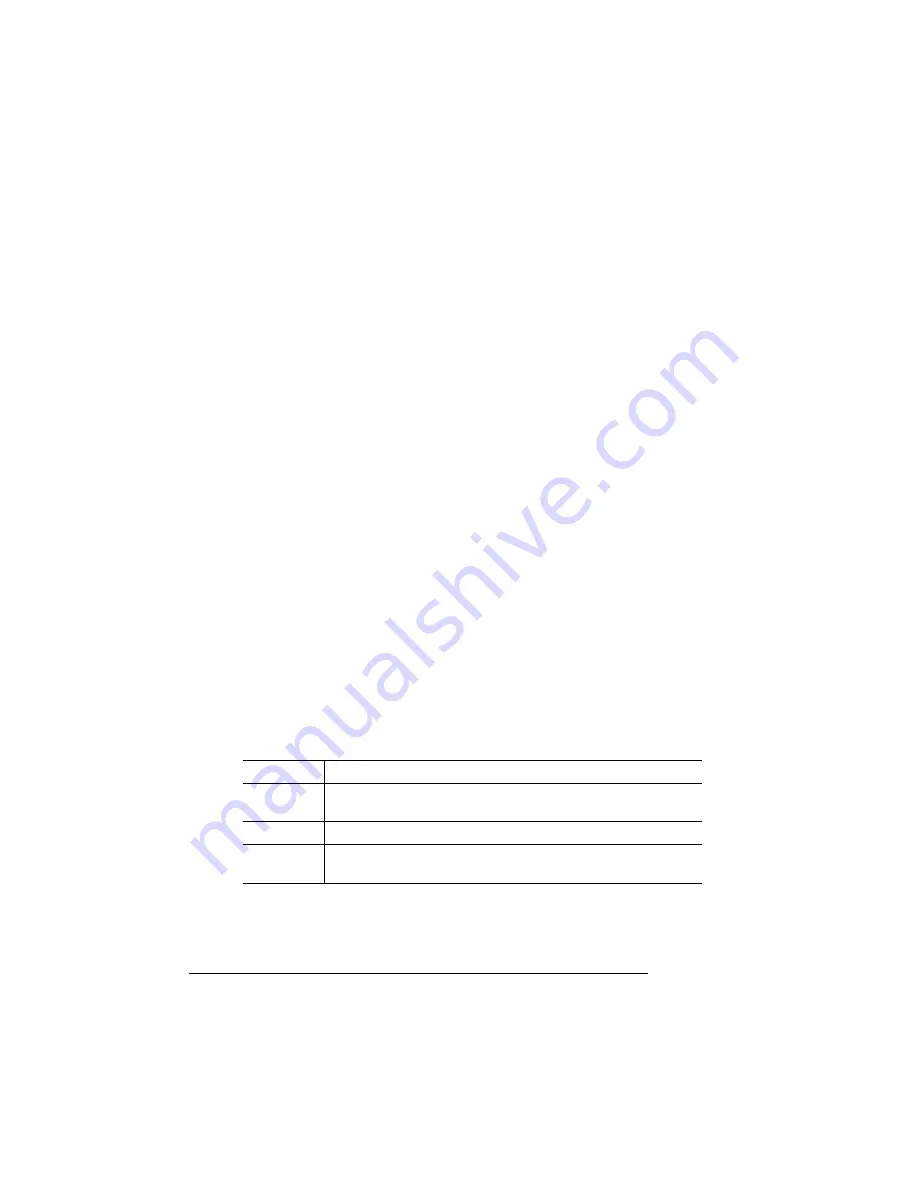
Configuring the
Windows NT 4.0
Printer Driver
QMS magicolor WX User's Guide
2-32
Open... Button
The Open... button allows you to open a graphic file so that you can
see how your changes affect color. A standard Windows NT File
Open dialog with a Select a Test Picture prompt will display.
Save As... Button
The Save As... button saves the graphic file you have opened. Saving
the file saves the changes you have made to size, orientation, and
color for the graphic.
Configuring Device Settings
Device Settings is the sixth tab in the QMS
magicolor
WX Properties
dialog box. The QMS
magicolor
WX Device Settings tree in the dia-
log’s window has two branches: Form To Tray Assignment and Half-
tone Setup.
n
Form To Tray Assignment has four sub-branches: Upper Paper
tray, Manual Paper feed, Lower Paper tray, and Printer Default.
n
Halftone Setup... has no subbranches. Selecting Halftone
Setup... displays a push button that will in turn display the Device
Color / Halftone Properties dialog box.
Each option and button on this window is explained in detail in this
section.
Form To Tray Assignment
Purpose
Set form (media size) to tray assignment.
Choices
Upper Paper Tray, Manual Paper Feed, Lower Paper Tray, and
Printer Default
Default
No defaults
Notes
See the following table for an explanation of Upper Paper Tray,
Manual Paper Feed, Lower Paper Tray, and Printer Default.
Summary of Contents for Magicolor WX
Page 1: ...QMS magicolor WX User s Guide 1800444 001B ...
Page 4: ......
Page 40: ......
Page 57: ...Configuring the Windows NT 4 0 Printer Driver 2 17 Printing ...
Page 61: ...Configuring the Windows NT 4 0 Printer Driver 2 21 Printing ...
Page 73: ...Configuring the Windows NT 4 0 Printer Driver 2 33 Printing ...
Page 126: ......
Page 168: ......
Page 169: ...6 Repacking the Printer In This Chapter n Repacking the printer for relocating or shipping ...
Page 213: ...Clearing Media Jams 7 29 Troubleshooting 3 Open the paper exit unit Rear View ...
Page 221: ...A QMS Customer Support In This Chapter n Sources of customer support n QMS world wide offices ...
Page 228: ......
Page 238: ......






























