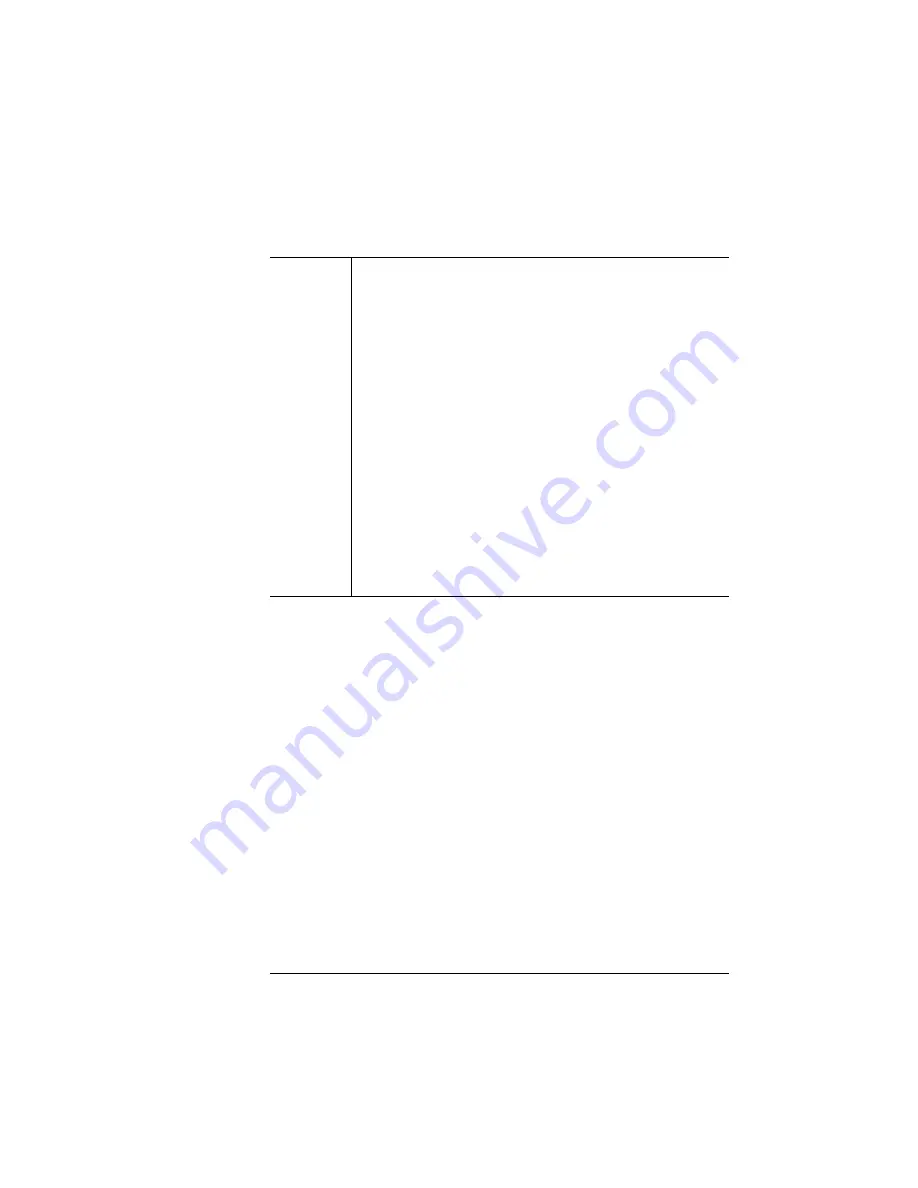
Configuring the
Windows NT 4.0
Printer Driver
2-37
Printing
Notes
Setting the pixel diameter adjusts the prints density. Pixel
diameters can be measured either in inches or as relative
percentages. You can also specify that the halftone driver
should use a pixel size based on the print resolution. The
mode value or name appears to the left of the scroll bar and
changes as you scroll.
In the inch mode, you adjust the pixel diameter based on the
real pixel size. The displayed size is shown in fractions of an
inch. For example, 1/100 equals 0.01".
In relative-percentage mode, you adjust the pixel diameter
based on final printing resolution. The relative pixel size is
shown as a percentage. For example, 200.00% specifies that
the pixel diameter is 200% larger than the printing resolution.
“DEVICE” specifies that the halftone driver should use a pixel
size based on the print resolution.
Summary of Contents for Magicolor WX
Page 1: ...QMS magicolor WX User s Guide 1800444 001B ...
Page 4: ......
Page 40: ......
Page 57: ...Configuring the Windows NT 4 0 Printer Driver 2 17 Printing ...
Page 61: ...Configuring the Windows NT 4 0 Printer Driver 2 21 Printing ...
Page 73: ...Configuring the Windows NT 4 0 Printer Driver 2 33 Printing ...
Page 126: ......
Page 168: ......
Page 169: ...6 Repacking the Printer In This Chapter n Repacking the printer for relocating or shipping ...
Page 213: ...Clearing Media Jams 7 29 Troubleshooting 3 Open the paper exit unit Rear View ...
Page 221: ...A QMS Customer Support In This Chapter n Sources of customer support n QMS world wide offices ...
Page 228: ......
Page 238: ......






























