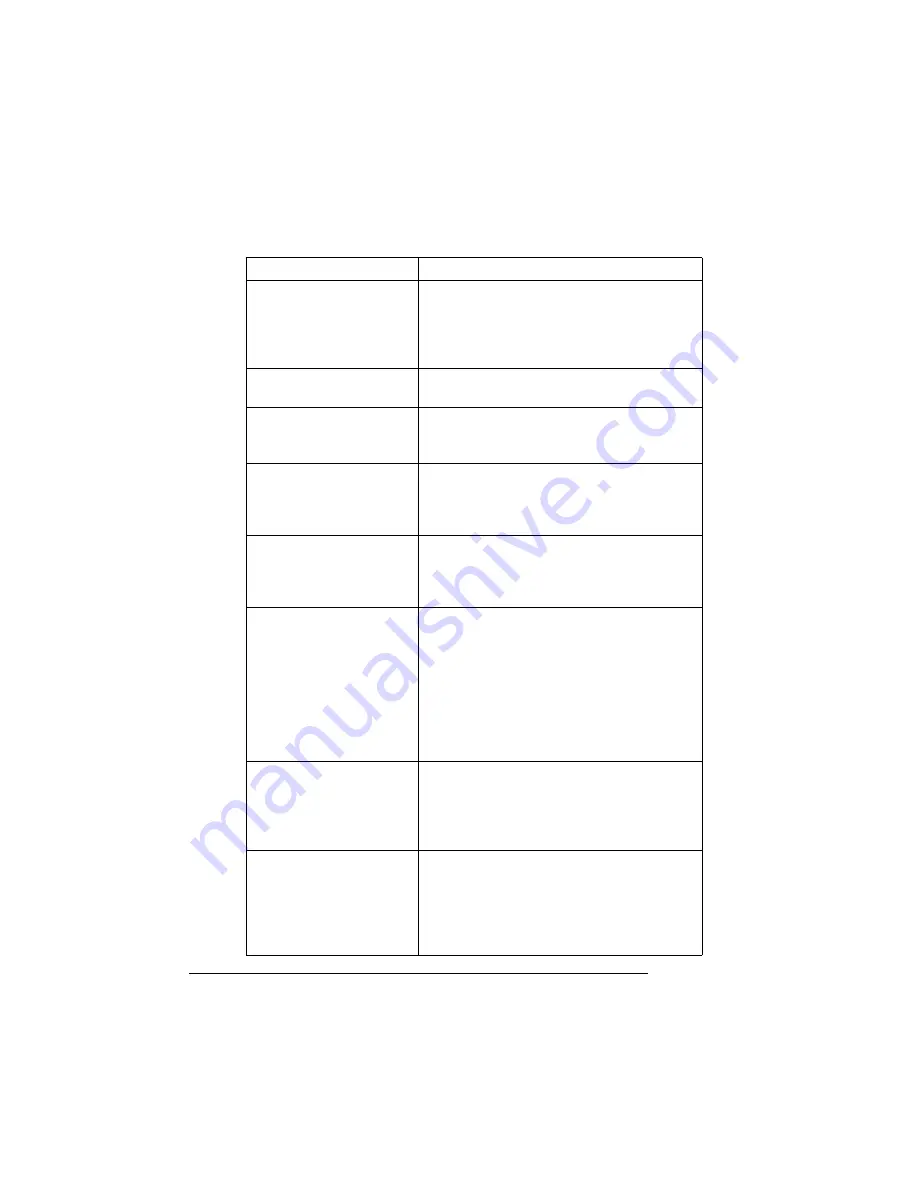
Printer Status
Messages
QMS magicolor WX User's Guide
7-12
DOWNLOADING ERROR
PRESS CANCEL
An error has occurred in the system software
download procedure. Press the Cancel key on
the printer control panel, and restart the
download procedure. If this error appears
again, call for service.
DOWNLOADING NEW
KERNEL
The kernel is being downloaded during the
system software downloading process.
ENGINE ERROR
xx
If any
ENGINE ERROR
message displays,
other than the ones listed immediately below,
refer to “Service Call Messages” on page 7-17.
ENGINE ERROR E0
There may be a media inner jam. See
“Clearing Inner Jams” on page 7-21. If the
message still displays in the message window
after you check for media jams, call for service.
ENGINE ERROR E3
The drum may not be firmly seated. See
“Reseating the Drum” on page 7-32. If the
message still displays in the message window
after you reseat the drum, call for service.
ENGINE ERROR E9
The OPC belt cartridge may be installed
incorrectly, or the sensors on the belt (the two
black rectangles located on the left side of the
belt) may be dirty. Remove the OPC belt
cartridge, wipe the sensors with a soft, dry,
lint-free cloth, and then reinstall it. If the
message still displays in the message
window, replace the OPC belt. (See chapter
5, “Maintenance.”)
ENGINE ERROR F5
The printer needs to be thoroughly cleaned.
Follow the complete cleaning procedure in
chapter 5, “Maintenance.” If the message still
displays in the message window after you
clean the printer, call for service.
ENGINE ERROR Hx
The fuser unit may be loose. Remove the fuser
unit and then reinstall it, following the
instructions in chapter 6, “Repacking the
Printer.” If the message still displays in the
message window after you reinstall the fuser
unit, call for service.
This message . . .
means . . .
Summary of Contents for Magicolor WX
Page 1: ...QMS magicolor WX User s Guide 1800444 001B ...
Page 4: ......
Page 40: ......
Page 57: ...Configuring the Windows NT 4 0 Printer Driver 2 17 Printing ...
Page 61: ...Configuring the Windows NT 4 0 Printer Driver 2 21 Printing ...
Page 73: ...Configuring the Windows NT 4 0 Printer Driver 2 33 Printing ...
Page 126: ......
Page 168: ......
Page 169: ...6 Repacking the Printer In This Chapter n Repacking the printer for relocating or shipping ...
Page 213: ...Clearing Media Jams 7 29 Troubleshooting 3 Open the paper exit unit Rear View ...
Page 221: ...A QMS Customer Support In This Chapter n Sources of customer support n QMS world wide offices ...
Page 228: ......
Page 238: ......






























