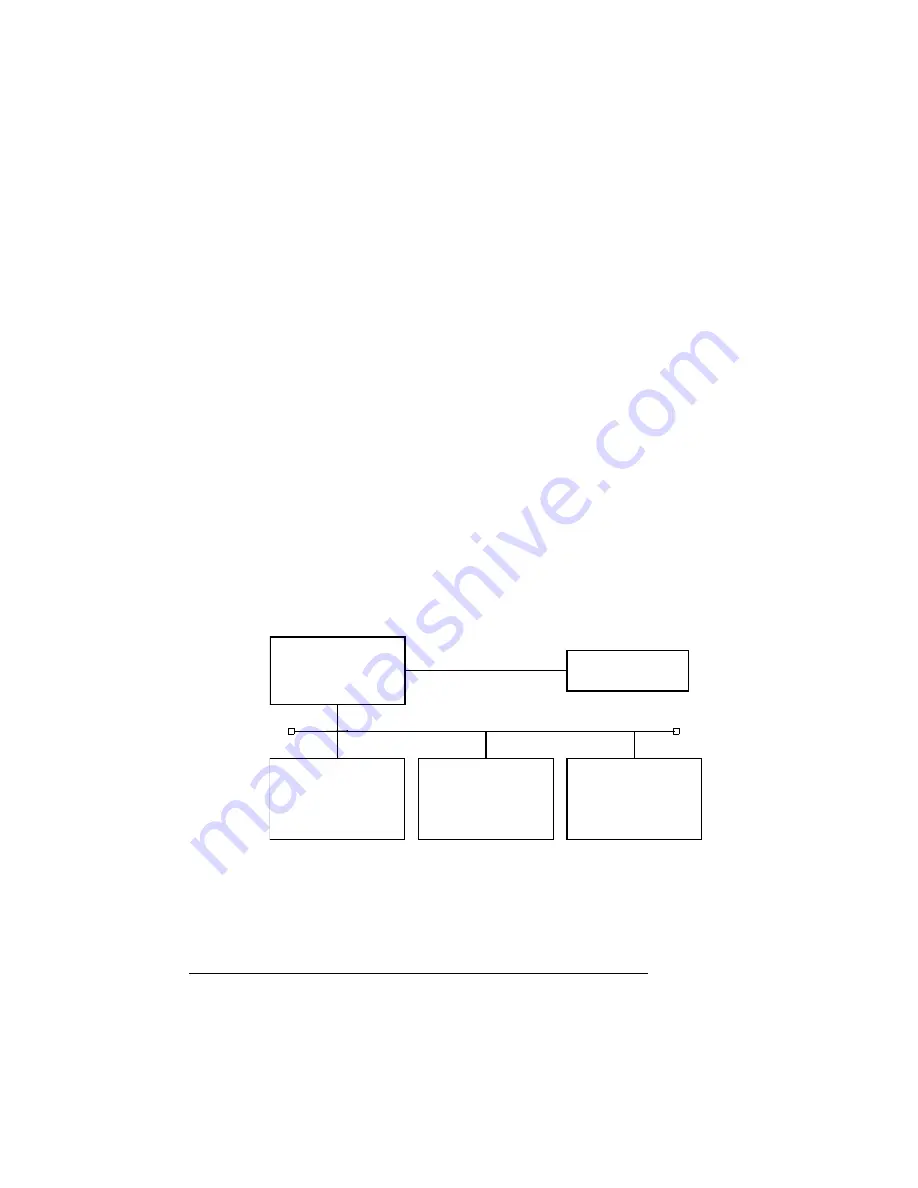
Printing on a
Network
QMS magicolor WX User's Guide
2-42
6
In the Share Name edit box, type the name of the printer.
This is the name displayed when your PC is connected to the
printer.
7
If you’re sharing your printer with a Windows NT 4.0 worksta-
tion, choose OK and skip to step 8. If you’re sharing your
printer with a Windows 95 workstation, perform this step.
a
In the Alternate Drivers list box, select the Windows 95
operating system and choose OK.
b
If the operating system on your PC does not have the
magicolor WX printer driver for Windows 95, you will be
prompted to install it. Insert the
magicolor
WX printer driver
disk for Windows 95 and choose OK.
The required files are copied to the appropriate directory.
»
Note:
When connected to a Windows 95 server, the QMS
magicolor WX printer driver must be installed on the server and
on every client PC as illustrated below.
.
*Server PC
Windows 95
QMS magicolor WX
Printer
*WX printer driver must be installed on server.
**Client PCs supported are Windows 95 and Windows NT 4.0 configured.
**Client PC
WX printer driver must
requesting clients.
be installed on all
**Client PC
**Client PC
Summary of Contents for Magicolor WX
Page 1: ...QMS magicolor WX User s Guide 1800444 001B ...
Page 4: ......
Page 40: ......
Page 57: ...Configuring the Windows NT 4 0 Printer Driver 2 17 Printing ...
Page 61: ...Configuring the Windows NT 4 0 Printer Driver 2 21 Printing ...
Page 73: ...Configuring the Windows NT 4 0 Printer Driver 2 33 Printing ...
Page 126: ......
Page 168: ......
Page 169: ...6 Repacking the Printer In This Chapter n Repacking the printer for relocating or shipping ...
Page 213: ...Clearing Media Jams 7 29 Troubleshooting 3 Open the paper exit unit Rear View ...
Page 221: ...A QMS Customer Support In This Chapter n Sources of customer support n QMS world wide offices ...
Page 228: ......
Page 238: ......






























