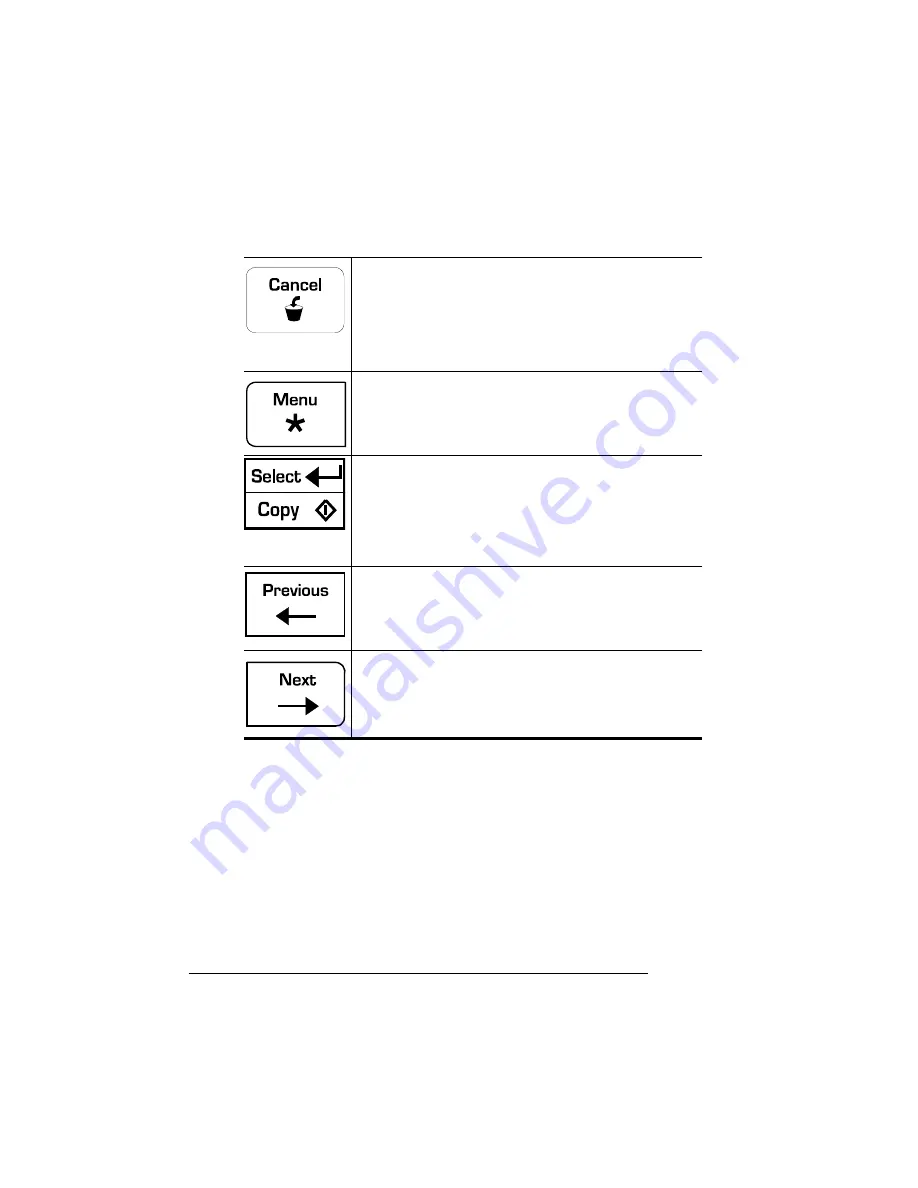
Printer
Configuration
QMS magicolor WX User
’
s Guide
3-6
Printer Configuration
You can configure the printer in the following ways:
n
Through the printer driver—Most of the configuration is done in
this way. See chapter 2, “Printing.”
n
Through the printer control panel—Several options are avail-
able. The rest of this section explains how to use the configura-
tion menu.
If the printer is on line (the Online LED is lighted) press
the Cancel key to cancel the page currently printing. To
cancel the entire print job, use the printer driver.
If the printer is off line and you’re in the configuration
menu, press the Cancel key to exit from the
configuration menu without saving any selections.
Press the Menu key to enter the printer’s configuration
menu.
Press this key to save configuration options. The
“Copy” portion of the key is not used. (It is available to
allow you to upgrade your printer to a fully networkable,
departmental color printer, the QMS
magicolor CX
Print System. Contact your QMS vendor for
specifications and purchase information.)
Press the Previous key to move to the previous
configuration option.
Press the Next key to move to the following
configuration option.
Summary of Contents for Magicolor WX
Page 1: ...QMS magicolor WX User s Guide 1800444 001B ...
Page 4: ......
Page 40: ......
Page 57: ...Configuring the Windows NT 4 0 Printer Driver 2 17 Printing ...
Page 61: ...Configuring the Windows NT 4 0 Printer Driver 2 21 Printing ...
Page 73: ...Configuring the Windows NT 4 0 Printer Driver 2 33 Printing ...
Page 126: ......
Page 168: ......
Page 169: ...6 Repacking the Printer In This Chapter n Repacking the printer for relocating or shipping ...
Page 213: ...Clearing Media Jams 7 29 Troubleshooting 3 Open the paper exit unit Rear View ...
Page 221: ...A QMS Customer Support In This Chapter n Sources of customer support n QMS world wide offices ...
Page 228: ......
Page 238: ......






























