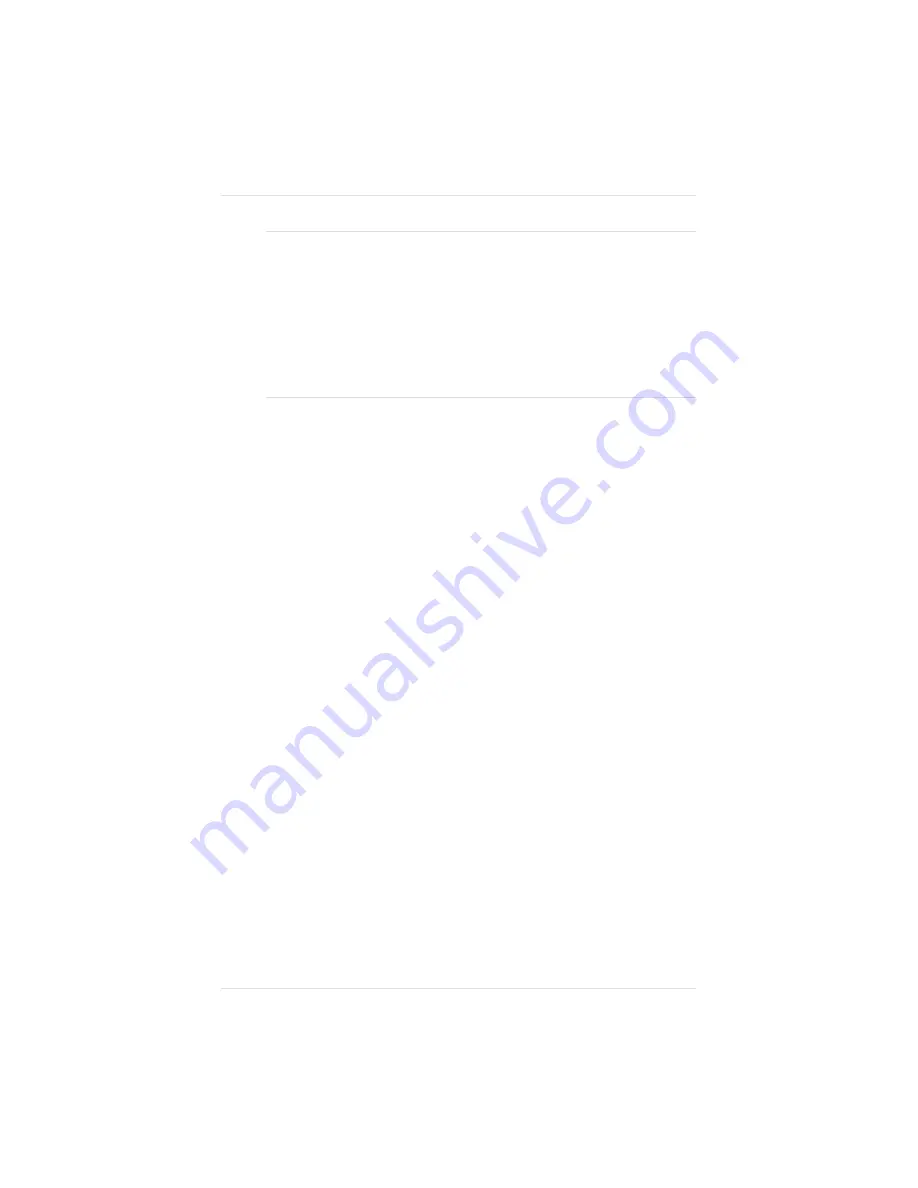
CAUTION: If you connect to this printer an external hard disk you
previously used with an earlier QMS Crown printer, this QMS
magicolor LX printer software automatically reorganizes the files
on the hard disk when the printer is turned off and back on again.
After this reorganization, the files on the hard disk can no longer
be accessed if the hard disk is reattached to the earlier QMS Crown
printer. This reorganization takes time. Don’t interrupt the reor-
ganization, because all files on the disk might be lost.
Administration/Disk Operations/Install Option
The Install Option command is used to add options, such as fonts
and emulations, to the hard disk. See “Installing an Optional Card
Font or Emulation” in chapter 8 for more details.
Administration/Disk Operations/Remove Option
The Remove Option command is used in removing options
previously installed on the hard disk. Selecting this option removes
all the files that are a part of the option. See “Removing an Optional
Card Font or Emulation” in chapter 8 for more details.
Administration/Disk Operations/Format Disk
The Format Disk command is used to format a hard disk.
If the
FORMAT FAILED
message displays in the message window
during the Format Disk operation, the disk cannot be used. Press
the Menu key to remove the message and contact your QMS
vendor. See “Formatting the Internal Hard Disk” and “Formatting
an External Hard Disk” in chapter 8 for more details.
Administration/Disk Operations/Spool Overflow
The Spool Overflow submenu allows you to specify which disk
and how much disk space is to be used to spool print jobs when the
job cannot be accommodated by RAM. Memory for spool buffers
is defined in the K Mem for Spool menu option (in the
Administration/Memory menu, which is explained earlier in this
Chapter 4
P r i n t e r C o n f i g u r a t i o n
4 - 5 3
Summary of Contents for 1800409-001A
Page 1: ...QMS magicolor LX Printer User s Guide 1800409 001A...
Page 4: ...4...
Page 15: ...Chapter 1 Introduction Chapter highlights About the documentation About your printer...
Page 16: ......
Page 32: ......
Page 39: ...Fig 2 2 Unpacking the Printer Chapter 2 I n i t i a l P r i n t e r S e t u p 2 7...
Page 80: ......
Page 106: ......
Page 166: ......
Page 190: ......
Page 234: ......
Page 256: ......
Page 320: ...Chapter 8 8 6 4 P r i n t e r O p t i o n s...
Page 322: ......
Page 357: ...Appendix A QMS Customer Support...
Page 358: ......
Page 363: ...Appendix B Technical Specifications...
Page 364: ......
Page 368: ...Environmental Requirements Appendix B B 4 T e c h n i c a l S p e c i f i c a t i o n s...
Page 381: ...Appendix C Notices...
Page 382: ......
Page 387: ...Appendix D Additional Technical Information...
Page 388: ......
Page 436: ...I 2 0 I n d e x...
















































