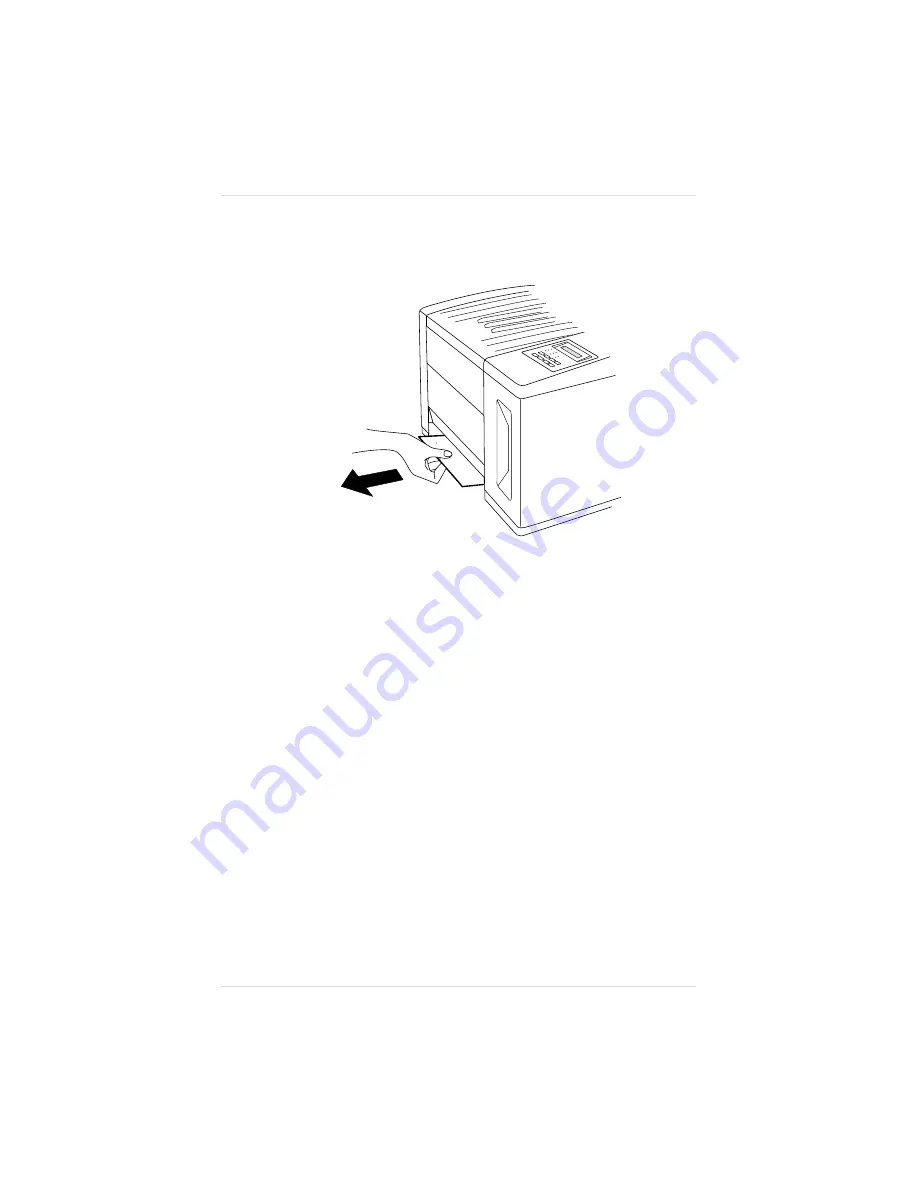
4.
Remove any jammed media you see (fig. 9.3).
5.
Check to be sure no other pieces of media are lodged farther
back in the slot. Then, if you removed the manual-feed
platform, replace it. (Push it back into the printer until it is
secure.)
6.
Make sure the media in the cassette is in good condition, lies
flat, and does not exceed the upper-limit mark on the cassette.
7.
Slide the cassette back into the printer until it’s secure.
8.
Open and close the top cover to clear the jam message in the
control panel window.
When the control panel message window displays
IDLE
, the
printer is ready to print.
Fig. 9.3 Remove the Jammed Media
Chapter 9
9 - 8
T r o u b l e s h o o t i n g
Summary of Contents for 1800409-001A
Page 1: ...QMS magicolor LX Printer User s Guide 1800409 001A...
Page 4: ...4...
Page 15: ...Chapter 1 Introduction Chapter highlights About the documentation About your printer...
Page 16: ......
Page 32: ......
Page 39: ...Fig 2 2 Unpacking the Printer Chapter 2 I n i t i a l P r i n t e r S e t u p 2 7...
Page 80: ......
Page 106: ......
Page 166: ......
Page 190: ......
Page 234: ......
Page 256: ......
Page 320: ...Chapter 8 8 6 4 P r i n t e r O p t i o n s...
Page 322: ......
Page 357: ...Appendix A QMS Customer Support...
Page 358: ......
Page 363: ...Appendix B Technical Specifications...
Page 364: ......
Page 368: ...Environmental Requirements Appendix B B 4 T e c h n i c a l S p e c i f i c a t i o n s...
Page 381: ...Appendix C Notices...
Page 382: ......
Page 387: ...Appendix D Additional Technical Information...
Page 388: ......
Page 436: ...I 2 0 I n d e x...






























