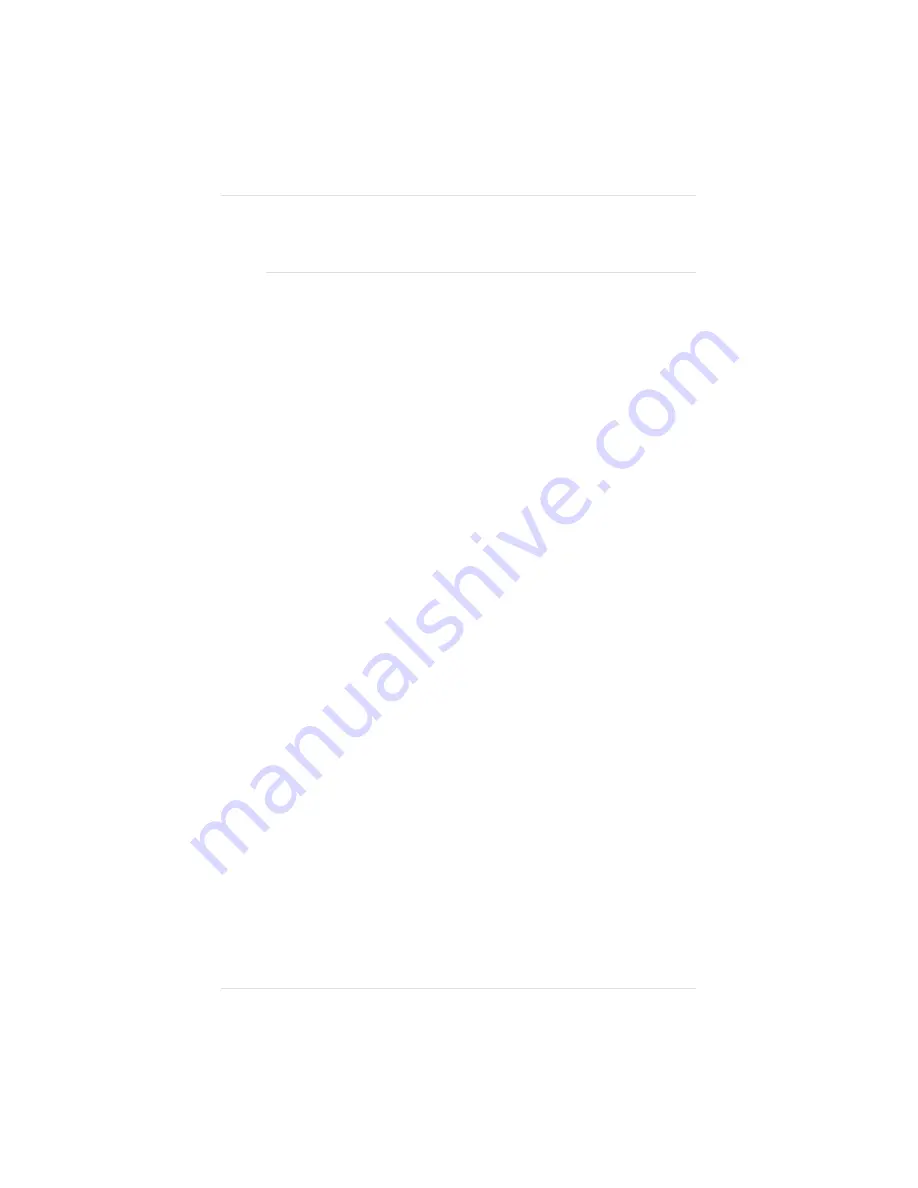
sensitive to hand oils and scratches, both of which reduce print
quality.
4.
Remove the new OPC belt cartridge from its protective bag.
5.
Remove the pressure release and tension release pin sets (one
set on the left and one on the right) from the OPC belt cartridge
by pulling them straight out (fig. 2.25).
NOTE: These pins protect the belt and cleaning blade in the
OPC belt cartridge by relieving tension during shipment or if
the belt is out of the printer longer than a few hours.
6.
Make sure the green end-handle on the cartridge is turned up
(unlocked).
7.
Slide the cartridge approximately three-quarters of the way
into the printer until the notches on each side of the bottom
rest on the lip of the manual feed tray (fig. 2.26).
8.
Remove the black light-shield paper from the OPC belt by
grasping the tab on the front and pulling the paper straight out
of the printer (fig. 2.27).
9.
Holding the cartridge by the green handle, firmly slide it the
rest of the way into the printer until it snaps into place. It is in
place when you can see the green arrows inside the metal
frame of the printer.
10. Turn the green handle on the OPC belt cartridge down to lock
the cartridge in place.
11. Close the manual feed tray.
12. Clear the
REPLACE BELT
status message through the
control panel using the Administration/Engine/Clear Warning
menu. See chapter 4, “Printer Configuration,” for details on
using the control panel.
This completes the steps for replacing the OPC belt cartridge.
Chapter 6
C o n s u m a b l e s a n d P r e v e n t a t i v e M a i n t e n a n c e
6 - 1 1
Summary of Contents for 1800409-001A
Page 1: ...QMS magicolor LX Printer User s Guide 1800409 001A...
Page 4: ...4...
Page 15: ...Chapter 1 Introduction Chapter highlights About the documentation About your printer...
Page 16: ......
Page 32: ......
Page 39: ...Fig 2 2 Unpacking the Printer Chapter 2 I n i t i a l P r i n t e r S e t u p 2 7...
Page 80: ......
Page 106: ......
Page 166: ......
Page 190: ......
Page 234: ......
Page 256: ......
Page 320: ...Chapter 8 8 6 4 P r i n t e r O p t i o n s...
Page 322: ......
Page 357: ...Appendix A QMS Customer Support...
Page 358: ......
Page 363: ...Appendix B Technical Specifications...
Page 364: ......
Page 368: ...Environmental Requirements Appendix B B 4 T e c h n i c a l S p e c i f i c a t i o n s...
Page 381: ...Appendix C Notices...
Page 382: ......
Page 387: ...Appendix D Additional Technical Information...
Page 388: ......
Page 436: ...I 2 0 I n d e x...
















































