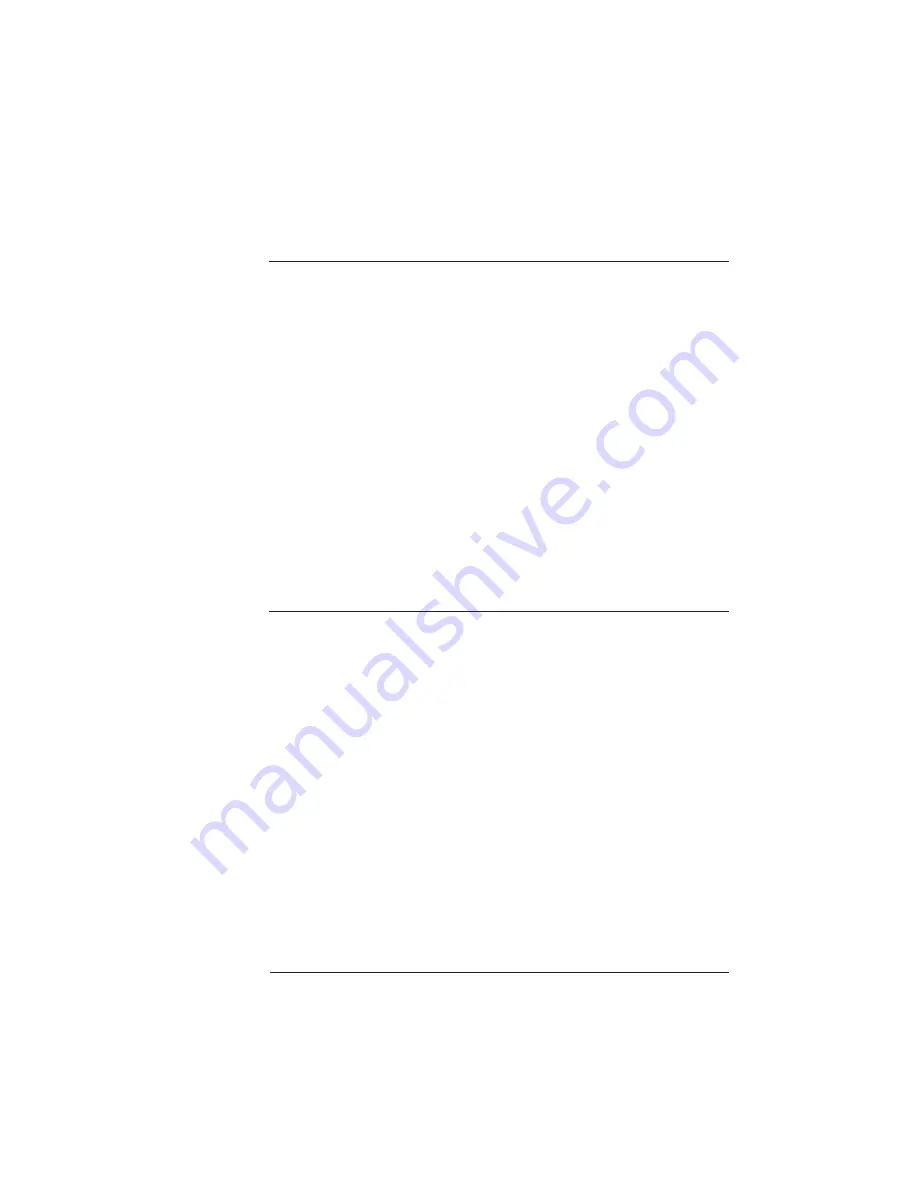
Memory
Modules
(SIMMs)
8-27
Printer Options
O Caution: It's very important to protect the printer tray assembly from
electrostatic damage while performing this task.
If an anti-static wrist strap is provided in your printer option kit, attach
one end of it to your wrist and the other end to any convenient electrical
ground (for example, the bare metal chassis of equipment, as on the back of
a computer, that is plugged in but turned off). Never attach the wrist
strap to any piece of equipment with an electrical current present. Turn off
all power switches first. Plastic, rubber, wood, painted metal surfaces, and
telephones are not acceptable grounding points. The printer isn't an
acceptable grounding point either because it must be unplugged before you
perform this task.
If you don't have an anti-static wrist strap, discharge your body's static
electric charge by touching a grounded surface before you handle any printer
boards or components and before removing the tray assembly cover.
Redischarge your body each time after walking around and before touching
the printer tray assembly again. Handle the tray assembly carefully, and try
to handle it by the edges only.
To install a SIMM, follow these steps:
1 Access the tray assembly by following the instructions in
Removing the Tray Assembly, earlier in this chapter.
2 Remove the new SIMM from the anti-static bag.
Summary of Contents for 1725 SLS
Page 1: ...QMS 1725 SLS Print System User s Guide 1800332 001B...
Page 4: ......
Page 15: ...Contents xi F Configuration Menu Menu Diagrams F 2 Glossary Index v...
Page 16: ......
Page 34: ......
Page 136: ......
Page 146: ......
Page 232: ......
Page 233: ...A QMS Customer Support In This Chapter n Sources of customer support n QMS world wide offices...
Page 250: ......
Page 274: ......
Page 275: ...D Sessions In This Chapter n Sessions commands...
Page 292: ......
Page 293: ...F Configuration Menu In This Chapter n Menu Diagrams...
Page 296: ...Menu Diagrams QMS 1725 SLS Print System User s Guide F 4 v...
Page 314: ......
















































