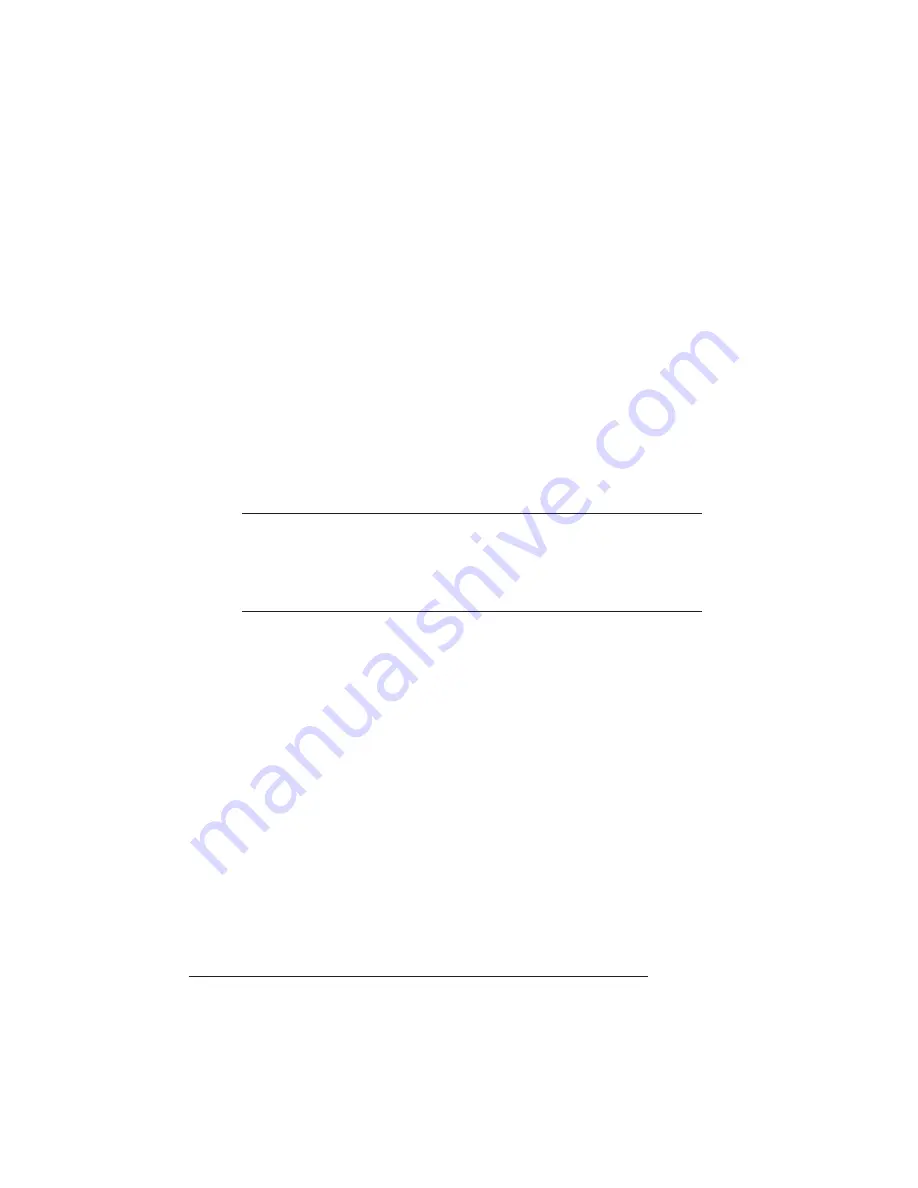
Security Card
QMS 1725 SLS Print System User's Guide
8-18
where
#
is 1 to 4. (/b refers to binary files.)
5 When the downloading is complete, reboot the printer.
The emulation is ready to be used.
Security Card
A security card is available to set passwords for the Operator Control
and the Administration menus. When a security card is installed, the
Installation menu appears in the printer's menu structure.
O Caution: The printer must be off line (the Online/Offline indicator should be
off) before you insert or remove cards. Press the Online/Offline key to turn
the indicator off. If you forget to take the printer off line before inserting or
removing a card, turn the printer power off and back on to regain access to
the data stored in the printers configuration menu.
The security card uses the same card slots as the font and emulation
cards. The card slots are located on the front, right side of the printer,
below the bottom paper tray. To install a security card, use the follow-
ing procedure:
1 Make sure the printer is off line.
The Online/Offline indicator light should be off.
2 To insert a security card, slide it into either slot with the label
side facing up.
3 Press the Menu key.
4 Press the Next key until the message window displays
CONFIGURATION
INSTALLATION
5 Press the Select key.
Summary of Contents for 1725 SLS
Page 1: ...QMS 1725 SLS Print System User s Guide 1800332 001B...
Page 4: ......
Page 15: ...Contents xi F Configuration Menu Menu Diagrams F 2 Glossary Index v...
Page 16: ......
Page 34: ......
Page 136: ......
Page 146: ......
Page 232: ......
Page 233: ...A QMS Customer Support In This Chapter n Sources of customer support n QMS world wide offices...
Page 250: ......
Page 274: ......
Page 275: ...D Sessions In This Chapter n Sessions commands...
Page 292: ......
Page 293: ...F Configuration Menu In This Chapter n Menu Diagrams...
Page 296: ...Menu Diagrams QMS 1725 SLS Print System User s Guide F 4 v...
Page 314: ......






























