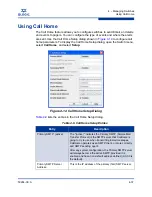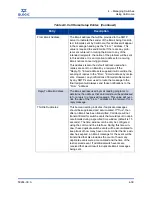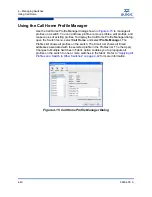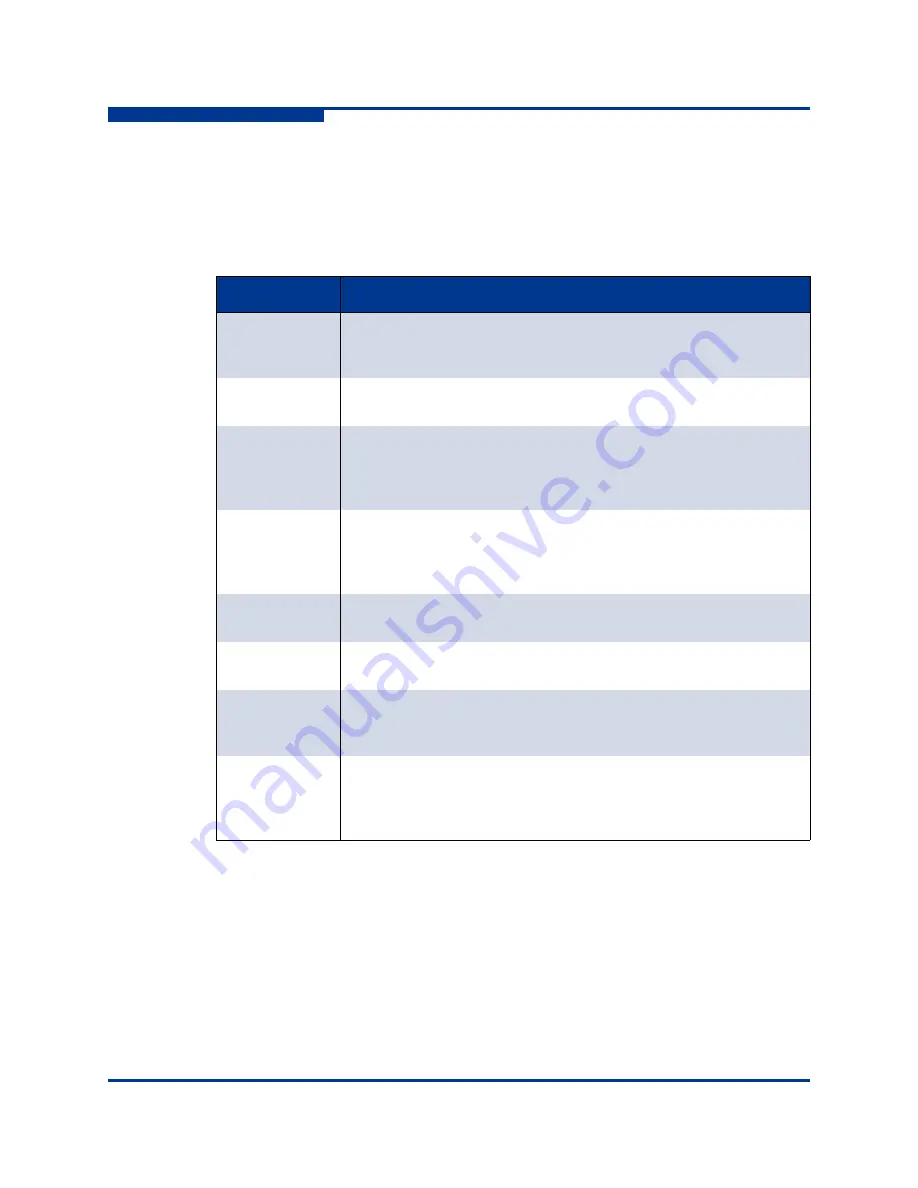
4 – Managing Switches
Configuring a Switch
4-26
59264-00 A
S
SNMP Configuration
The SNMP configuration defines how authentication traps are managed.
Table 4-6
describes the SNMP configuration parameters. The illegal characters for the
user-defined fields are the pound sign (#), semi-colon (;), and comma (,).
Table 4-6. SNMP Configuration Parameters
Parameter
Description
SNMP Enabled
Enables or disables SNMP communication with other switches in the
fabric. If disabled, the user cannot use an SNMP application at a
workstation to talk to the switch that has this setting disabled.
Contact
Specifies the name (up to 64 characters) of the person who is to be
contacted to respond to trap events. The default is “undefined”.
Read Commu-
nity
Read community password (up to 32 characters) that authorizes an
SNMP agent to read information from the switch. This is a write-only
field. The value on the switch and the SNMP management server
must be the same. The default is “public”.
Trap Community
Trap community password (up to 32 characters) that authorizes an
SNMP agent to receive traps. This is a write-only field. The value on
the switch and the SNMP management server must be the same.
The default is “public”.
SNMP Proxy
If enabled, you can use SNMP to monitor and configure any switch in
the fabric.
Location
Specifies the name (up to 64 characters) for the switch location. The
default is “undefined”.
Authentication
Trap
Enables or disables the reporting of SNMP authentication failures. If
enabled, a notification trap is sent when incorrect community string
values are used. The default value is "False".
Write Commu-
nity
Write community password (up to 32 characters) that authorizes an
SNMP client to write information to the switch. This is a write-only
field. The value on the switch and the SNMP management server
must be the same. The default is “private”.
Summary of Contents for SANbox 5802V
Page 1: ...59264 00 A SANbox 5802V QuickTools Switch Management User Guide Firmware Version 7 2...
Page 14: ...1 Introduction Technical Support 1 6 59264 00 A S Notes...
Page 26: ...2 Using QuickTools Exiting QuickTools 2 12 59264 00 A S Notes...
Page 62: ...3 Managing Fabrics Zoning 3 36 59264 00 A S Notes...
Page 106: ...4 Managing Switches Using Call Home 4 44 59264 00 A S Notes...