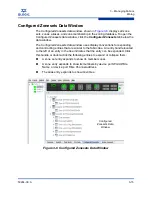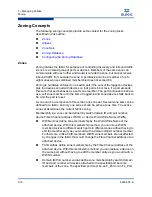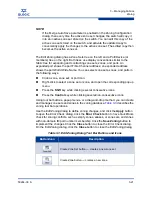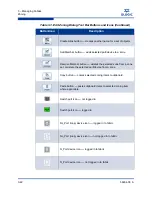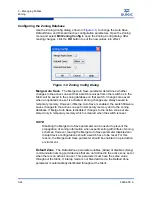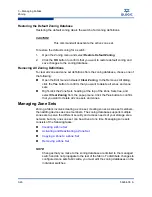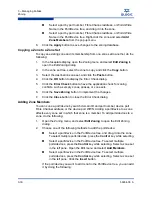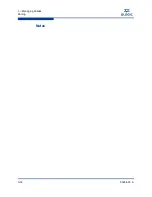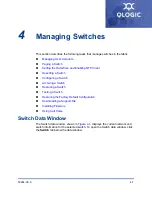3 – Managing Fabrics
Zoning
59264-00 A
3-29
A
Managing Zones
Managing zones involves the following:
Creating a Zone in a Zone Set
Adding Zone Members
Renaming a Zone
Removing a Zone Member
Removing a Zone from a Zone Set
Removing a Zone from All Zone Sets
Creating a Zone in a Zone Set
To create a zone in a zone set, do the following:
1.
Open the Zoning menu, and select
Edit Zoning
to open the Edit Zoning
dialog.
2.
Select a zone set.
3.
Open the Edit menu and select
Create a Zone
.
4.
In the Create a Zone dialog, enter a name for the new zone, and click the
OK
button. The new zone name is displayed in the Zone Sets dialog. A zone
name must begin with a letter and be no longer than 64 characters. Valid
characters are 0-9, A-Z, a-z, _, ^, $, and -.
5.
To add switch ports or attached devices to the zone, choose one of the
following:
In the zone set tree, select the zone set. In the graphic window, select
the port to add to the zone. Open the Edit menu and select
Add
Members
.
NOTE:
Changes that you make to the zoning database are limited to the managed
switch and do not propagate to the rest of the fabric. To distribute changes to
configured zone sets fabric wide, you must edit the zoning databases on the
individual switches.
NOTE:
If you enter the name of a zone that already exists in the database, the
QuickTools web applet will ask if you would like to add that zone and its
membership to the zone set.
Summary of Contents for SANbox 5802V
Page 1: ...59264 00 A SANbox 5802V QuickTools Switch Management User Guide Firmware Version 7 2...
Page 14: ...1 Introduction Technical Support 1 6 59264 00 A S Notes...
Page 26: ...2 Using QuickTools Exiting QuickTools 2 12 59264 00 A S Notes...
Page 62: ...3 Managing Fabrics Zoning 3 36 59264 00 A S Notes...
Page 106: ...4 Managing Switches Using Call Home 4 44 59264 00 A S Notes...