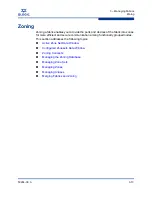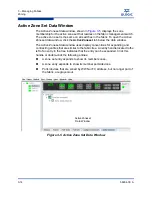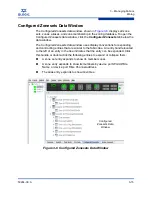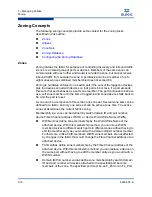3 – Managing Fabrics
Replacing a Failed Switch
59264-00 A
3-3
A
3.
Configure any special switch settings. To open the Zoning Config dialog,
open the Zoning menu, and select
Edit Zoning Config
.
4.
Plug in the inter-switch links (ISL), but do not connect the devices.
5.
Configure the port types for the new switch using the Port Properties dialog.
The SFP ports can be G_Port, GL_Port, F_Port, FL_Port, or Donor. The
XPAK ports can be a G_Port or F_Port.
6.
Connect the devices to the switch.
7.
Make any necessary zoning changes using the Edit Zoning dialog. To open
the Edit Zoning dialog, open the Zoning menu, and select
Edit Zoning
.
Replacing a Failed Switch
The archive/restore works for all switches. However, the Restore menu item is not
available for the in-band switches. You can only restore a switch out-of-band (the
fabric management switch). There are certain parameters that are not archived,
and these are not restored by QuickTools. Refer to
”Archiving a Switch” on
page 4-28
and
”Restoring a Switch” on page 4-29
for information about archive
and restore. Use the following procedure to replace a failed switch for which an
archive is available.
1.
At the failed switch:
a.
Turn off the power and disconnect the AC cords.
b.
Note port locations and remove the interconnection cables and SFPs.
c.
Remove the failed switch.
2.
At the replacement switch:
a.
Mount the switch in the location where the failed switch was removed.
b.
Install the SFPs using the same ports as were used on the failed
switch.
c.
Attach the AC cords and power up the switch.
3.
Restore the configuration from the failed switch to the replacement switch:
CAUTION!
Do not reconnect inter-switch links, target devices, and
initiator devices at this time. Doing so could invalidate
the fabric zoning configuration.
Summary of Contents for SANbox 5802V
Page 1: ...59264 00 A SANbox 5802V QuickTools Switch Management User Guide Firmware Version 7 2...
Page 14: ...1 Introduction Technical Support 1 6 59264 00 A S Notes...
Page 26: ...2 Using QuickTools Exiting QuickTools 2 12 59264 00 A S Notes...
Page 62: ...3 Managing Fabrics Zoning 3 36 59264 00 A S Notes...
Page 106: ...4 Managing Switches Using Call Home 4 44 59264 00 A S Notes...