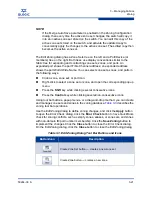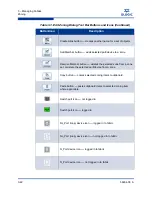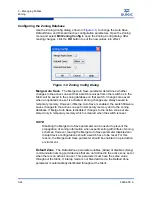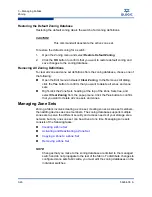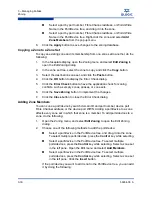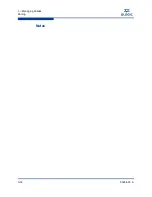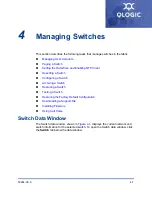3 – Managing Fabrics
Zoning
3-32
59264-00 A
S
5.
Click the
Close
button to close the Edit Zoning dialog.
Removing a Zone from a Zone Set
To remove a zone from a zone set, do the following:
1.
In the Edit Zoning dialog, select the zone to be removed. The selected zone
will be removed from that zone set only.
2.
Open the Edit menu and select
Remove
.
3.
Click the
Yes
button in the Remove dialog to save the change.
4.
Click the
Apply
button in the Edit Zoning dialog to save the change.
5.
Click the
Close
button to close the Edit Zoning dialog.
Removing a Zone from All Zone Sets
To remove a zone from all zone sets, do the following:
1.
In the Edit Zoning dialog, select the zone to be removed.
2.
Open the Edit menu and select
Delete Zone
.
3.
Click the
Yes
button in the Remove dialog to save the change.
4.
Click the
Apply
button in the Edit Zoning dialog to save the change.
5.
Click the
Close
button to close the Edit Zoning dialog.
Managing Aliases
An alias is a collection of objects that can be zoned together. An alias is not a
zone, and cannot have a zone or another alias as a member.
NOTE:
Changes that you make to the zoning database are limited to the managed
switch and do not propagate to the rest of the fabric. To distribute changes to
configured zone sets fabric wide, you must edit the zoning databases on the
individual switches.
You will not see aliases in the active zone set.
Summary of Contents for SANbox 5802V
Page 1: ...59264 00 A SANbox 5802V QuickTools Switch Management User Guide Firmware Version 7 2...
Page 14: ...1 Introduction Technical Support 1 6 59264 00 A S Notes...
Page 26: ...2 Using QuickTools Exiting QuickTools 2 12 59264 00 A S Notes...
Page 62: ...3 Managing Fabrics Zoning 3 36 59264 00 A S Notes...
Page 106: ...4 Managing Switches Using Call Home 4 44 59264 00 A S Notes...