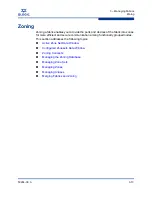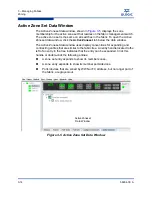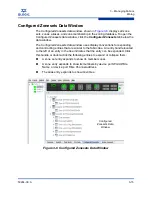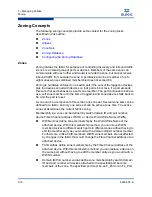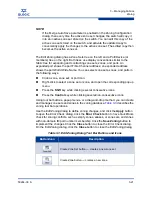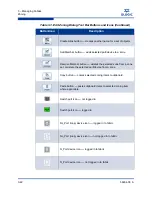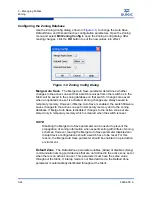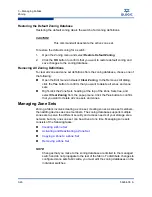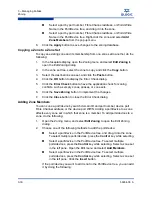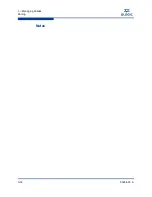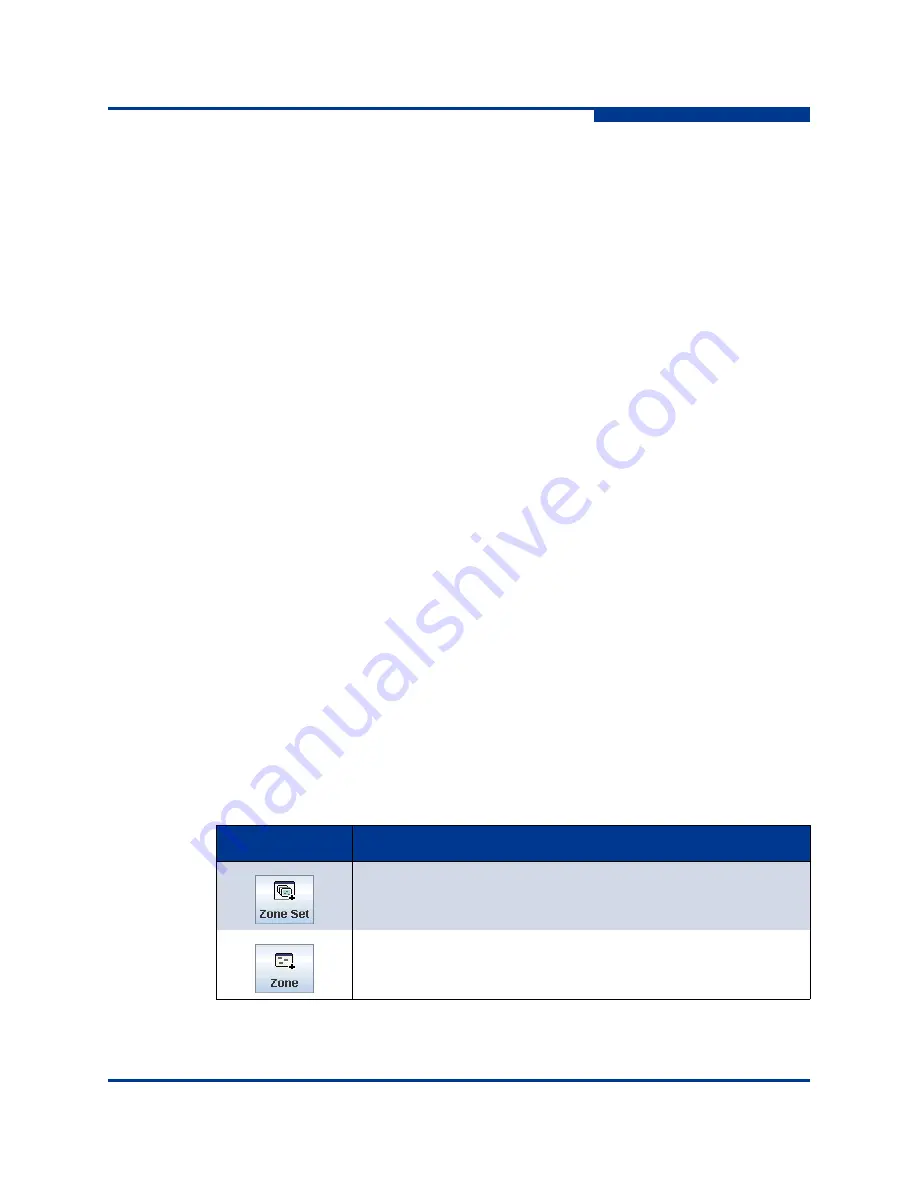
3 – Managing Fabrics
Zoning
59264-00 A
3-21
A
The Edit Zoning dialog has a Zone Sets tree on the left and a Port/Device (or
members) tree on the right. Both trees use display conventions similar to the
fabric tree for expanding and contracting zone sets, zones, and ports. An
expanded port shows the port Fibre Channel address; an expanded address
shows the port World Wide Name. You can select zone sets, zones, and ports in
the following ways:
Click a zone, zone set, or port icon.
Right-click to select a zone set or zone, and open the corresponding popup
menu.
Press the
Shift
key while clicking several consecutive icons.
Press the
Control
key while clicking several non-consecutive icons.
Using tool bar buttons, popup menus, or a drag-and-drop method, you can create
and manage zone sets and zones in the zoning database.
Table 3-3
describes the
zoning tool bar operations.
Use the Edit Zoning dialog to define zoning changes, and click the
Apply
button
to open the Error Check dialog. Click the
Error Check
button to have QuickTools
check for zoning conflicts, such as empty zones, aliases, or zone sets, and zones
with non-domain ID/port number membership. Click the
Save Zoning
button to
implement the changes. Click the
Close
button to close the Error Check dialog.
On the Edit Zoning dialog, click the
Close
button to close the Edit Zoning dialog.
NOTE:
If the Merge Auto Save parameter is enabled on the Zoning Configuration
dialog, then every time the active zone set changes, the switch will copy it
into an inactive zone set stored on the switch. You can edit this copy of the
active zone set stored on the switch, and activate the updated copy to
conveniently apply the changes to the active zone set. The edited copy then
becomes the active zone set.
Table 3-3. Edit Zoning Dialog Tool Bar Buttons and Icons
Button/Icon
Description
Create Zone Set button
—
creates a new zone set
Create Zone button
—
creates a new zone
Summary of Contents for SANbox 5802V
Page 1: ...59264 00 A SANbox 5802V QuickTools Switch Management User Guide Firmware Version 7 2...
Page 14: ...1 Introduction Technical Support 1 6 59264 00 A S Notes...
Page 26: ...2 Using QuickTools Exiting QuickTools 2 12 59264 00 A S Notes...
Page 62: ...3 Managing Fabrics Zoning 3 36 59264 00 A S Notes...
Page 106: ...4 Managing Switches Using Call Home 4 44 59264 00 A S Notes...