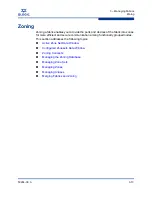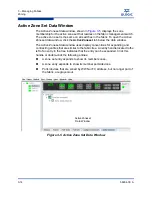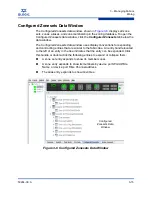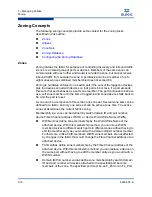3 – Managing Fabrics
Event Browser
3-4
59264-00 A
S
a.
Open a new fabric through the replacement switch.
b.
Open the faceplate display for the replacement switch. Open the
Switch menu and select
Restore
.
c.
In the Restore dialog, enter the archive file from the failed switch or
browse for the file.
d.
Click the
Restore
button.
4.
Reset the replacement switch to activate the configuration formerly
possessed by the failed switch including the domain ID and the zoning
database. Open the Switch menu and select
Reset Switch
.
5.
Reconnect the inter-switch links, target devices, and initiator devices to the
replacement switch using the same ports as were used on the failed switch.
Event Browser
The Event Browser displays a list of events generated by the switches in the fabric
and the QuickTools web applet. Events that are generated by the QuickTools web
applet are not saved on the switch, but can be saved to a file during the
QuickTools session.
Entries in the Event Browser, shown in
Figure 3-1
, are formatted by severity, time
stamp, source, type, and description. The maximum number of entries allowed in
the Event Browser is 10,000. The maximum number of entries allowed on a switch
is 1200. Once the maximum is reached, the event list wraps and the oldest events
are discarded and replaced with the new events. Event entries from the switch,
use the switch time stamp, while event entries generated by the web applet have
a workstation time stamp. You can filter, sort, and export the contents of the Event
Browser to a file. The Event Browser begins recording when enabled and
QuickTools is running.
If the Event Browser is enabled using the Preferences dialog, the next time
QuickTools is started all events from the switch log will be displayed. If the Event
Browser is disabled when QuickTools is started and later enabled, only those
events from the time the Event Browser was enabled and forward will be
displayed.
To display the Event Browser, open the Fabric menu and select
Show Event
Browser
. If the
Show Event Browser
selection is grayed-out, you must first
enable the
Events Browser
preference. Refer to
”Setting QuickTools
Preferences” on page 2-9
.
Summary of Contents for SANbox 5802V
Page 1: ...59264 00 A SANbox 5802V QuickTools Switch Management User Guide Firmware Version 7 2...
Page 14: ...1 Introduction Technical Support 1 6 59264 00 A S Notes...
Page 26: ...2 Using QuickTools Exiting QuickTools 2 12 59264 00 A S Notes...
Page 62: ...3 Managing Fabrics Zoning 3 36 59264 00 A S Notes...
Page 106: ...4 Managing Switches Using Call Home 4 44 59264 00 A S Notes...