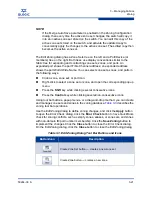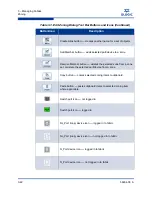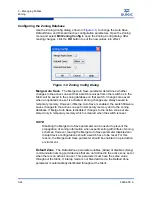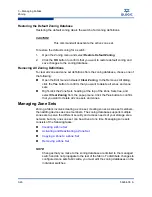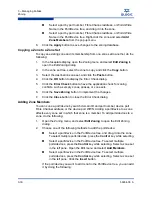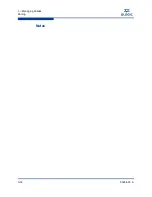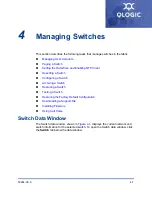3 – Managing Fabrics
Zoning
59264-00 A
3-31
A
a.
Right-click the selected zone.
b.
Open the Edit menu and select
Create Members
.
c.
Select the
WWN
,
Domain/Port
, or
First Port Address
option.
d.
Enter the hexadecimal value for the port/device according to the option
selected: 16 digits for a WWN member, 4 digits for a Domain/ Port
member (DDPP), or a 6-digit Fibre Channel Address for a First Port
Address member (DDPPAA) where D=domain ID, P=port number, and
A=ALPA.
3.
Click the
OK
button to display the Error Check dialog.
4.
Click the
Error Check
button to have the application check for zoning
conflicts, such as empty zones, aliases, or zone sets.
5.
Click the
Save Zoning
button to implement the changes.
6.
Click the
Close
button to close the Error Check dialog.
7.
On the Edit Zoning dialog, click the
Close
button to close the Edit Zoning
dialog.
Renaming a Zone
To rename a zone, do the following:
1.
In the Zone Sets tree of the Edit Zoning dialog, click the zone to be
renamed.
2.
Open the Edit menu and select
Rename
.
3.
In the Rename Zone dialog, enter a new name for the zone.
4.
Click the
OK
button.
Removing a Zone Member
Removing a zone member will affect every zone and zone set in which that zone
is a member. To remove a member from a zone:
1.
In the Edit Zoning dialog, select the zone member to be removed.
2.
Open the Edit menu and select
Remove
.
3.
Click the
Yes
button in the Remove dialog to save the change.
4.
Click the
Apply
button in the Edit Zoning dialog to save the change.
NOTE:
Domain ID conflicts can result in automatic reassignment of switch domain
IDs. These reassignments are not reflected in zones that use domain ID/port
number pair to define their membership. Be sure to reconfigure zones that
are affected by a domain ID change.
Summary of Contents for SANbox 5802V
Page 1: ...59264 00 A SANbox 5802V QuickTools Switch Management User Guide Firmware Version 7 2...
Page 14: ...1 Introduction Technical Support 1 6 59264 00 A S Notes...
Page 26: ...2 Using QuickTools Exiting QuickTools 2 12 59264 00 A S Notes...
Page 62: ...3 Managing Fabrics Zoning 3 36 59264 00 A S Notes...
Page 106: ...4 Managing Switches Using Call Home 4 44 59264 00 A S Notes...