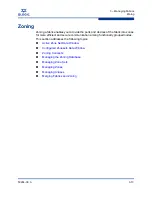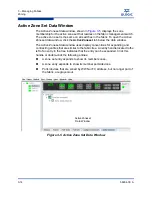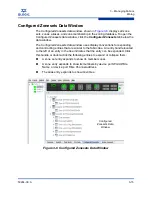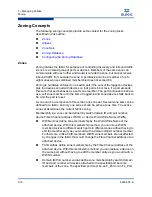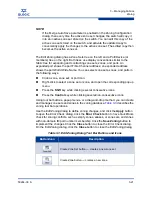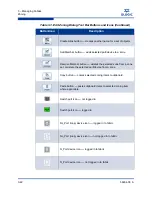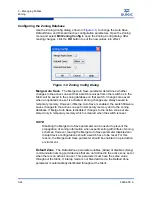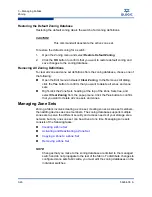3 – Managing Fabrics
Device Information and Nicknames
3-12
59264-00 A
S
Deleting a Nickname
To delete a device port nickname, do the following:
1.
Open the Fabric menu and select
Nicknames
to open the Nicknames
dialog.
2.
Choose one of the following:
Click a device in the table. Open the Edit menu and select
Delete
Nickname
.
Double-click a cell in the
Nicknames
column, and delete the nickname
text.
3.
Click the
Apply
button to save the changes.
Exporting Nicknames to a File
You can save nicknames to a file. This is useful for distributing nicknames to other
management workstations. To save nicknames to an XML file, do the following:
1.
Open the Fabric menu and select
Nicknames
to open the Nicknames
dialog.
2.
Open the File menu in the Nicknames dialog, and select
Export
.
3.
Enter a name for the XML nickname file in the Save dialog and click
Save
.
Importing a Nicknames File
Importing a nicknames file copies its contents into and replaces the contents of
the Nicknames.xml file which is used by QuickTools. To import a nickname file, do
the following:
1.
Open the Fabric menu and select
Nicknames
to open the Nicknames
dialog.
2.
Open the File menu in the Nicknames dialog, and select
Import
.
3.
Select an XML nickname file in the Open dialog and click
Open
. When
prompted to overwrite existing nicknames, click
Yes
.
Summary of Contents for SANbox 5802V
Page 1: ...59264 00 A SANbox 5802V QuickTools Switch Management User Guide Firmware Version 7 2...
Page 14: ...1 Introduction Technical Support 1 6 59264 00 A S Notes...
Page 26: ...2 Using QuickTools Exiting QuickTools 2 12 59264 00 A S Notes...
Page 62: ...3 Managing Fabrics Zoning 3 36 59264 00 A S Notes...
Page 106: ...4 Managing Switches Using Call Home 4 44 59264 00 A S Notes...