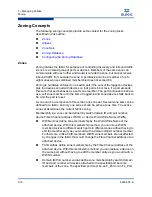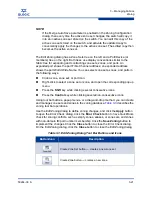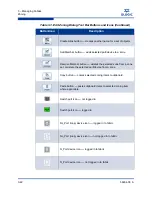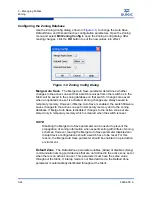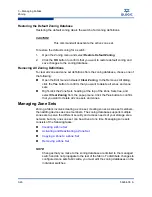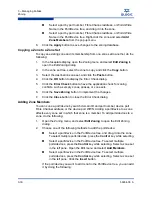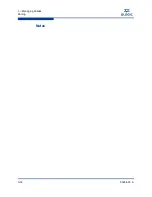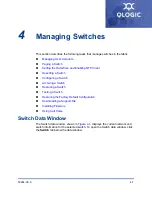3 – Managing Fabrics
Zoning
3-30
59264-00 A
S
Select a port by port number, Fibre Channel address, or World Wide
Name in the Port/Device tree, and drag it into the zone.
Select a port by port number, Fibre Channel address, or World Wide
Name in the Port/Device tree. Right-click the zone and select
Add
Zone Members
from the popup menu.
6.
Click the
Apply
button to save changes to the zoning database.
Copying a Zone to a Zone Set
To copy an existing zone and its membership from one zone set to another, do the
following:
1.
In the faceplate display, open the Zoning menu and select
Edit Zoning
to
open the Edit Zoning dialog.
2.
In the zone set tree, select the zone to copy and click the
Copy
button.
3.
Select the destination zone set, and click the
Paste
button.
4.
Click the
OK
button to display the Error Check dialog.
5.
Click the
Error Check
button to have the application check for zoning
conflicts, such as empty zones, aliases, or zone sets.
6.
Click the
Save Zoning
button to implement the changes.
7.
Click the
Close
button to close the Error Check dialog.
Adding Zone Members
You can zone a port/device by switch domain ID and port number, device port
Fibre Channel address, or the device port WWN. Adding a port/device to a zone
affects every zone set in which that zone is a member. To add ports/devices to a
zone, do the following:
1.
Open the Zoning menu, and select
Edit Zoning
to open the Edit Zoning
dialog.
2.
Choose one of the following methods to add the port/device:
Select a port/device in the Port/Device tree, and drag it into the zone.
To select multiple ports/devices, press the
Control
key while selecting.
Select a port/device in the Port/Device tree. To select multiple
ports/devices, press the
Control
key while selecting. Select a zone set
in the left pane. Open the Edit menu and select
Add Members
.
Select a port/device in the Port/Device tree. To select multiple
ports/devices, press the
Control
key while selecting. Select a zone set
in the left pane. Click the
Insert
button.
If the port/device you want to add is not in the Port/Device tree, you can add
it by doing the following:
Summary of Contents for SANbox 5802V
Page 1: ...59264 00 A SANbox 5802V QuickTools Switch Management User Guide Firmware Version 7 2...
Page 14: ...1 Introduction Technical Support 1 6 59264 00 A S Notes...
Page 26: ...2 Using QuickTools Exiting QuickTools 2 12 59264 00 A S Notes...
Page 62: ...3 Managing Fabrics Zoning 3 36 59264 00 A S Notes...
Page 106: ...4 Managing Switches Using Call Home 4 44 59264 00 A S Notes...