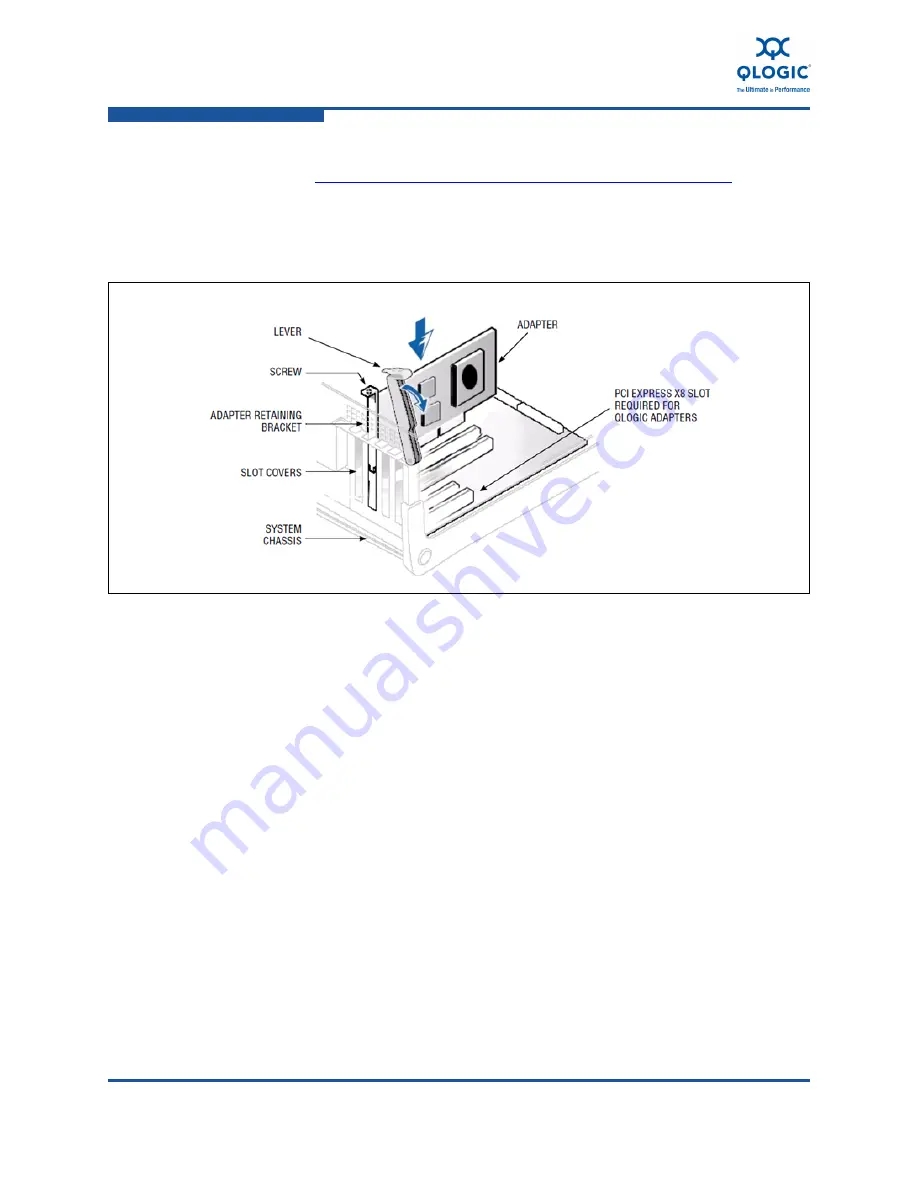
3–Installation in a Windows Environment
Installing Hardware
3-6
FE0254601-00 A
For QLE815
x
Series Adapters, see the list of approved copper cables
at
http://www.qlogic.com/Resources/Pages/Resources.aspx
under
Cable Support.
10. Connect the other end of the Ethernet cable to a supported switch.
11.
Plug in the power cables and power up the server.
Figure 3-3. Adapter Hardware
Verify the Adapter Installation
To verify that the adapter is properly installed and that it can be recognized as a
PCIe device by the server:
1.
While the host server is booting, verify that the adapter BIOS banner
appears without errors. Some servers may require that you press the ESC
key at the motherboard BIOS banner screen to enable the display of
diagnostic messages.
2.
The QLogic BIOS banner indicates that the adapter has passed its
Power-On Self Test (POST), the adapter has been recognized and
enumerated as a PCIe device, and it is safe to boot the operating system
and install the QLogic driver.
The presence or absence of the QLogic banner does not indicate that
the QLogic adapter has been connected to a compatible switch.
Summary of Contents for QConvergeConsole CLI 8100 Series
Page 1: ...FE0254601 00 A User s Guide Converged Network Adapter 8100 Series...
Page 18: ...xviii FE0254601 00 A User s Guide Converged Network Adapter 8100 Series Adapters...
Page 26: ...Preface Legal Notices xxvi FE0254601 00 A...
Page 30: ...Quick Start Additional Resources xxx FE0254601 00 A...
Page 98: ...3 Installation in a Windows Environment Installing Management Tools 3 48 FE0254601 00 A...
Page 254: ...7 Configuring FCoE in a Windows Environment Boot from SAN 7 26 FE0254601 00 A...
Page 330: ...9 Offline Utilities EFIUTIL 9 18 FE0254601 00 A...
Page 347: ......






























