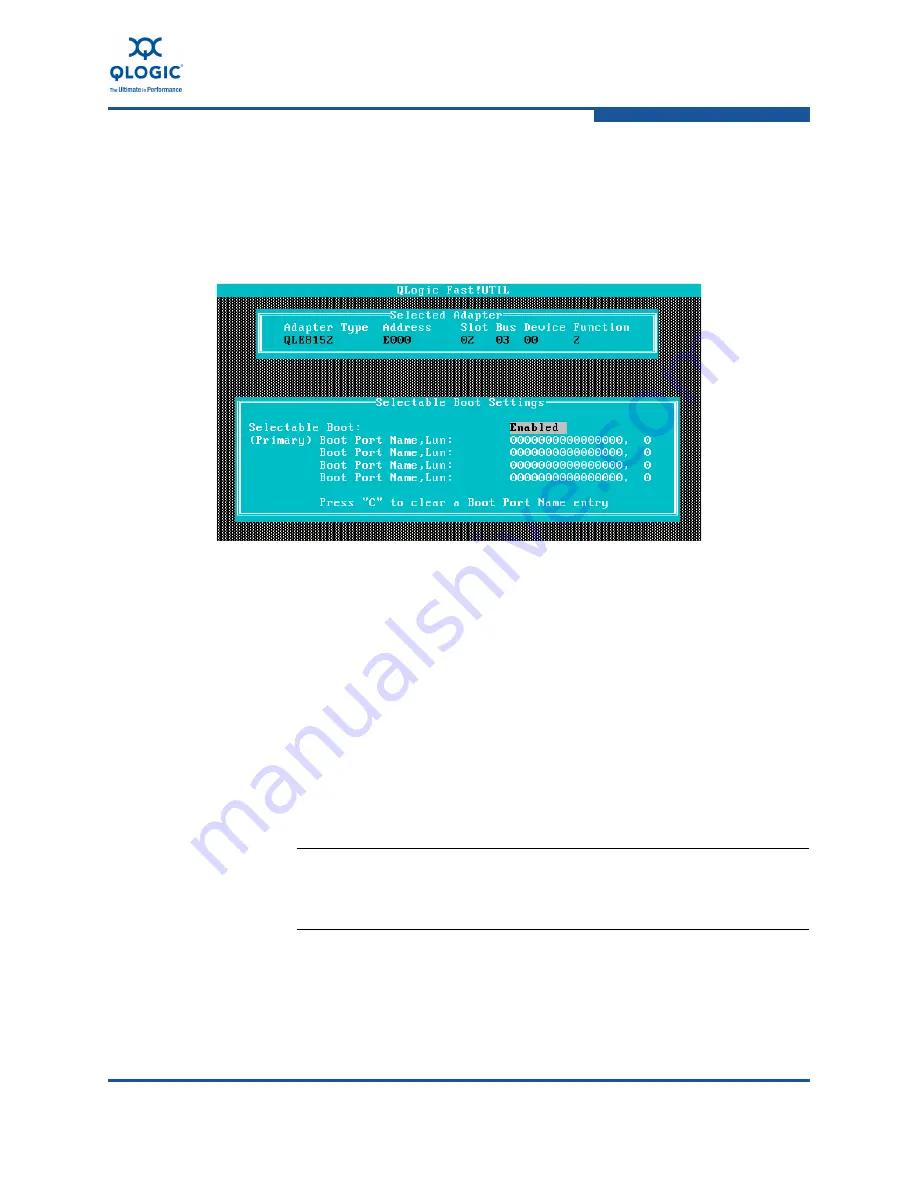
7–Configuring FCoE in a Windows Environment
Boot from SAN
FE0254601-00 A
7-21
i.
Press ESC to return to the Configuration Settings menu. Select
Selectable Boot Settings, and then press Enter.
j.
Enable the Selectable Boot option in the Selectable Boot Settings
menu. Move the cursor to the Selectable Boot option, and then press
ENTER (
Figure 7-8
).
Figure 7-8. Selectable Boot Settings Menu
k.
Specify the primary boot LUN. Move the cursor to (Primary) Boot Port
Name, Lun option. Type the LUN number, and then press ENTER. The
adapter scans the available devices.
l.
Specify the alternate boot LUNs. Move the cursor to the Boot Port
Name, Lun fields, select the device from which to boot in the Select
Fibre Channel Device menu, and then press ENTER. This device is
the LUN that you created on the storage array in
Step b
.
m.
Press ESC twice—the utility prompts you to save the settings.
n.
Press ESC to exit the
Fast!
UTIL BIOS configuration utility.
o.
Select Reboot System from the Exit
Fast!
UTIL
menu.
NOTE:
For information about using the QLogic 8100 Series
Fast!
UTIL
BIOS configuration utility, refer to
“Fast!UTIL” on page 9-2
.
Summary of Contents for QConvergeConsole CLI 8100 Series
Page 1: ...FE0254601 00 A User s Guide Converged Network Adapter 8100 Series...
Page 18: ...xviii FE0254601 00 A User s Guide Converged Network Adapter 8100 Series Adapters...
Page 26: ...Preface Legal Notices xxvi FE0254601 00 A...
Page 30: ...Quick Start Additional Resources xxx FE0254601 00 A...
Page 98: ...3 Installation in a Windows Environment Installing Management Tools 3 48 FE0254601 00 A...
Page 254: ...7 Configuring FCoE in a Windows Environment Boot from SAN 7 26 FE0254601 00 A...
Page 330: ...9 Offline Utilities EFIUTIL 9 18 FE0254601 00 A...
Page 347: ......






























