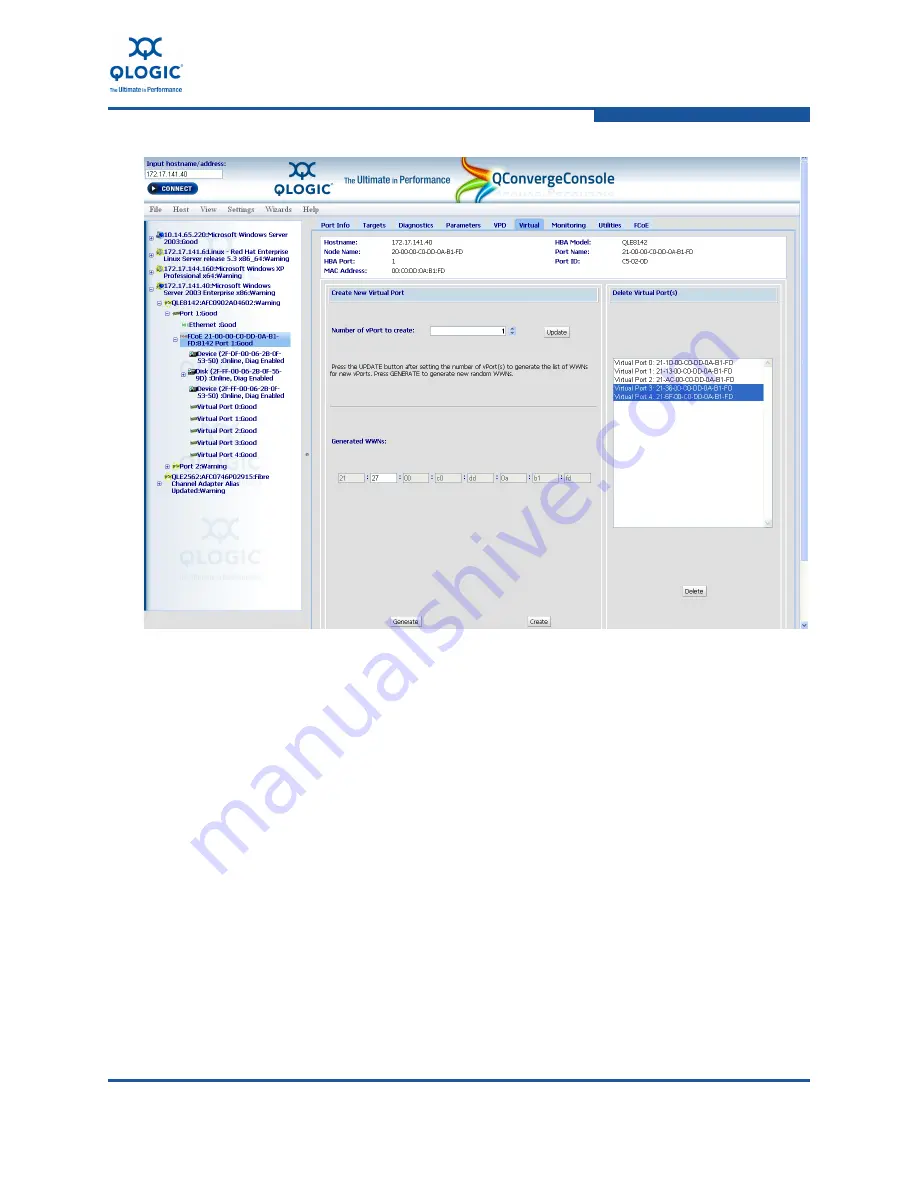
7–Configuring FCoE in a Windows Environment
N_Port ID Virtualization
FE0254601-00 A
7-11
Figure 7-4. Select Virtual Ports to Delete
5.
Click the
Delete
button, located at the bottom of the screen. A dialog box
prompts you for a password.
6.
Type the administrative password, and then click
OK
. A dialog box appears,
asking if you want to refresh the host view.
7.
Click
OK
to refresh the host immediately or click
Cancel
if you want to
refresh the view at a later time.
Verifying Deletion of Virtual Ports
Use QConvergeConsole GUI to verify that the virtual adapter port has been
deleted:
1.
Verify that the deleted vPort number no longer appears beneath the FCoE
port selected when deleting the virtual ports.
2.
Verify that the vPort is no longer logged into the connected NPIV-enabled
FCoE switch by checking its Fibre Channel name server database. Refer to
the corresponding switch documentation for details.
Summary of Contents for QConvergeConsole CLI 8100 Series
Page 1: ...FE0254601 00 A User s Guide Converged Network Adapter 8100 Series...
Page 18: ...xviii FE0254601 00 A User s Guide Converged Network Adapter 8100 Series Adapters...
Page 26: ...Preface Legal Notices xxvi FE0254601 00 A...
Page 30: ...Quick Start Additional Resources xxx FE0254601 00 A...
Page 98: ...3 Installation in a Windows Environment Installing Management Tools 3 48 FE0254601 00 A...
Page 254: ...7 Configuring FCoE in a Windows Environment Boot from SAN 7 26 FE0254601 00 A...
Page 330: ...9 Offline Utilities EFIUTIL 9 18 FE0254601 00 A...
Page 347: ......






























