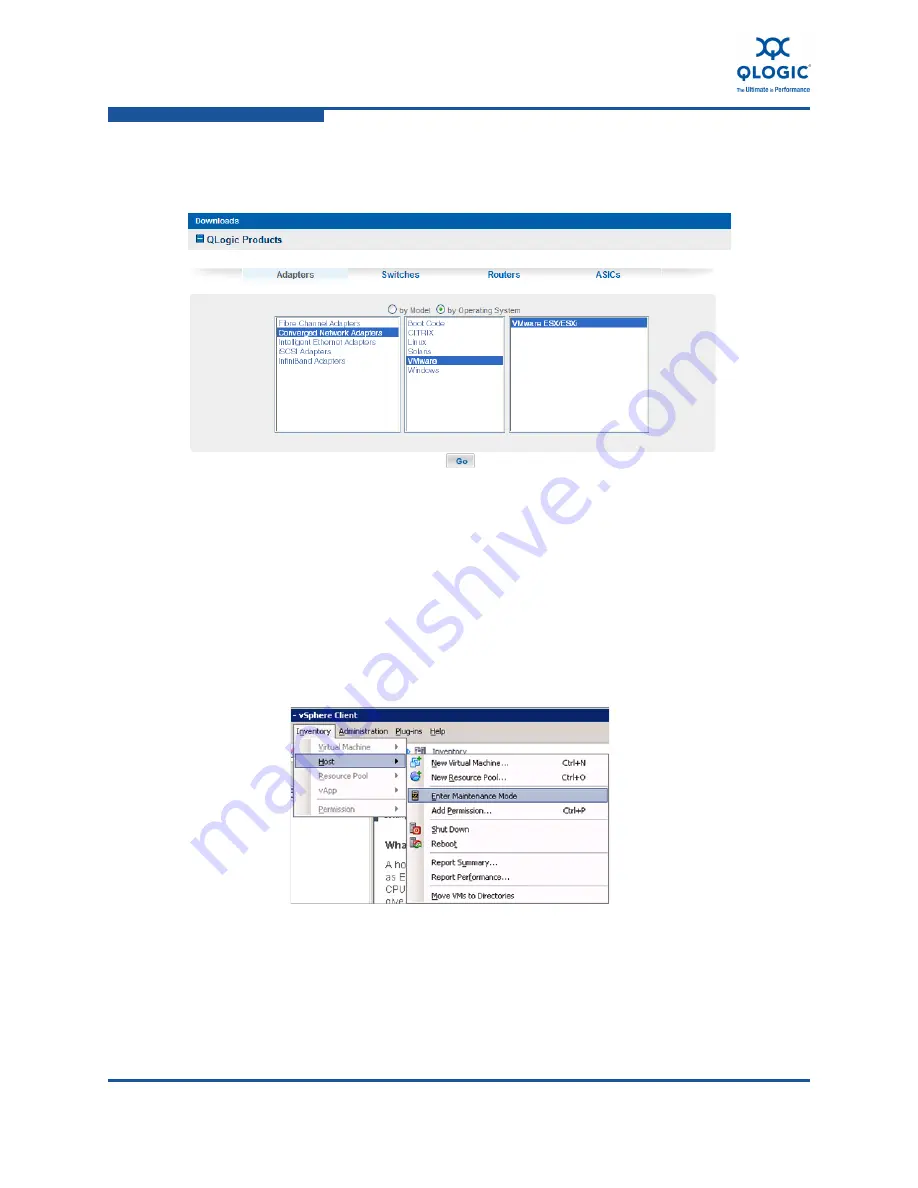
5–Installation in a VMware Environment
Installing the FCoE and Networking Drivers
5-4
FE0254601-00 A
5.
Select
VMware ESX/ESXi
in the third column of the selection list, and then
click
Go
(
Figure 5-2
).
Figure 5-2. Select Adapter Software for VMware by Operating System
6.
In the Drivers table, click the links that correspond to the following
descriptions to download the drivers:
Networking driver for VMware ESX/ESXi 4.0
.x
and 4.1
FC-FCoE driver for VMware ESX/ESXi 4.0.
x
, 4.1
7.
On the vSphere client, open the vSphere application to place the ESX host
server in maintenance mode. Select
Inventory
,
Host
,
Enter Maintenance
Mode
(
Figure 5-3
).
Figure 5-3. Placing the ESX Host Server in Maintenance Mode Using vSphere
Summary of Contents for QConvergeConsole CLI 8100 Series
Page 1: ...FE0254601 00 A User s Guide Converged Network Adapter 8100 Series...
Page 18: ...xviii FE0254601 00 A User s Guide Converged Network Adapter 8100 Series Adapters...
Page 26: ...Preface Legal Notices xxvi FE0254601 00 A...
Page 30: ...Quick Start Additional Resources xxx FE0254601 00 A...
Page 98: ...3 Installation in a Windows Environment Installing Management Tools 3 48 FE0254601 00 A...
Page 254: ...7 Configuring FCoE in a Windows Environment Boot from SAN 7 26 FE0254601 00 A...
Page 330: ...9 Offline Utilities EFIUTIL 9 18 FE0254601 00 A...
Page 347: ......






























