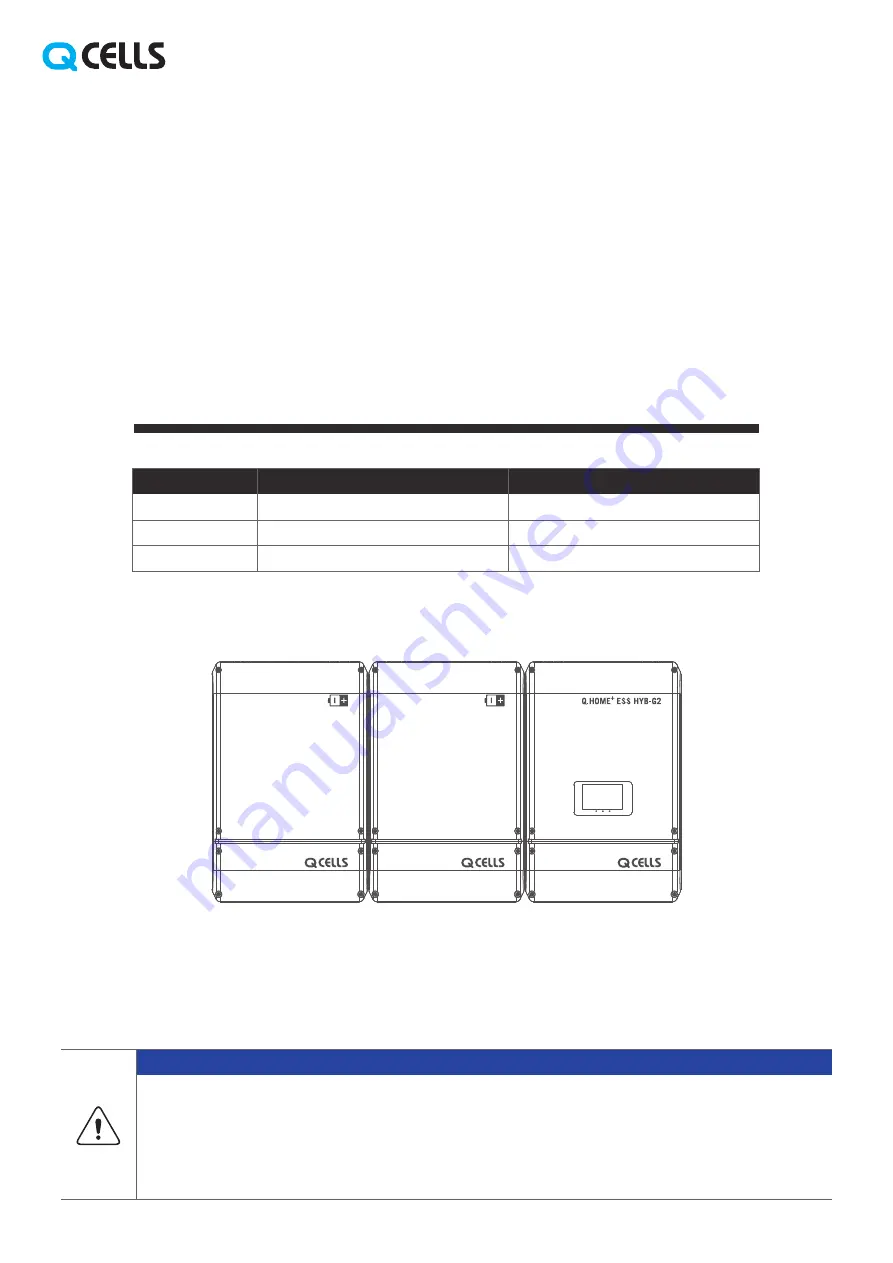
INSTALLATION MANUAL
Eng 05/19
• Do not operate with other components not approved by the ESS systems.
(Connecting other products in parallel to Q.HOME+ ESS HYB G2 may result in abnormal operation.)
• The internet connection is required to use all functions of the ESS system.
• If you have a problem, please contact the installer.
• The Specifications of the product may be modified without prior notice to improve product quality.
NOTICE
GERMANY
MODEL
SYSTEM
INVERTER
BATTERY
Q.HOME+ ESS HYB G2
Q.VOLT G2 HYB-4.6kW.1.1
Q.SAVE G2 4kWh B1.1.1
AUSTRALIA
Q.HOME+ ESS HYB G2
Q.VOLT G2 HYB-5kW.1.1
Q.SAVE G2 4kWh B1.1.1
















