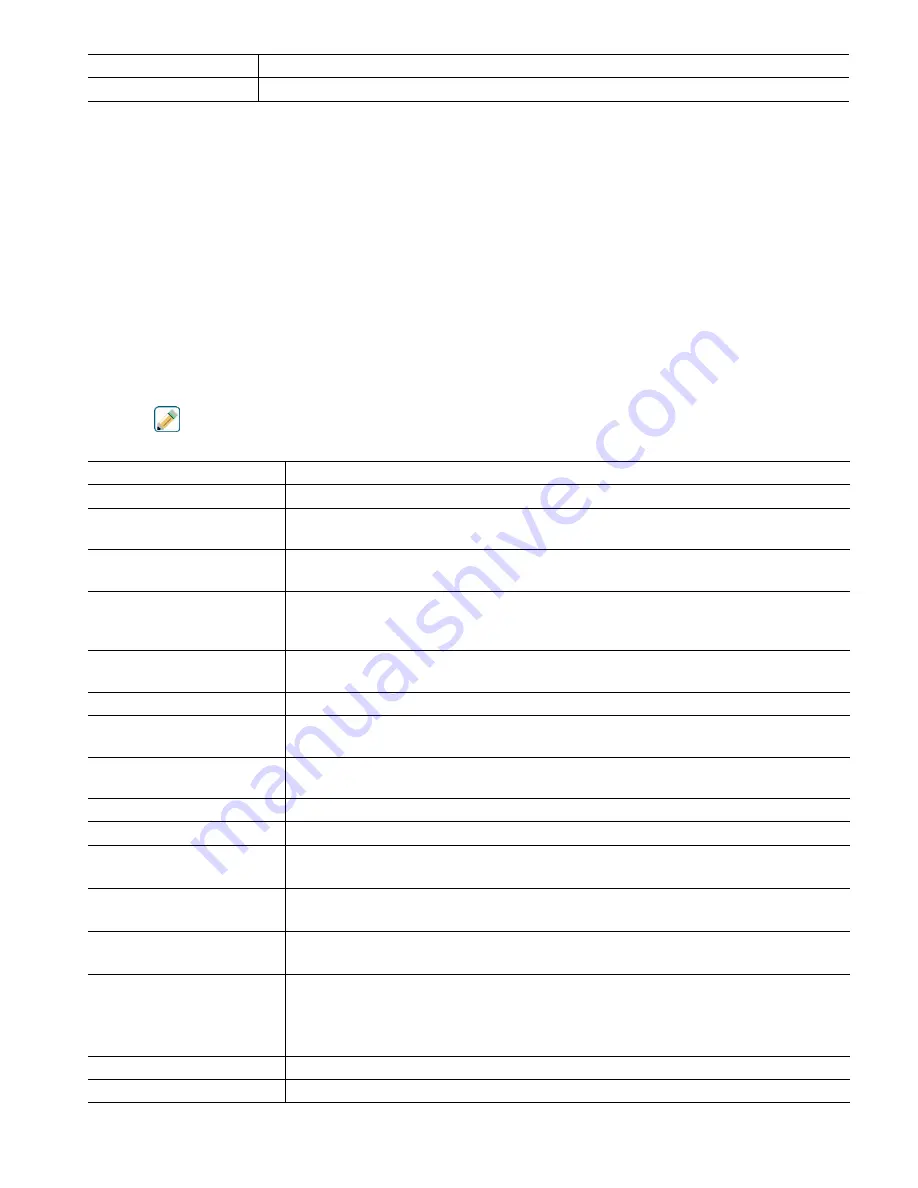
66
Name
The name used to identify the sensor may be changed.
Type
Select the type of sensor to be connected to the digital input channel.
5.2.19 Remote Modbus DI State
ONLY AVAILABLE IF A MODBUS KEY FILE HAS BEEN IMPORTED AND THE COMM STATUS IN THE
REMOTE COMMUNICATIONS MENU HAS BEEN SET TO MODBUS
The Remote Modbus DI State input is used to simulate a switch closure by obtaining the open or closed state
information from a Modbus application via Modbus TCP. This information can be used to Interlock or activate a
control output in exactly the same way as a physical switch. This virtual input type however uses up an actual input
channel.
Input Details
The details for this type of input include the current state with a custom message for open versus closed, alarms,
the status of the interlock, date/time of the last update, cycle time, 24-hour time, total time, date/time of last total
time reset and the current type of input setting.
Settings
Touch the
Edit
icon to view or change the settings related to the sensor.
Open Message
The words used to describe the virtual switch-open state may be customized.
Closed Message
The words used to describe the virtual switch-closed state may be customized.
Interlock
Choose whether the input should be in the interlocked state when the virtual switch
is either open or closed.
Alarm
Choose if an alarm should be generated when the virtual switch is open, or closed,
or if no alarm should ever be generated.
Modbus Mode
Select Server Mode is the Modbus application will write the value to the input on
its own schedule. Select Client if the controller will ask the Modbus application for
the latest value.
Remote Device IP
Client mode only. Enter the IP address of the device that will provide the Modbus
data.
Data Port
Client mode only. Enter the data port to be used by the Modbus TCP connection.
Reply Timeout
Client mode only. Enter the number of seconds to wait before retrying if no data is
received.
Function
Client mode only. Select the Modbus function that the controller will use to read
data.
Remote Register
Client mode only. Enter the register that contains the desired data.
Update Period
Client mode only. Enter the frequency that the controller will request new data.
Timeout Alarm Delay
Enter the time that will trigger an Update Timeout alarm if no new data has been
received from the Modbus application.
Total Time
Choose to totalize the amount of time that the virtual switch has been open or
closed. This will be displayed on the input details screen.
Reset Time Total
Enter this menu to reset the accumulated time to zero. Touch Confirm to accept,
Cancel to leave the total at the previous value and go back.
Alarm & Datalog
Suppression
If any of the relays or digital inputs are selected, any alarms related to this input
will be suppressed if the selected relay or digital input is active. At the same time,
all datalogs and graphs containing the input will show no data for the duration of
the activation.
Name
The name used to identify the virtual switch may be changed.
Type
Select the type of sensor to be connected to the digital input channel.
















































