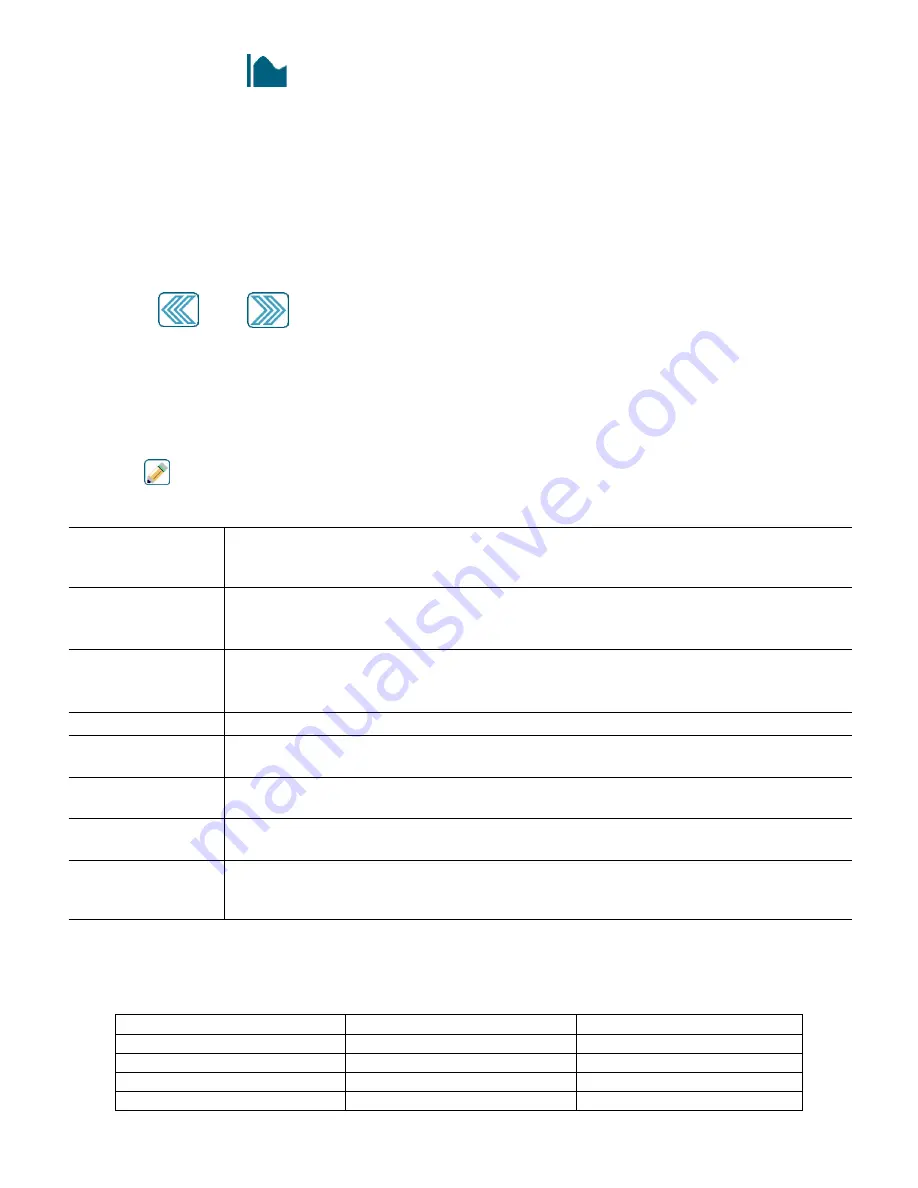
114
5.6 Graph Menu
The Graph Menu is used to display a graph containing two sensor or analog input values plus one digital input or relay
state. Touch the Graph icon and the controller will display “Generating Graph Please Stand By” for a few seconds then
show the graph. The default is to show the value of sensor input S11 and the state of relay output R1 over the past 10
minutes.
Touching any point on either line on the graphs displays a vertical line plus the details for that data point: date and time,
value of the sensor, and an arrow showing if the state or the digital input/relay was high or low at that time. In this view,
<left arrow> and <right arrow> icons appear and touch these moves the vertical line by one data point in that direction.
Touch the Close icon to return to the normal graph view.
Touching the
or the icons will redraw the graph forward or backwards in time, in increments of one time
range. It can only go back in time to the point where the data log file used to generate the graph starts. Changing the
time frame while in the graph view, after moving back in time, shows data from that past time. Exiting the graph
menu and returning to the graph menu moves back to the current time.
Swiping the graph left or right with two fingers is another way to move the graph forward or backwards in time. An
alternate way to change the time frame of the graph is to pinch or spread two fingers.
Settings
Touch any of the parameter tabs on the top of the graph to access graph settings.
Left Sensor
Enter this menu to select the sensor, analog input, flowmeter type digital input (total flow
and/or flow rate if applicable), or analog output value to show on the the left side of the
graph
Low Axis Limit
The graph auto-scales based on the sensor value if both Low and High Axis Limit are set to
0. To manually adjust the left Y axis scale, enter the low limit here.
High Axis Limit
The graph auto-scales based on the sensor value if both Low and High Axis Limit are set to
0. To manually adjust the left Y axis scale, enter the high limit here.
DI/Relay
Enter this menu to select digital input, or analog output value to show on the graph
Right Sensor
Enter this menu to select the sensor, analog input, flowmeter type digital input (total flow
and/or flow rate if applicable), or analog output value to show on the right side of the graph
Low Axis Limit
The graph auto-scales based on the sensor value if both Low and High Axis Limit are set to
0. To manually adjust the right Y axis scale, enter the low limit here.
High Axis Limit
The graph auto-scales based on the sensor value if both Low and High Axis Limit are set to
0. To manually adjust the right Y axis scale, enter the high limit here.
Time Range
Select the time range for the X axis of the graph.
The time range may also be accessed from the graph view by touching the time range icon in
the lower right corner.
The resolution of the screen only allows for 240 data points per graph, so not all data points in each time range can be
shown. For finer resolution, download the data log CSV file from the Config – File Utilities menu and graph the data
in Excel or equivalent spreadsheet application.
Time Range
Time between data points
Datalog file used
30 minutes
10 seconds
Daily
1 hour
20 seconds
Daily
2 hour
30 seconds
Daily
4 hours
1 minute
Daily






























