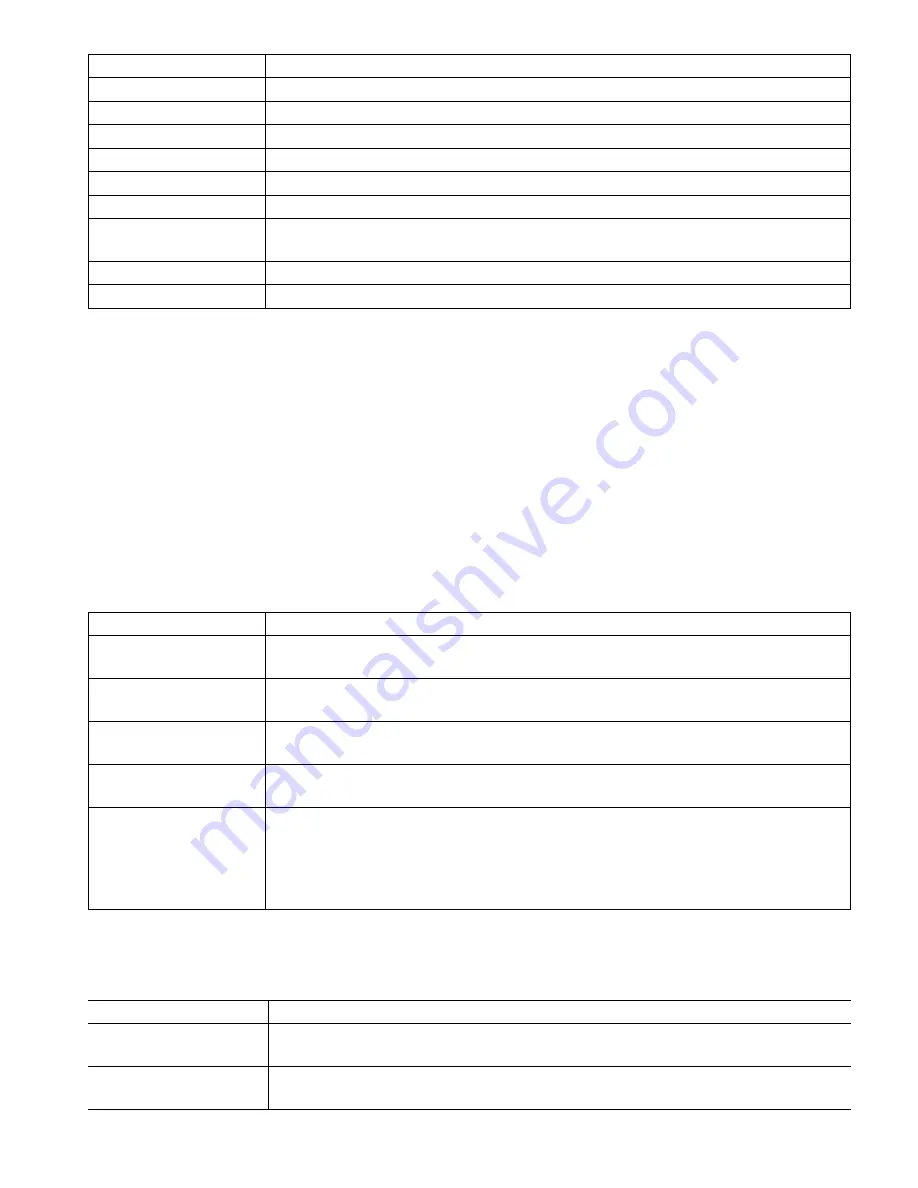
109
Network Netmask
Displays the netmask address that the controller is currently using.
Network Gateway
Displays the gateway address that the controller is currently using.
Security Protocol
Displays the security protocol that the controller is currently using.
DNS Server
Displays the DNS server address that the controller is currently using
BSSID/MAC Address
Displays the BSSID/MAC address of the WiFi board.
FCC ID
Displays the FCC ID code, if applicable (USA).
IC ID
Displays the IC ID code, if applicable (Canada).
Last Fluent Config
Displays the date and time of the last attempt to send configuration data to the
Fluent server.
Last Fluent Data
Displays the date and time of the last attempt to send a data to the Fluent server.
Live Connect Status
Displays the status of the Live Connect tunnel.
5.4.7
Remote Communications (Modbus and BACnet)
This menu will appear only if one of the optional Remote Communications activation keys has been imported into
the controller, either by the factory at the time of ordering, or later using a field activation file.
To add the Remote Communications feature in the field, purchase the activation key file and save it to an USB
drive, as the only file stored on the root directory of the stick. Insert the stick into the USB port of the controller.
Go to the Configuration Menu, then File Utilities, then Import User Config File. Press the Confirm icon to start the
activation process.
The display will report whether the import was successful or not. The activation key file is only valid for the serial
number of the controller for which it was purchased.
For a complete description of the Modbus feature and register map, refer to the separate Modbus instruction manual.
For a complete description of the BACnet features that are supported refer to the separate BACnet Protocol Imple-
mentation Conformance Statement.
Comm Status
Select Modbus or BACnet to enable one of the protocols, or Disabled.
Data Format
Modbus Only. Select to receive Modbus data in Standard (Float) format or Float
Inverse format
Device ID
BACnet Only. Enter the device ID for the controller. The default will be based on the
controller serial number.
Network
BACnet only, if the dual connection WiFi card is installed. Select the connection that
will be used for BACnet communications; Ethernet or WiFi.
Data Port
The standard port for Modbus data is port 502, and for BACnet is 47808. Enter the
port used if it is non-standard.
Verbose Logging
If logging is Enabled, all Modbus or BACnet requests will be logged in the Event Log
(any errors, the function called, starting register, number of registers, value of the first
register, get object requests). This is useful when first setting up the HMI, but it will
quickly fill the Event Log if it is not Disabled during normal operation. The Verbose
Logging function will be automatically disabled after power to the controller is cycled.
5.4.8
Email Report Settings
NOTE: To set up the content of the Graph report, connect using a browser via Ethernet or WiFi and go to the
Graph webpage. See section 6.
Report #1 (through 4)
Enter this menu to activate and set up a report to email, via the menus below:
Report Type
Select the type of report to email: None, Alarm, Datalog, Graph, or Summary
(the Home webpage showing a Summary of current conditions).
Email Recipients
Select up to 8 email addresses that reports may be sent to by touching the check box.
The addresses are entered in the Email Addresses menu described below.






























