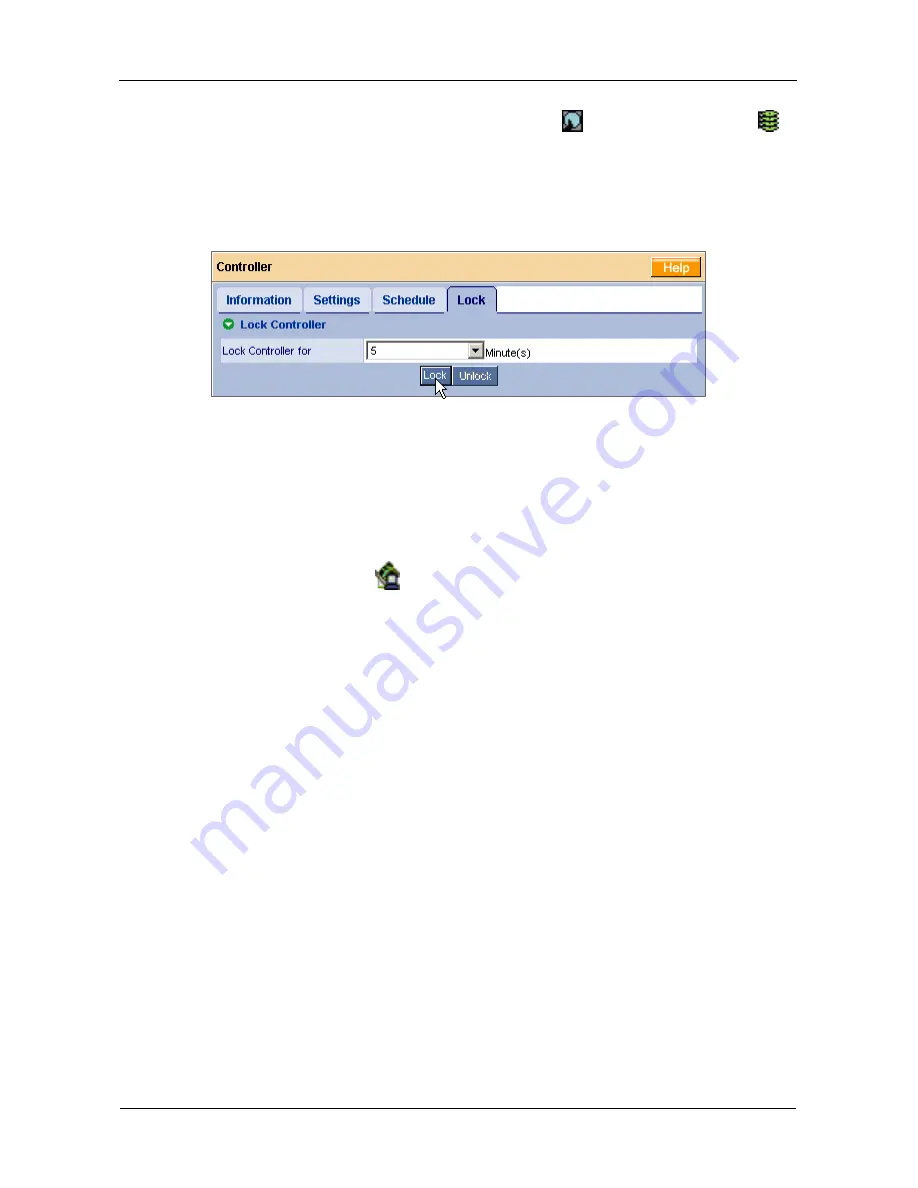
FastTrak TX4310 User Manual
60
1.
Go to its function tab under the Physical Drive
icon or Logical Drive
icon.
2.
Under Schedule, click the
Disable
radio button.
Controller Lock
The Lock tab displays lock status and enables you to lock or unlock a subsystem
controller. The locking mechanism isolates the controller during maintenance
operations and other periods when you want to avoid interruption from other
users trying to access the logical drives under this controller.
To lock the Controller on the Host PC:
1.
Click on the Controller
icon in Tree View.
2.
Select the Lock tab in Management View.
3.
From the dropdown menu, select a period of time to hold the lock.
The lock time range is 1 to 30 minutes.
4.
Click on the
Lock
button to set the lock.
The lock will release itself automatically at the end of the period you
specified.
5.
To release the lock before the scheduled time, click the
Unlock
button.
Summary of Contents for FastTrak TX4310
Page 1: ...FASTTRAK TX4310 USER MANUAL Version 1 1 ...
Page 4: ...FastTrak TX4310 User Manual iv ...
Page 14: ...FastTrak TX4310 User Manual 6 ...
Page 30: ...FastTrak TX4310 User Manual 22 ...
Page 50: ...FastTrak TX4310 User Manual 42 ...
Page 102: ...FastTrak TX4310 User Manual 94 ...
Page 116: ...FastTrak TX4310 User Manual 108 ...






























