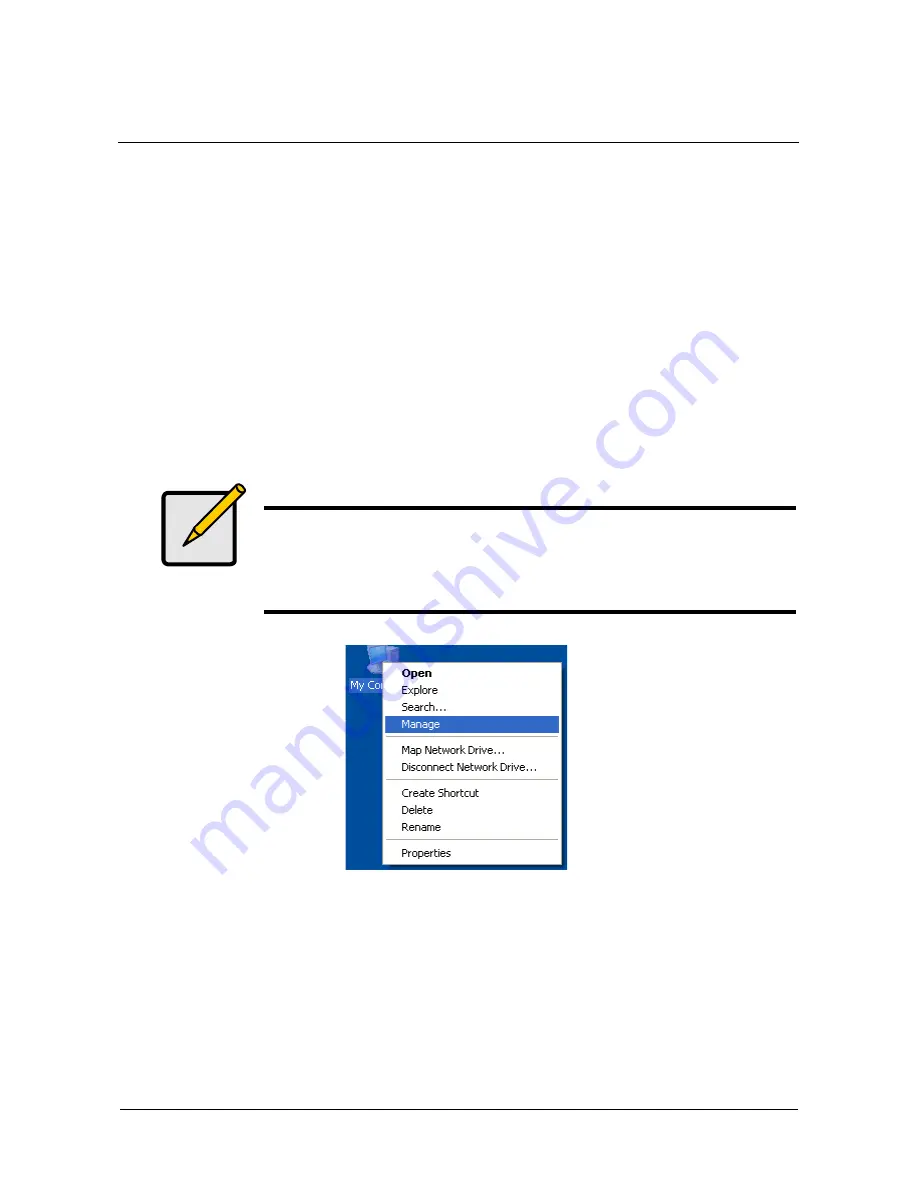
123
Appendix A: Partition and Format
In order for your operating system to recognize and work with the disk drives
attached to your FastTrak TX4310 RAID controller card, the drives must be
partitioned and formatted.
•
If your drives were previously partitioned and formatted they are ready to use
and you can skip this procedure
•
If your drives have not been partitioned and formatted, you must do that job
before you can use them
The actions of partitioning and formatting create a file structure on the disk drives
with which your operating system can work. In the example below, we show how
this is done in Windows. A similar procedure is required for Linux PC’s. However,
partitioning and formatting in Linux is not automated, therefore please refer to
your system documentation for the exact procedure.
1.
From the desktop, right-click on the My Computer icon and select
Manage
from the popup menu. The Computer Management window opens.
2.
From the left menu, click on Disk Management. The Disk Management
window opens with your new disk array identified as Disk 1. The Initialize
Wizard appears automatically.
Note
If you plan to boot your computer from this disk array, go to
Windows and Device Driver Installation under the Installation
section for instructions. The instructions here are for data disk
arrays only.
Summary of Contents for FastTrak TX4310
Page 1: ...FASTTRAK TX4310 USER MANUAL Version 1 1 ...
Page 4: ...FastTrak TX4310 User Manual iv ...
Page 14: ...FastTrak TX4310 User Manual 6 ...
Page 30: ...FastTrak TX4310 User Manual 22 ...
Page 50: ...FastTrak TX4310 User Manual 42 ...
Page 102: ...FastTrak TX4310 User Manual 94 ...
Page 116: ...FastTrak TX4310 User Manual 108 ...


















