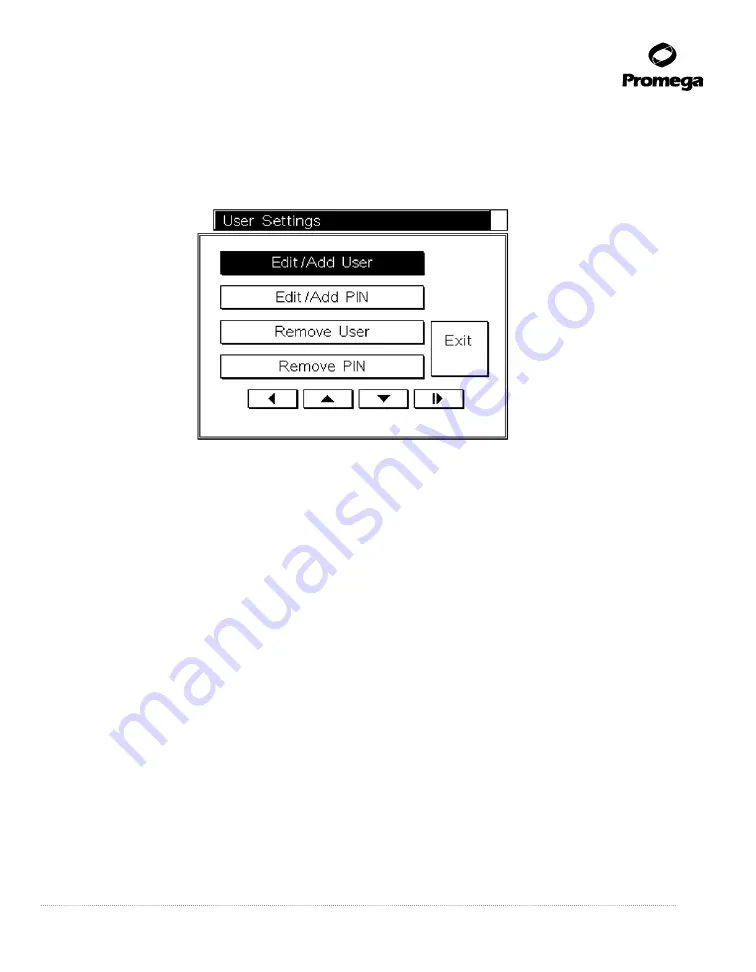
Promega Corporation · 2800 Woods Hollow Road · Madison, WI 53711-5399 USA · Toll Free in USA 800-356-9526 · 608-274-4330 · Fax 608-277-2516
21
www.promega.com
TM320 · Revised 4/15
7.
User and PIN Setup.
This option is a security tool for adding approved users and associated Personal
Identification Numbers (PIN). This will require users to add a PIN when they use the instrument. If you
choose “Yes”, the Select Users screen opens. The screen is initially populated with numbers. Select a number
and then press the Run/Stop button.
8211T
A
Figure 18. User Settings screen.
In the
User Settings
screen, select
Edit/Add User
, press the Run/Stop button, and add the user name us-
ing the keyboard.
Note:
The user name is limited to 15 characters.
Once the user name has been added, press the Run/Stop button.
The Wizard will return to the
User Settings
screen. A PIN can be added for each user for security. PIN
protection requires the user to enter a PIN to perform a purification run. The PIN is four digits. The list of
users and associated PINs can be modified as described in Section 7.B. Keep a separate list of all users and
associated PINs in case a PIN is forgotten.
An administrative password is included in the Welcome Letter, sent with the instrument, which is used to
access all PIN-protected options. If you lose your Adminstrative PIN, contact Promega Technical Services.
To add a PIN, select
Edit/Add PIN
in the
User Settings
screen. A keypad will open. Add the desired PIN,
and press the Run/Stop button. Confirm the PIN, and press the Run/Stop button.
In the
User Settings
screen, selecting
Exit
will take you to the
User Setup Complete
screen, where you
can choose to add more users. Selecting
Yes
will return you to the
Select User
screen, where the added
user is highlighted. Select another number, and repeat the process to add another user and PIN. Repeat
until all of the users and PINs are added, then select the
Exit
button in the
User Setup Complete
screen.
Select
No
to end the Wizard. A maximum of 10 users can be added.






























