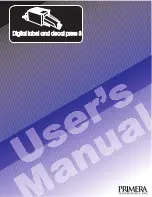2
Section 1: Introduction
Digital Label Press 3 User’s Manual
Dye-Sublimation
Dye-sublimation is similar to thermal transfer in that it still involves a paneled,
multi-pass process beneath the same thermal print head. The difference, however,
lies within the special dye-sublimation ribbon, the print media, and in the transfer
process itself.
Unlike a thermal transfer ribbon, each colored panel on a dye-sublimation ribbon is
composed of colored dye rather than colored ink. When the dyes on the ribbon are
heated beneath the thermal Print head, they vaporize and diffuse into the surface of
the special dye-receptive print media. By varying the heat intensity of each thermal
element within the Print head, the press is able to change the value and hue of each
transferred dot of color. This results in the blending of one colored dot into the next,
producing continuous-tone, photo-realistic, color-accurate images with no dithering.
Digital Printing and Cutting… Simultaneously!
Your press has two prosessors, one that controls printing, and another that controls
cutting. It also has a memory buffer which stores commands allowing your press to
print and cut at the same time.
The plotter-style drag knife cutter allows the press to cut any shape that can be
imported into our easy to use layout software. The cut line is treated just like a
graphic and can be edited to match any shape. The software can even trace around
an image to create a perfect contour cut.
B. SPECIAL FEATURES
With its dual function thermal transfer/dye-sublimation color printing capability,
this press offers you incredible printing versatility. The press's resin thermal transfer
mode prints outdoor-durable labels, signs, and decals on long-lasting vinyl or
polyester media. And with its dye-sublimation mode, this press delivers continuous-
tone, photo-quality output no other color printing technology can match.
Switching back and forth between these printing methods is easy. All you do is load
either the thermal transfer ribbon with the appropriate print media or the dye-
sublimation ribbon and print media, and select the appropriate printing choice from
within the press's software driver. The entire change-over process only takes just a
few minutes.
And, best of all, operation is simple and straight forward. This press will print from
any IBM-PC® or compatible running Windows™. This means that you can use
virtually any software application running under Windows to create your custom
labels or decals. Then, just import your design into PressPrint printing software to
duplicate, print, and cut as many labels as needed.
To begin using your press, please refer to the remainder of this manual. The User's
Manual is your complete step-by-step guide to setting up and printing with your
powerful, new Digital Label and Decal Press.
Impressa3.qxd 10/22/01 9:29 PM Page 2
Summary of Contents for 510212
Page 1: ...Digital label and decal press 3 Digital label and decal press 3...
Page 9: ...4 Section 2 Safety Precautions Digital Label Press 3 User s Manual...
Page 10: ...Section 2 Safety Precautions 5 Digital Label Press 3 User s Manual...
Page 11: ...6 Section 2 Safety Precautions Digital Label Press 3 User s Manual...
Page 12: ...Section 2 Safety Precautions 7 Digital Label Press 3 User s Manual...
Page 13: ...8 Section 2 Safety Precautions Digital Label Press 3 User s Manual...
Page 37: ...32 Section 4 Ribbon and Print Media Digital Label Press 3 User s Manual...
Page 43: ...38 Section 5 Connecting the Press Digital Label Press 3 User s Manual...
Page 77: ...72 Section 8 Maintenance Digital Label Press 3 User s Manual...
Page 89: ...84 Section 9 Troubleshooting Digital Label Press 3 User s Manual...
Page 96: ...Printed in the United States of America P N 510212...