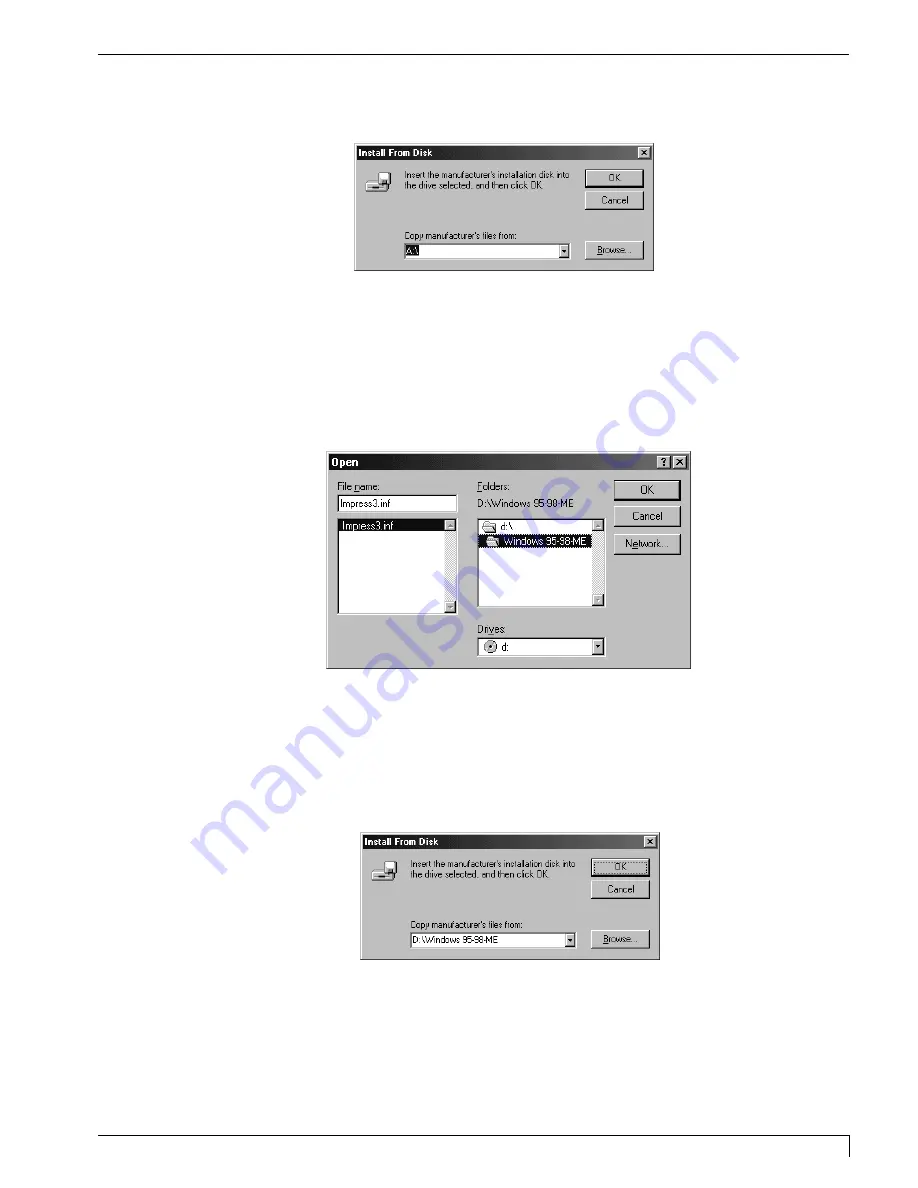
Section 6: Installing and Setting Up the Printer Driver for Windows
41
Digital Label Press 3 User’s Manual
7. Now you will be prompted to locate the driver. Click
Browse
to locate the files.
8. The Browse window will now appear. In the
Drives
: drop-down window,
select your CD-ROM drive that contains the Digital Label Press 3 Software
Installer Disc. In the
Folders
: window, double click on the
Drivers
folder, then
double click on the
Windows 98-ME
folder if you are installing the driver on
Windows Windows '98, or Windows ME. Double click on the
Windows 2000
folder if you are installing the driver on Windows 2000.
NOTE:
Your CD-ROM drive is most likely D: or E: and is identifiable by the CD icon next to the
drive letter.
9. Once you have selected the folder, you will see
PRESS.INF
appear in the
File
name
: window. Click
OK
.
10. The
Install From Disk
message will appear. Click
OK
to continue.
Impressa3.qxd 10/22/01 9:29 PM Page 41
Summary of Contents for 510212
Page 1: ...Digital label and decal press 3 Digital label and decal press 3...
Page 9: ...4 Section 2 Safety Precautions Digital Label Press 3 User s Manual...
Page 10: ...Section 2 Safety Precautions 5 Digital Label Press 3 User s Manual...
Page 11: ...6 Section 2 Safety Precautions Digital Label Press 3 User s Manual...
Page 12: ...Section 2 Safety Precautions 7 Digital Label Press 3 User s Manual...
Page 13: ...8 Section 2 Safety Precautions Digital Label Press 3 User s Manual...
Page 37: ...32 Section 4 Ribbon and Print Media Digital Label Press 3 User s Manual...
Page 43: ...38 Section 5 Connecting the Press Digital Label Press 3 User s Manual...
Page 77: ...72 Section 8 Maintenance Digital Label Press 3 User s Manual...
Page 89: ...84 Section 9 Troubleshooting Digital Label Press 3 User s Manual...
Page 96: ...Printed in the United States of America P N 510212...
















































