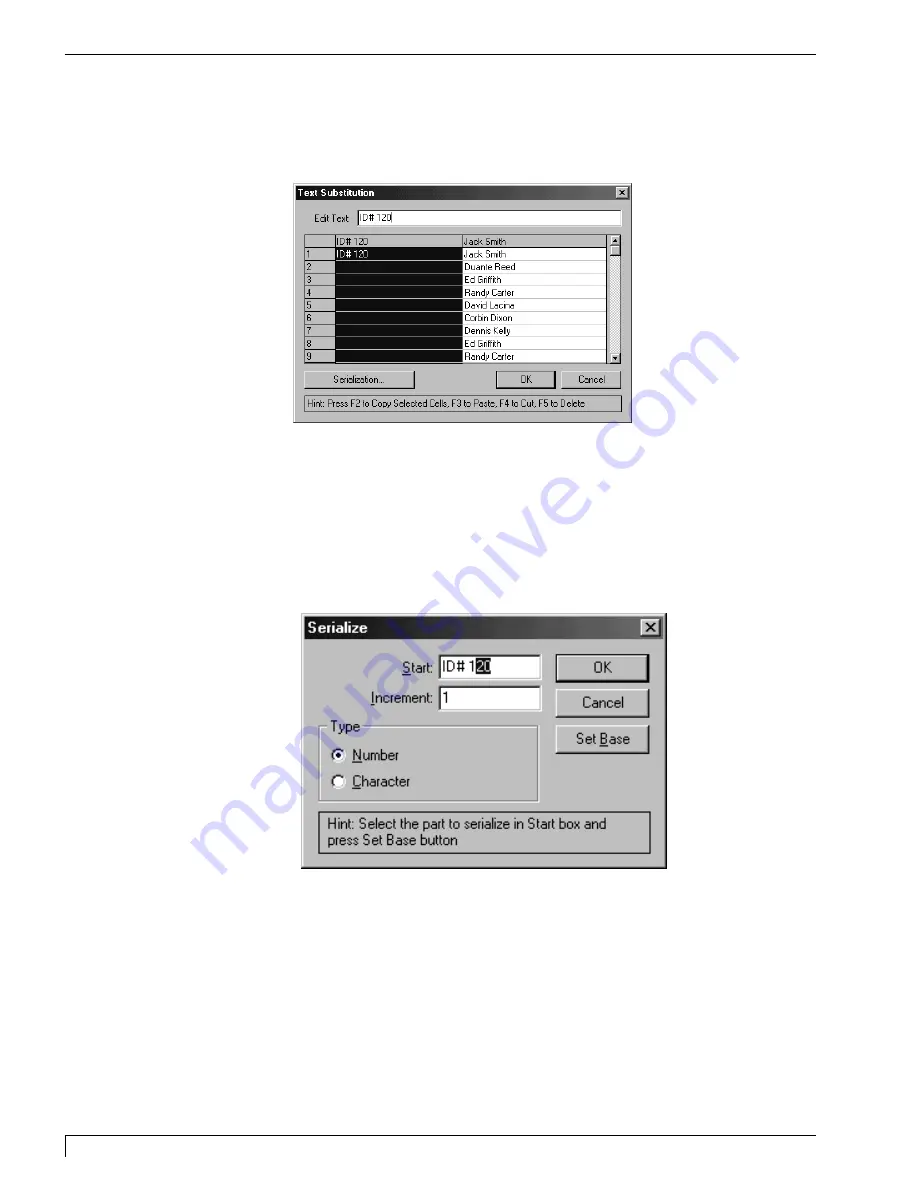
7. Once you have highlighted the text you wish to serialize and/or selected the
replacement data file, click on the OK button of the Badge Setup window. The
Text Substitution window appears.
8. When the Text Substitution window appears, make sure the text from the
replacement data file is listed under the appropriate column. If not, use the
indicated "F" keys to cut and paste the data into the appropriate column.
9. Click on the top gray cell of the numerical text as indicated to select all of the
cells. Then, enter the serialized text into the Edit Text box exactly as you would
like that text to appear on your first label, and click on the Serialization button.
The Serialize window appears.
60
Section 7: Installing and Using the PressPrint Software for Windows
Digital Label Press 3 User’s Manual
Impressa3.qxd 10/22/01 9:30 PM Page 60
Summary of Contents for 510212
Page 1: ...Digital label and decal press 3 Digital label and decal press 3...
Page 9: ...4 Section 2 Safety Precautions Digital Label Press 3 User s Manual...
Page 10: ...Section 2 Safety Precautions 5 Digital Label Press 3 User s Manual...
Page 11: ...6 Section 2 Safety Precautions Digital Label Press 3 User s Manual...
Page 12: ...Section 2 Safety Precautions 7 Digital Label Press 3 User s Manual...
Page 13: ...8 Section 2 Safety Precautions Digital Label Press 3 User s Manual...
Page 37: ...32 Section 4 Ribbon and Print Media Digital Label Press 3 User s Manual...
Page 43: ...38 Section 5 Connecting the Press Digital Label Press 3 User s Manual...
Page 77: ...72 Section 8 Maintenance Digital Label Press 3 User s Manual...
Page 89: ...84 Section 9 Troubleshooting Digital Label Press 3 User s Manual...
Page 96: ...Printed in the United States of America P N 510212...
















































