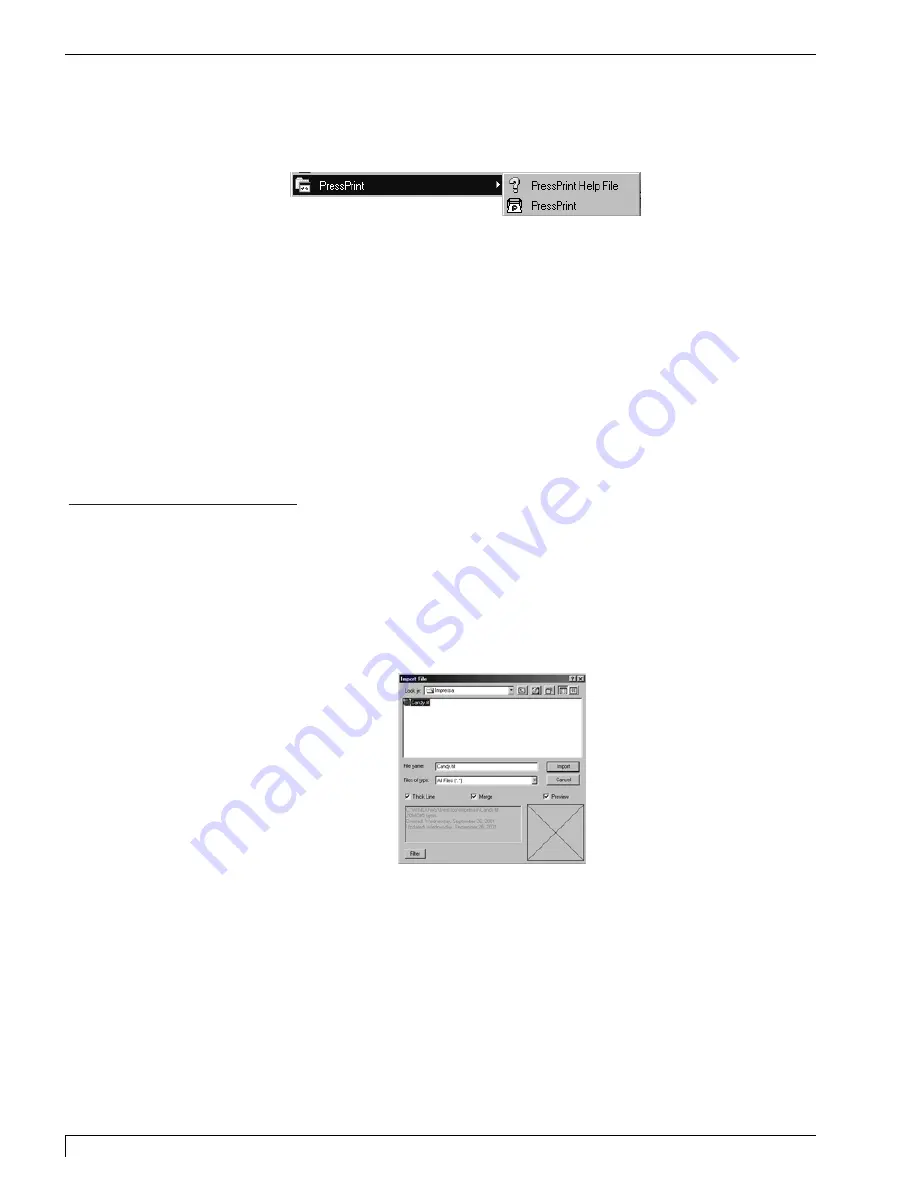
Once installed, the PressPrint icon, shown below, will appear in the Programs
group of the Start menu. Select the PressPrint icon to open PressPrint.
If PressPrint's Installer Program does not automatically open when the CD is
inserted into your computer's CD drive, refer to the following steps to install
PressPrint:
1. Double click
My Computer
, then double click on the CD-ROM drive
containing the Digital Label and Decal Press 3 software installer disc.
2. Double click the
Setup.exe
file.
3. Follow the on-screen instructions to complete installation. Once installed, the
PressPrint folder will appear in the Programs group of the Start menu. Select
the PressPrint icon to open PressPrint.
C. USING PRESSPRINT
This part of Section 7 explains how to use the PressPrint features most essential to
printing. Refer to the following steps to learn how to import an image, place a
contour cut line around it, and duplicate the image down and across the page.
1. After opening PressPrint, select Import from the File menu. The Import File
window appears.
2. Select the file you would like to import. To do this, use the list of
File Type
options to select the exact type of file you would like to import. Then, use the
Look in
: box to navigate to the drive and directory in which your file is
located. Select the specific file you wish to import. (Select the
Merge
check
box if you intend to import two or more different images onto the same page.)
Click on
OK
to begin importing. (See Part F of this section for tips on
importing different file types.)
48
Section 7: Installing and Using the PressPrint Software for Windows
Digital Label Press 3 User’s Manual
Impressa3.qxd 10/22/01 9:29 PM Page 48
Summary of Contents for 510212
Page 1: ...Digital label and decal press 3 Digital label and decal press 3...
Page 9: ...4 Section 2 Safety Precautions Digital Label Press 3 User s Manual...
Page 10: ...Section 2 Safety Precautions 5 Digital Label Press 3 User s Manual...
Page 11: ...6 Section 2 Safety Precautions Digital Label Press 3 User s Manual...
Page 12: ...Section 2 Safety Precautions 7 Digital Label Press 3 User s Manual...
Page 13: ...8 Section 2 Safety Precautions Digital Label Press 3 User s Manual...
Page 37: ...32 Section 4 Ribbon and Print Media Digital Label Press 3 User s Manual...
Page 43: ...38 Section 5 Connecting the Press Digital Label Press 3 User s Manual...
Page 77: ...72 Section 8 Maintenance Digital Label Press 3 User s Manual...
Page 89: ...84 Section 9 Troubleshooting Digital Label Press 3 User s Manual...
Page 96: ...Printed in the United States of America P N 510212...






























