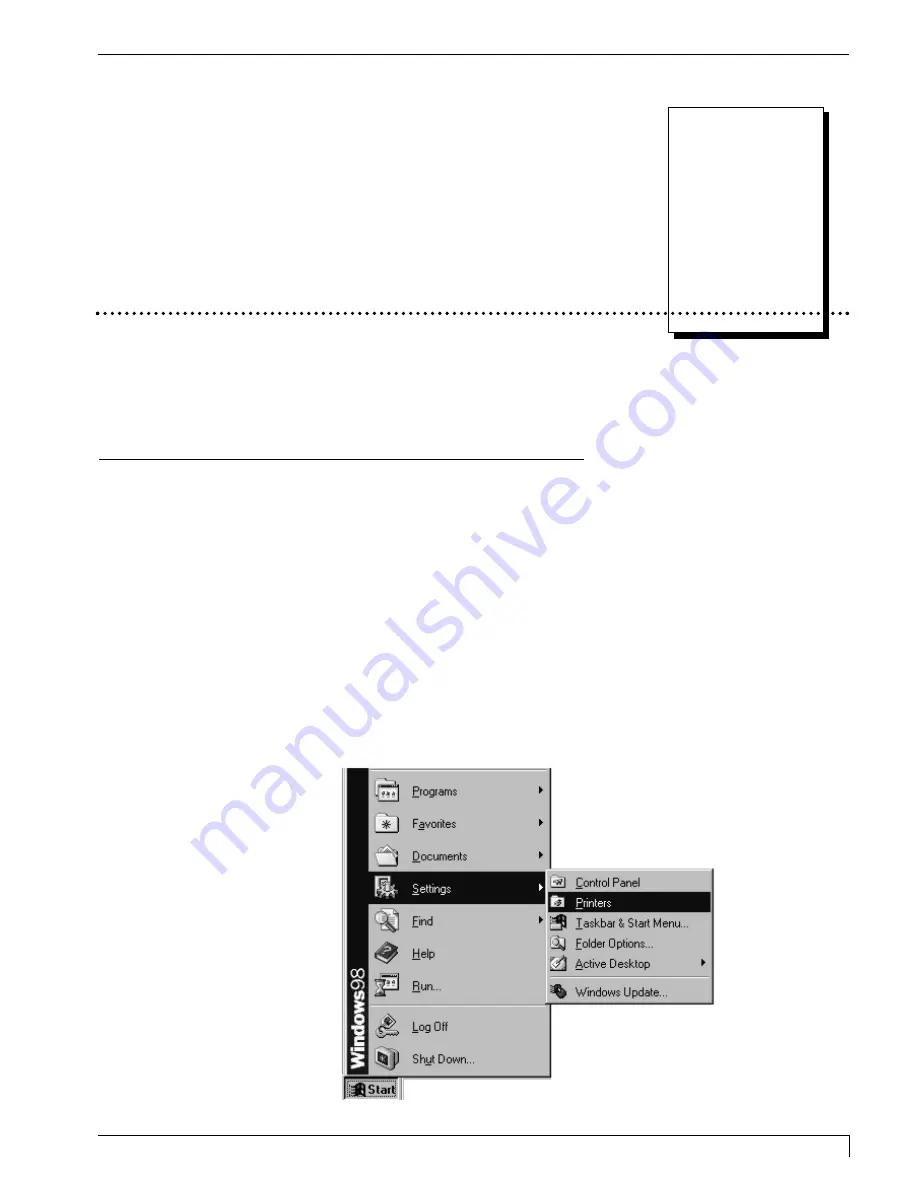
Section 6: Installing and Setting Up the Printer Driver for Windows
39
Digital Label Press 3 User’s Manual
A. INSTALLING THE WINDOWS PRINTER DRIVER
Before you can print, you must first install the printer driver. The printer driver is
simply software which gives the press the proper commands it needs in order to
print. Use the following steps to install the printer driver into Windows. Once the
driver is installed, put it away in a safe place in case it ever needs to be reinstalled.
NOTE:
This section of the Operator's Manual assumes that you are already familiar with Windows
and know how it operates. If you are not yet familiar with Windows, consult the appropriate
Microsoft® documentation to become familiar with the basics of Windows before
proceeding.
1. Insert the Software Installer Disc into your computer's CD-ROM drive.
2. Click the Start button, point to Settings, and select Printers.
Installing and Setting
Up the Printer Driver
for Windows
6
Impressa3.qxd 10/22/01 9:29 PM Page 39
Summary of Contents for 510212
Page 1: ...Digital label and decal press 3 Digital label and decal press 3...
Page 9: ...4 Section 2 Safety Precautions Digital Label Press 3 User s Manual...
Page 10: ...Section 2 Safety Precautions 5 Digital Label Press 3 User s Manual...
Page 11: ...6 Section 2 Safety Precautions Digital Label Press 3 User s Manual...
Page 12: ...Section 2 Safety Precautions 7 Digital Label Press 3 User s Manual...
Page 13: ...8 Section 2 Safety Precautions Digital Label Press 3 User s Manual...
Page 37: ...32 Section 4 Ribbon and Print Media Digital Label Press 3 User s Manual...
Page 43: ...38 Section 5 Connecting the Press Digital Label Press 3 User s Manual...
Page 77: ...72 Section 8 Maintenance Digital Label Press 3 User s Manual...
Page 89: ...84 Section 9 Troubleshooting Digital Label Press 3 User s Manual...
Page 96: ...Printed in the United States of America P N 510212...






























