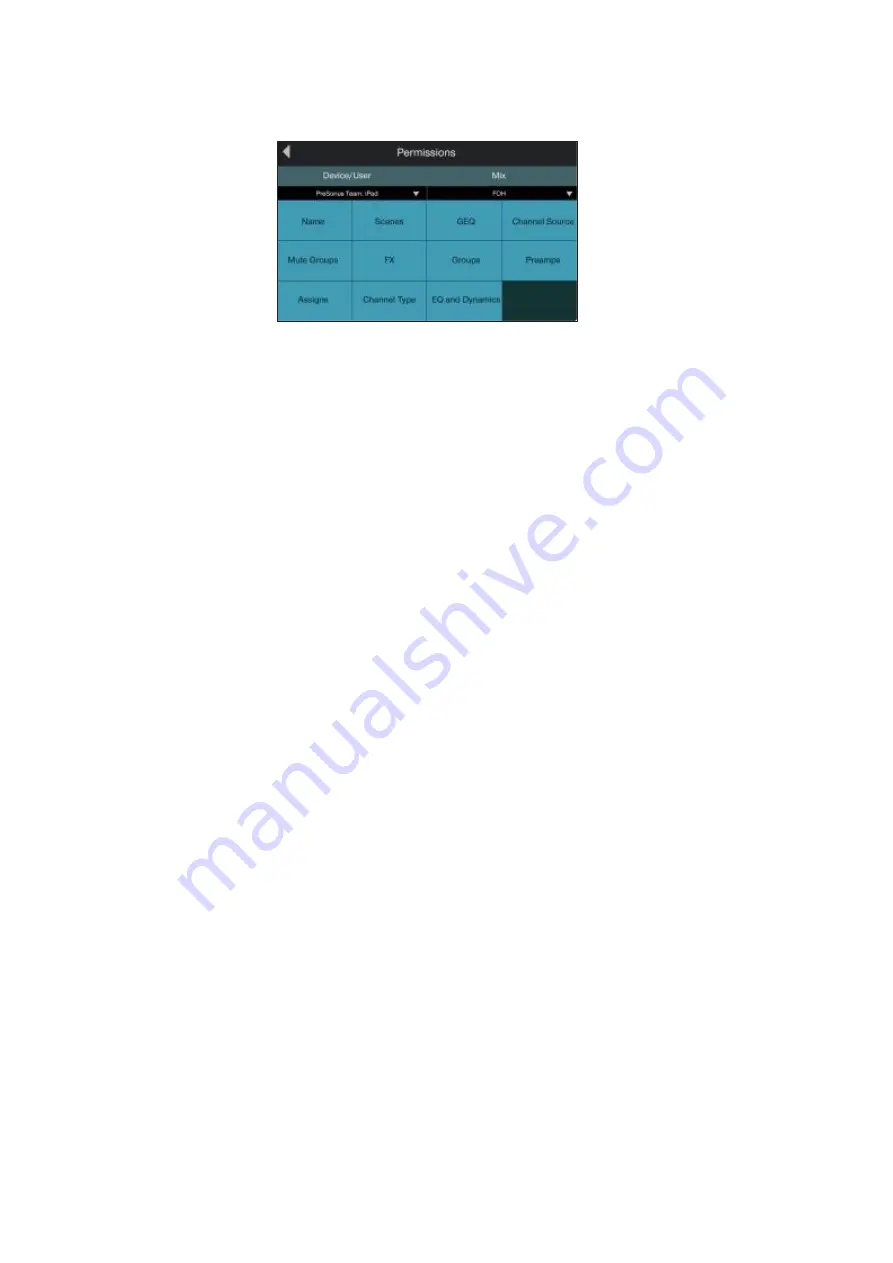
87
9
Master Control
9.4
UCNET
UC Surface Device Permissions
UC Surface
设备权限
StudioLive™SeriesIII
Owner’s Manual
When setting permissions for UC Surface, you can choose to filter out certain
functions. When the button is the off state, the function will not be available for the
selected device.
在为
UC Surface
设置权限时,你可以选择过滤掉某些功能。按钮在关闭状态
时,该功能对所选设备将不可用。
The following functions can be disabled individually:
以下功能可以单独禁用:
• Name.
Enables/disables the ability to remotely change channel and bus names.
启用
/
禁用远程改变通道和总线名称的能力。
• Channel Types.
Enables/disables the ability to remotely change the channel type.
启用
/
禁用远程改变通道类型的能力。
• Channel Source.
Enables/disables the ability to remotely change the channel
source.
启用
/
禁用远程改变通道信号源。
• EQ & Dynamics.
Enables/disables the ability to remotely change EQ and
Dynamics settings for channels and available buses.
启用
/
禁用远程改变通道和可用总线的
EQ
和动态设置。
• Preamps.
Enables/disables the ability to remotely control the preamp functions.
启用
/
禁用远程控制前置放大器功能。
• GEQ.
Enables/disables the ability to adjust the GEQ for the available buses.
启用
/
禁用为可用总线调整
GEQ
。
• Assigns.
Enables/disables the ability to assign and unassign channels to the main
and subgroup buses.
启用
/
禁用,将通道分配和取消分配到主总线和子群总线的功能。
• FX.
Enables/disables the ability to edit the effects remotely.
启用
/
禁用远程编辑效果的功能。
• Scenes.
Enables/disables the ability to remotely change scenes.
启用
/
禁用远程改变场景的功能。
• Groups.
Enables/disables the ability to remotely create Filter DCA groups.
启用
/
禁用远程创建过滤
DCA
组。
• Mute Groups.
Enables/disables the ability to remotely control mute groups.
启用
/
禁用远程控制静音组。






























