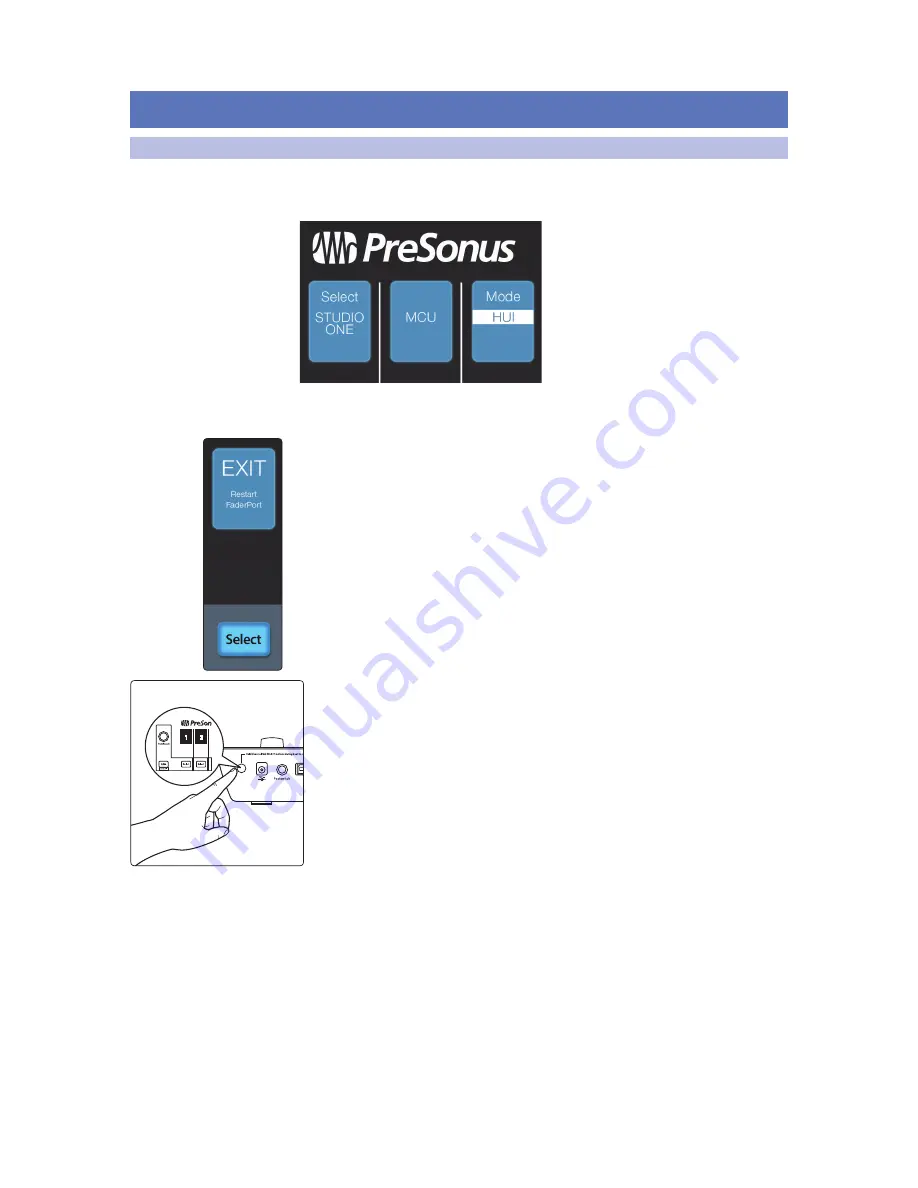
13
3
ProTools (HUI)
3.1
Getting Started
FaderPort™ 8
Owner’s Manual
3
ProTools (HUI)
3.1
Getting Started
When you first power on your FaderPort 8, you will be given the opportunity
to select which mode of operation you’d like to use. When using the
FaderPort 8 with ProTools, you will need to select HUI mode.
HUI. Select HUI to use your FaderPort 8 with ProTools by
pressing the Select button below its scribble strip.
Once you have selected HUI mode, press the Select button below the “Exit” screen to
reboot your FaderPort 8. Once selected, your FaderPort 8 will automatically boot into
HUI mode every time it is powered on.
If you would like to change the mode at any point, power on the unit while
holding down the first two Select buttons.
Power User Tip:
From this menu, you can also adjust the fader sensitivity and speed to
fine tune your FaderPort 8 to work the way you want. Please
see Section 9
for more
information on the customized setup modes.
The FaderPort 8 is a class-compliant device in both macOS® and Windows®.
Simply connect your FaderPort 8 to a free USB port on your computer. No further
installation is necessary.
Summary of Contents for FaderPort 8
Page 1: ...FaderPort 8 8 channel Production Controller Owner s Manual www presonus com English...
Page 4: ......
Page 62: ......
















































