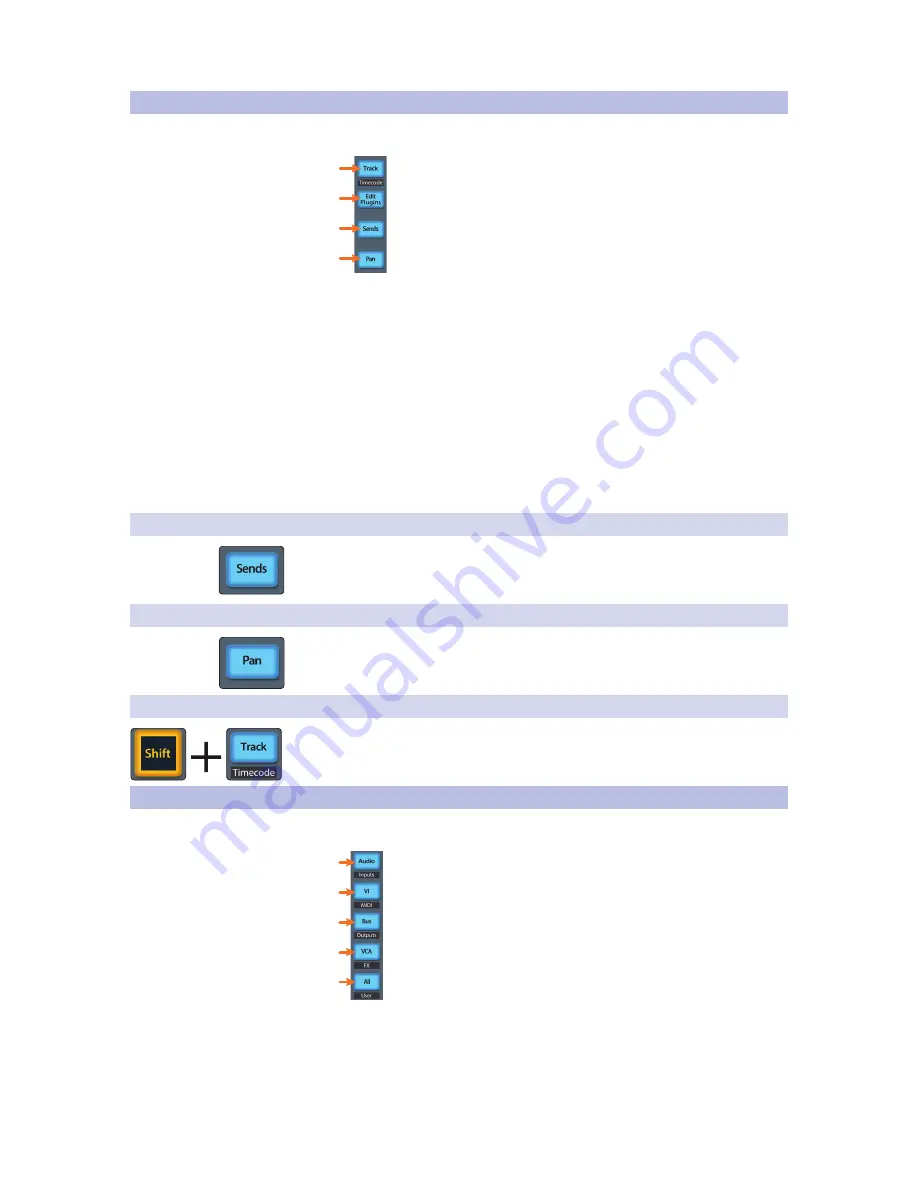
41
7
Sonar (MCU)
7.6
Fader Modes
FaderPort™ 8
Owner’s Manual
7.6
Fader Modes
The eight faders on the FaderPort 8 can be used to
set levels, set send levels, and panning.
1
2
3
4
1. Track. When Track mode is active, the motorized faders will display and
control channel levels. Press Shift and Track simultaneously to display
Timecode on the scribble strips.
See Section 7.6.3
for more information.
2. Edit Plug-ins. At the time this manual was written,
Edit Plug-ins is not available in Sonar.
3. Sends. When Sends mode is active, the motorized faders will control the
send levels for the first send slot for every channel. Press twice to control send
functions for just the selected channel.
See Section 7.6.1
for more information.
4. Pan. When Pan mode is active, the motorized faders will display and
control channel pans. Press twice to control the send pan and main
pan for the selected channel. When not active, the Pan/Param knob
to the left of the scribble strips controls the panning for the currently
selected channel.
See Section 7.6.2
for more information
7.6.1
Sends Mode
Pressing the Sends button will allow you to adjust the first assigned sends for every
track in the session. Press the Sends button twice to control all the send functions for
the currently selected track (Level, Pre/Post, Pan, etc.).
7.6.2
Pan Mode
Pressing the Pan button will allow you to adjust the pans for every track using the
faders. Press the Pan button a section time to control the send pans and the main pan
for the currently select channel.
7.6.3
Timecode
Press the Shift and Track buttons simultaneously to view the Timecode on the
scribble strips. This follows the type of Timecode you have selected from within
Sonar. While Timecode is active, the faders will continue to control level.
7.7
Mix Management
These views are not available in Sonar. However, there are several
useful functions mapped to these buttons in Sonar:
1
2
3
4
5
1. SHIFT Audio. Press Shift + Audio to view all MIDI tracks.
2. VI / MIDI. Press to enable Fit Project. Press Shift + VI to create a New Audio Tracks.
3. Bus / Outputs. Press to Cancel. Press Shift + Bus to view the Next window.
4. SHIFT VCA. Pressing Shift + VCA will send the OK/
Enter function when a dialog is open.
5. SHIFT User. Press to close window.
Summary of Contents for FaderPort 8
Page 1: ...FaderPort 8 8 channel Production Controller Owner s Manual www presonus com English...
Page 4: ......
Page 62: ......






























