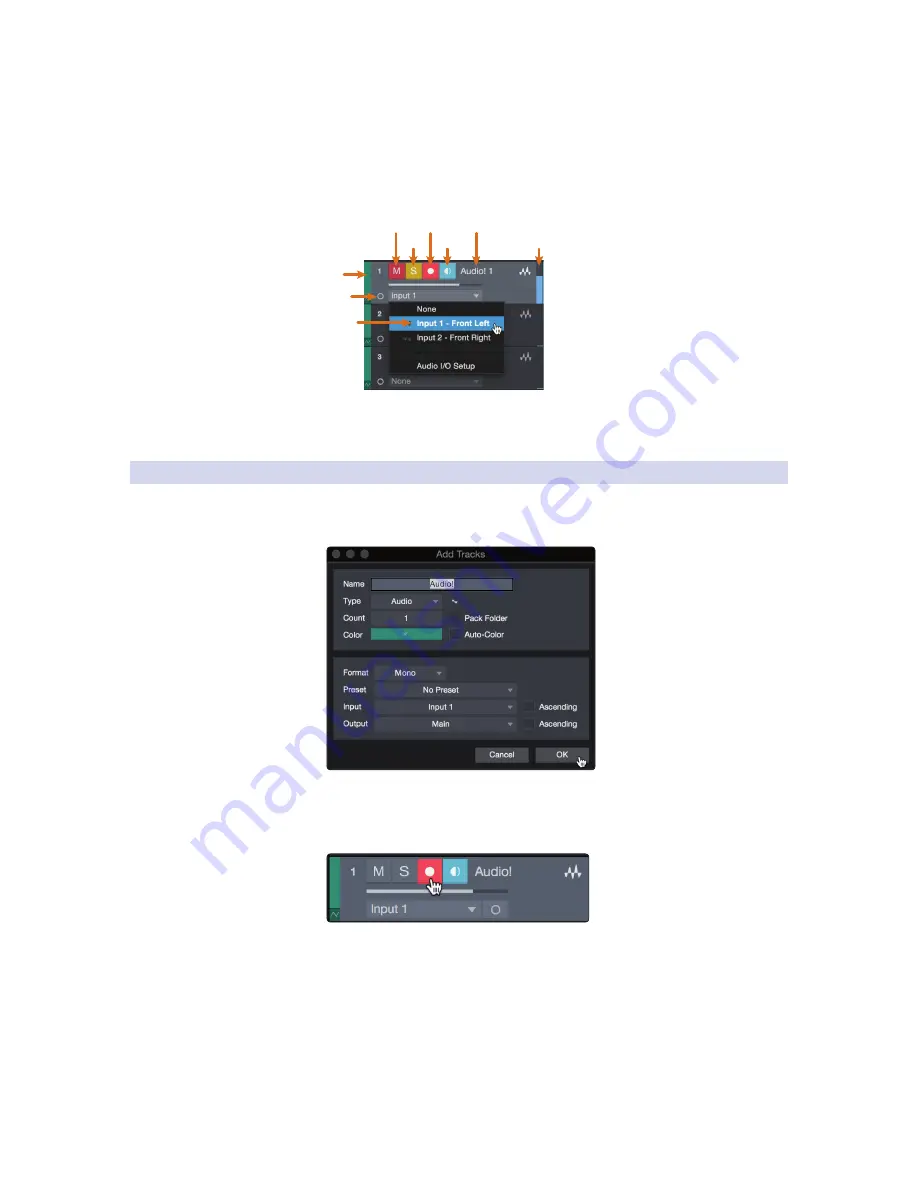
52
8
Studio One Artist Quick Start
8.3
Creating a New Song
FaderPort™ 8
Owner’s Manual
Automation. This track type lets you create automated
parameter controls for your session.
Folder. This track helps you to manage your session as
well as to quickly edit multiple tracks at once.
Power User Tip:
If you would like to add an audio track for each of the available inputs,
go to Track | Add Tracks for All Inputs.
Mute
Custom
Track
Color
ST/Mono
Audio Input
Source Select
Solo
Rec
Arm
Monitor
Track
Name
Meter
Note:
Instrument tracks are nearly identical to audio tracks. The Input Source list for
Instrument tracks lists available external MIDI devices as well as any virtual instruments
that have been added to the Song.
8.3.3
Recording an Audio Track
1. To begin recording, create an audio track from the Add Tracks
window, set its input to Input 1 on your audio interface,
and connect a microphone to the same input.
2. Select Record Enable on the track. Turn up the Input 1 level on your audio
interface while speaking/singing into the microphone. You should see
the input meter in Studio One Artist react to the input. Adjust the gain
so the input level is near its maximum without clipping (distorting).
You are now ready to start recording. For complete instructions, please consult the
Studio One Reference manual located in Help | Studio One Reference Manual.
Summary of Contents for FaderPort 8
Page 1: ...FaderPort 8 8 channel Production Controller Owner s Manual www presonus com English...
Page 4: ......
Page 62: ......























