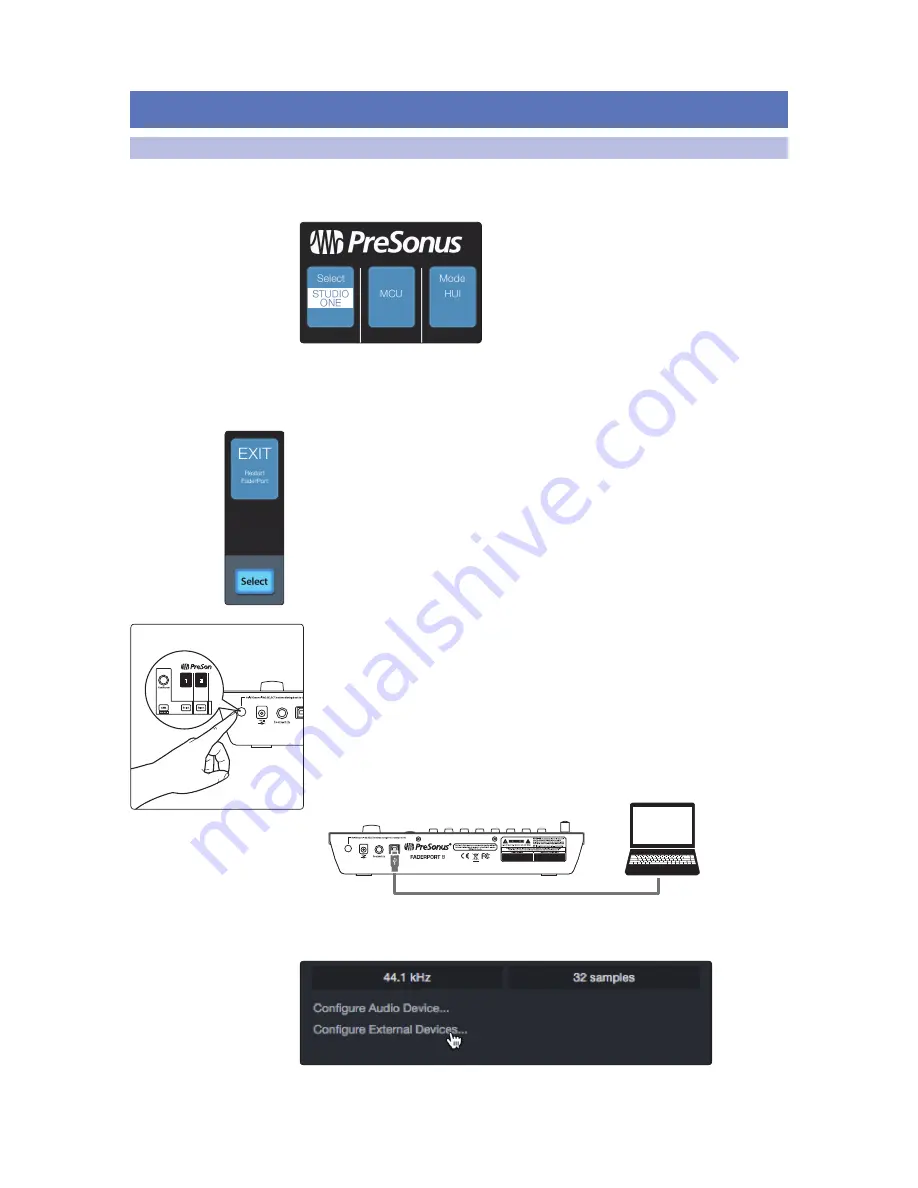
6
2
Studio One
2.1
Getting Started
FaderPort™ 8
Owner’s Manual
2
Studio One
2.1
Getting Started
When you first power on your FaderPort 8, you will be given the opportunity
to select which mode of operation you’d like to use. When using the
FaderPort 8 with Studio One, you will need to select Studio One mode.
Studio One. Studio One operation should be used with Studio One
and other DAWs that provide native FaderPort 8 support. A complete
list of native-support DAW applications is available at www.presonus.
com. Press the Select button below to enable Studio One mode.
Once you have selected your mode, press the Select button below the “Exit” screen to
reboot your FaderPort 8. This mode will be selected automatically every time you
boot your FaderPort 8.
If you would like to change the mode at any point, power on the unit while
holding down the first two Select buttons.
Power User Tip:
From the boot menu, you can also adjust the fader sensitivity and
speed to fine tune your FaderPort 8 to work the way you want. Please
see Section 9
for
more information on the customized setup modes.
The FaderPort 8 is a class-compliant device in both macOS® and Windows®.
Simply connect your FaderPort 8 to a free USB port on your computer. No further
installation is necessary.
To configure your FaderPort 8 in Studio One:
1. From the Start page, click on the Configure External Devices link.
Summary of Contents for FaderPort 8
Page 1: ...FaderPort 8 8 channel Production Controller Owner s Manual www presonus com English...
Page 4: ......
Page 62: ......











































