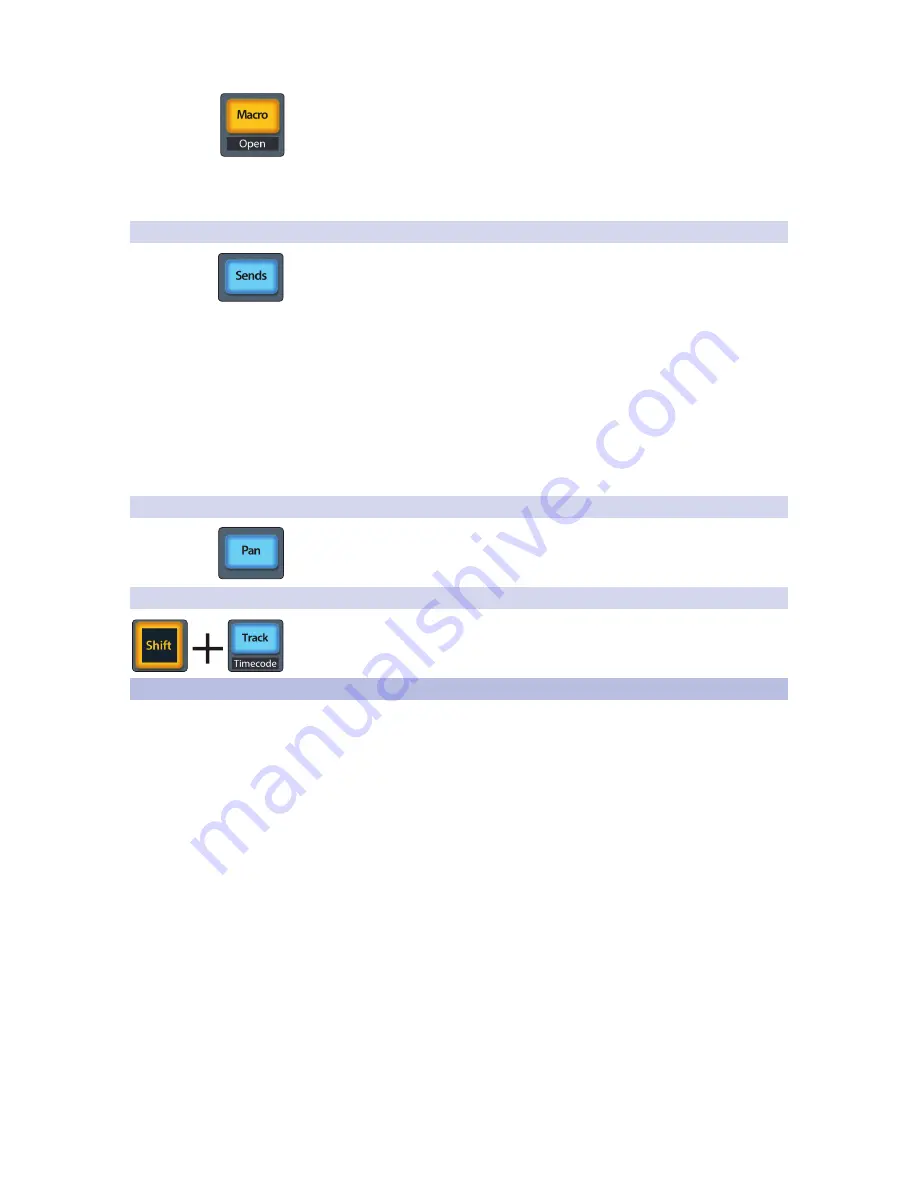
18
3
ProTools (HUI)
3.7
Mix Management
FaderPort™ 8
Owner’s Manual
Press the Macro button to compare plug-in changes.
To toggle between Velocity Sensitive and Fixed modes,
press Shift and Master simultaneously:
Velocity Sensitive. While in Velocity Sensitive mode, parameter
selection is based on how fast you move the corresponding fader.
Fixed. While in Fixed mode you can scroll through the entire range of a parameter.
3.6.2
Sends Mode
Engaging Sends mode will allow Faders and Select buttons to control channel sends
within ProTools. The scribble strip above each fader will display the send that the
fader and Select button are controlling.
1. Press “Sends” button to enter Sends mode. Sends slots
A - E will be listed in the Scribble strips.
2. Press the Select button below the lettered Send slot you want to
adjust and use the faders to adjust the send level of each channel.
Power User Tip:
While Sends mode is active, you can use the Pan/Param knob to the left
of the scribble strips to adjust the send for the currently selected channel.
3. Press the Select button below the ESC screen to
return to the Send slot selection view.
4. Press the Track button to exit this mode.
3.6.3
Pan Mode
Pressing the Pan button will allow you to adjust pan for every track using the faders.
For stereo channels, the left pan is active by default. To switch to the right pan
control, press Shift.
3.6.4
Timecode
Press the Shift and Track buttons simultaneously to view the Timecode on the
scribble strips. This follows the Timecode type you have selected from within
ProTools. While Timecode is active, the faders continue to control level.
3.7
Mix Management
The Mix Management buttons are not available within the HUI protocol
and so will not function in ProTools. These functions are available in
Mackie Control and Studio One modes in other DAW applications.
Summary of Contents for FaderPort 8
Page 1: ...FaderPort 8 8 channel Production Controller Owner s Manual www presonus com English...
Page 4: ......
Page 62: ......






























