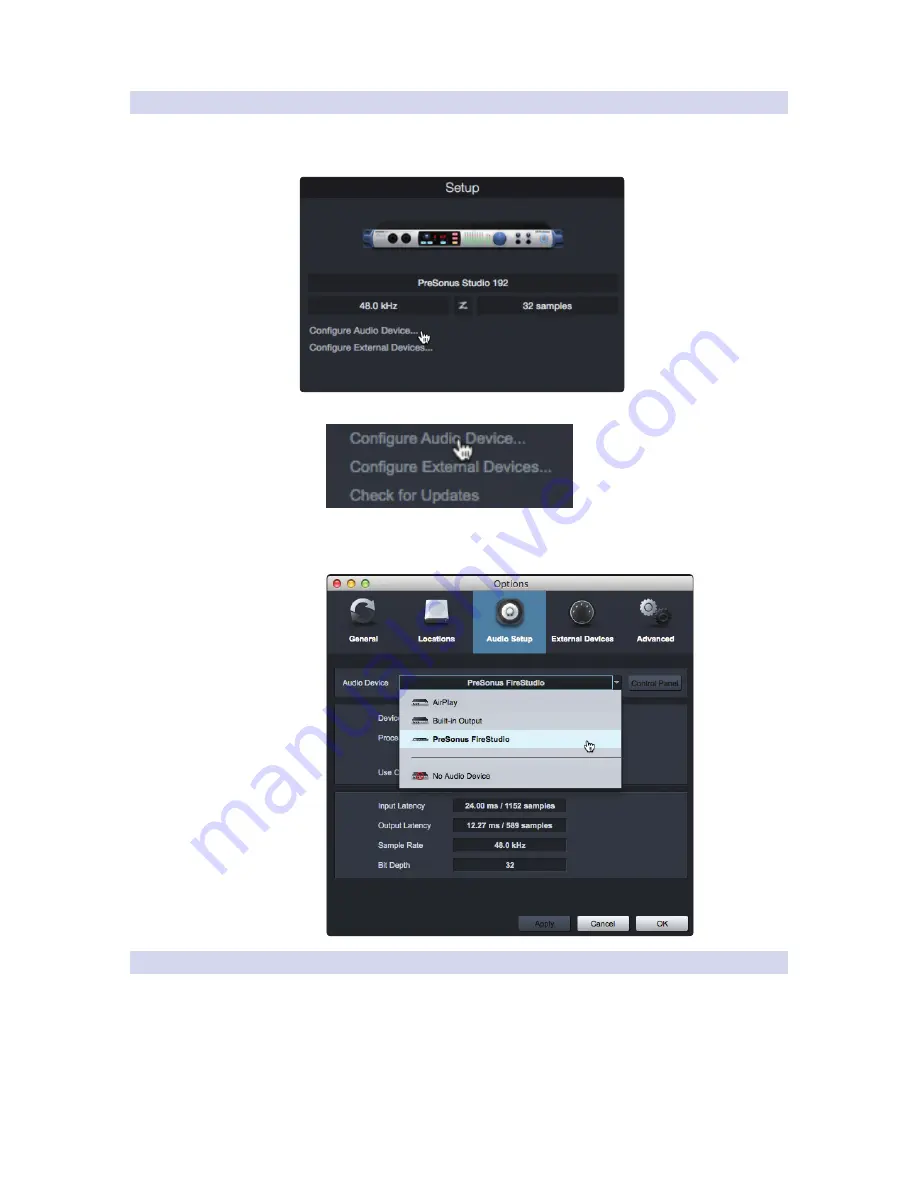
44
8
Studio One Artist Quick Start
8.2
Setting Up Studio One
FaderPort™ 8
Owner’s Manual
8.2.1
Configuring Audio Devices
In the middle of the Start page, you will see the Setup area. Studio One
Artist automatically scans your system for all available drivers and selects
a driver. By default, it will choose a PreSonus driver if one is available.
1. Click on the Configure Audio Interface link to select your audio interface driver.
2. Select your audio interface from the Audio Device pull-
down menu. From this page, you can also adjust your device
buffer block size. Click OK when you are finished.
8.2.2
Configuring MIDI Devices
From the External Devices window in Studio One Artist, you can configure your
FaderPort 8, MIDI keyboard controller, sound modules, and control surfaces. This
section will guide you through setting up your FaderPort 8 as well as other MIDI
keyboard controllers and sound modules. Please consult the Reference Manual
located within Studio One for complete setup instructions for other MIDI devices.
If you are using a third-party MIDI interface or USB MIDI-controller
keyboard, you must install any required drivers for these devices before
Summary of Contents for FaderPort 8
Page 1: ...FaderPort 8 8 channel Production Controller Owner s Manual www presonus com English...
Page 4: ......
Page 62: ......






























