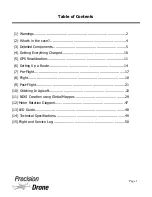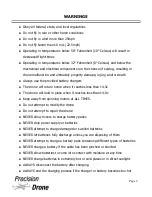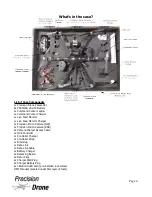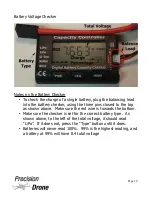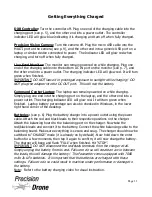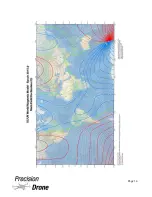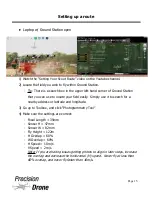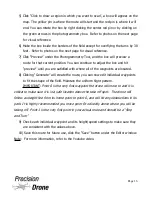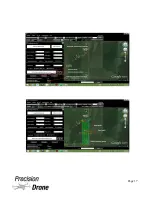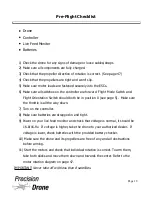*Failure to exercise caution while using this product and comply with the warnings above
could result in product malfunction, electrical issues, excessive heat, fire, and ultimately
injury, property damage, or death. Never allow use of this product by anyone without
providing them with these instructions. You must read, understand, and follow all instructions
and warnings for any product(s) to which this product is used in conjunction with or installed.
The operator is choosing to use this product and does so at his or her own risk. Save these
instructions with the product for use as a reference in the future
1
4
Page 3
Summary of Contents for Pacesetter 2015
Page 1: ...User s Manual Pacesetter Model 2015 Serial Number Version 1 12...
Page 6: ...Components DX8 Controller 1 6 Page 5...
Page 7: ...Battery Charger 1 7 Page 6...
Page 8: ...Live Feed Monitor 1 8 Page 7...
Page 10: ...Precision Vision Camera 1 10 Page 9...
Page 15: ...1 15 Page 14...
Page 18: ...1 18 Page 17...
Page 36: ...10 A Select Layers box will open select the RGB IR layers and click OK 1 36 Page 35...
Page 42: ...3 A Select Export Format window will pop up make sure GeoTIFF is selected 1 42 Page 41...
Page 48: ...Blade Motor Rotation 1 48 Page 47...
Page 49: ...1 49 Page 48...